Starting hp smh from mozilla or firefox – HP System Management Homepage-Software User Manual
Page 15
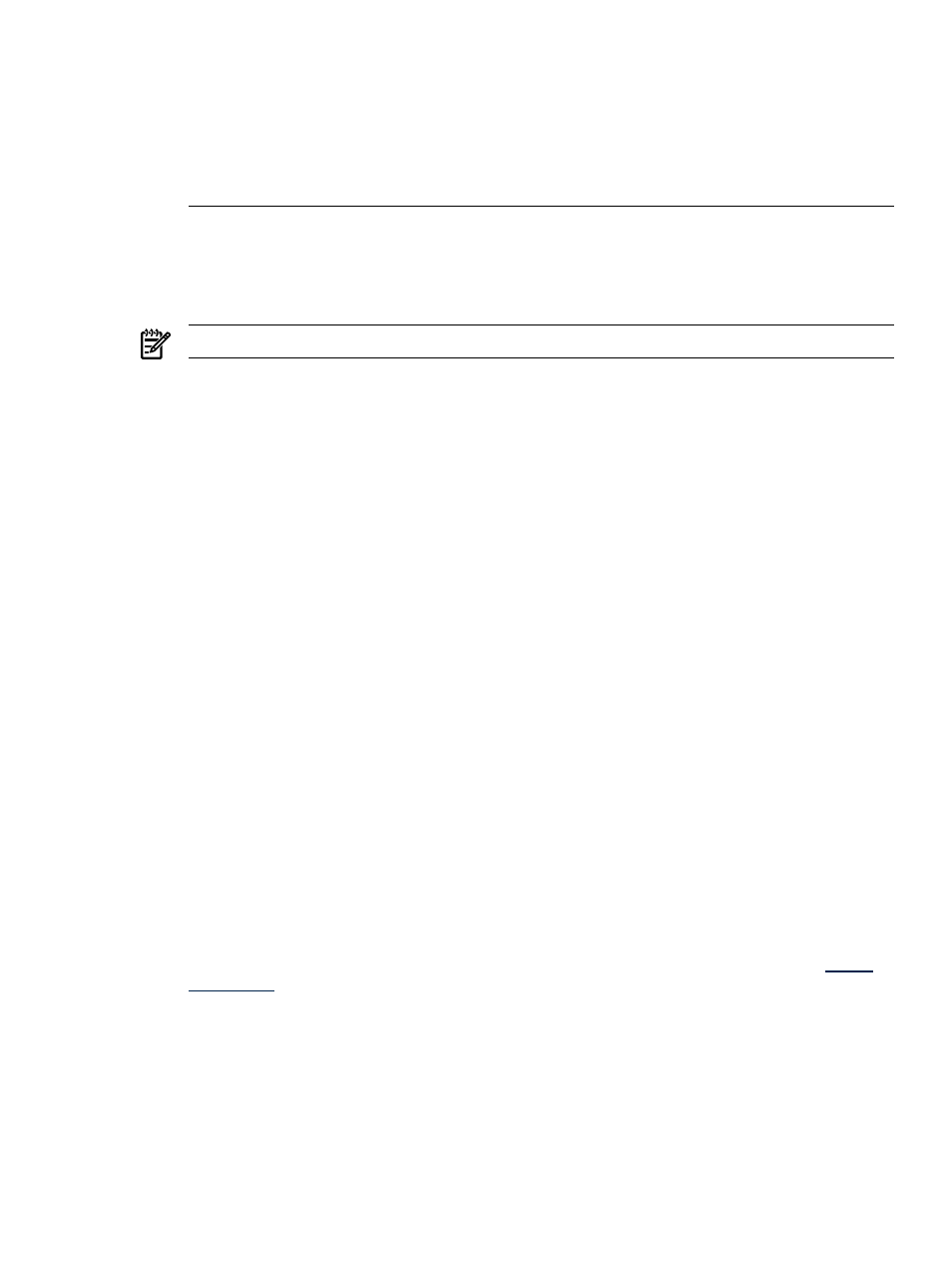
appear. If the alert appears, you might have browsed to the wrong system. For more information about
installing the certificate authority Root Certificate, see the online help in your browser.
NOTE:
To implement or install your own generated certificates into each managed system, you can
install a
Root Certificate into each browser to be used for management. If a Root
Certificate is implemented, the Security Alert dialog box does not appear. If the alert appears, you
might have browsed to the wrong system. For more information about installing the certificate authority
Root Certificate, see the online help in your browser.
2.
Click Yes.
The Sign In page appears. If you enabled Anonymous access during installation, then System
Management Homepage appears.
3.
Enter your user name that is recognized by the operating system.
NOTE:
HP SMH initially only allows access to the root user.
•
HP-UX
HP SMH initially only allows access to the root user.
•
Linux
HP SMH initially allows access to users belonging to the root operating system group.
•
Windows
HP SMH allows access to users belonging to the Administrators operating system
group.
If the user credentials cannot be authenticated, the user is denied access.
After logging into HP SMH as an initially allowed user, use the Security Settings to grant access to users
in other operating system groups.
Administrator on Windows and root on HP-UX or Linux have administrator access on HP SMH.
4.
Enter the password that is recognized by the operating system.
5.
Click Sign In.
The System Management Homepage appears.
Starting HP SMH from Mozilla or Firefox
To sign in to HP SMH with Mozilla or Firefox:
1.
Navigate to https://hostname:2381/.
If you are browsing to an HP-UX server, by default you must use http://hostname:2301/.
By default, HP-UX is installed with the autostart feature enabled. A daemon listens on port 2301,
and starts HP SMH on port 2381 when requested, then stops it after a timeout period. You can also
configure HP SMH to always run on port 2381. For more information, see the
smhstartconfig(1M)
command.
If the Start on Boot feature is enabled (instead of autostart), a message window appears, which
explains the security features. Wait a few seconds to be redirected to port 2381 or click the link at the
bottom of the message. The System Management Homepage sign in page appears.
For more information about procedures on changing the configuration variables, see the
HP System
Management Homepage Installation Guide on the HP Technical Documentation Web site at
.
2.
Click OK.
The Sign In page appears. If you enabled Anonymous access during installation, then System
Management Homepage appears.
3.
Enter your user name that is recognized by the operating system.
•
HP-UX
HP SMH initially only allows access to the root user.
•
Linux
HP SMH initially allows access to users belonging to the root operating system group.
•
Windows
HP SMH allows access to users belonging to the Administrators operating system
group.
Signing in
15
