Suse linux enterprise server – HP System Management Homepage-Software User Manual
Page 18
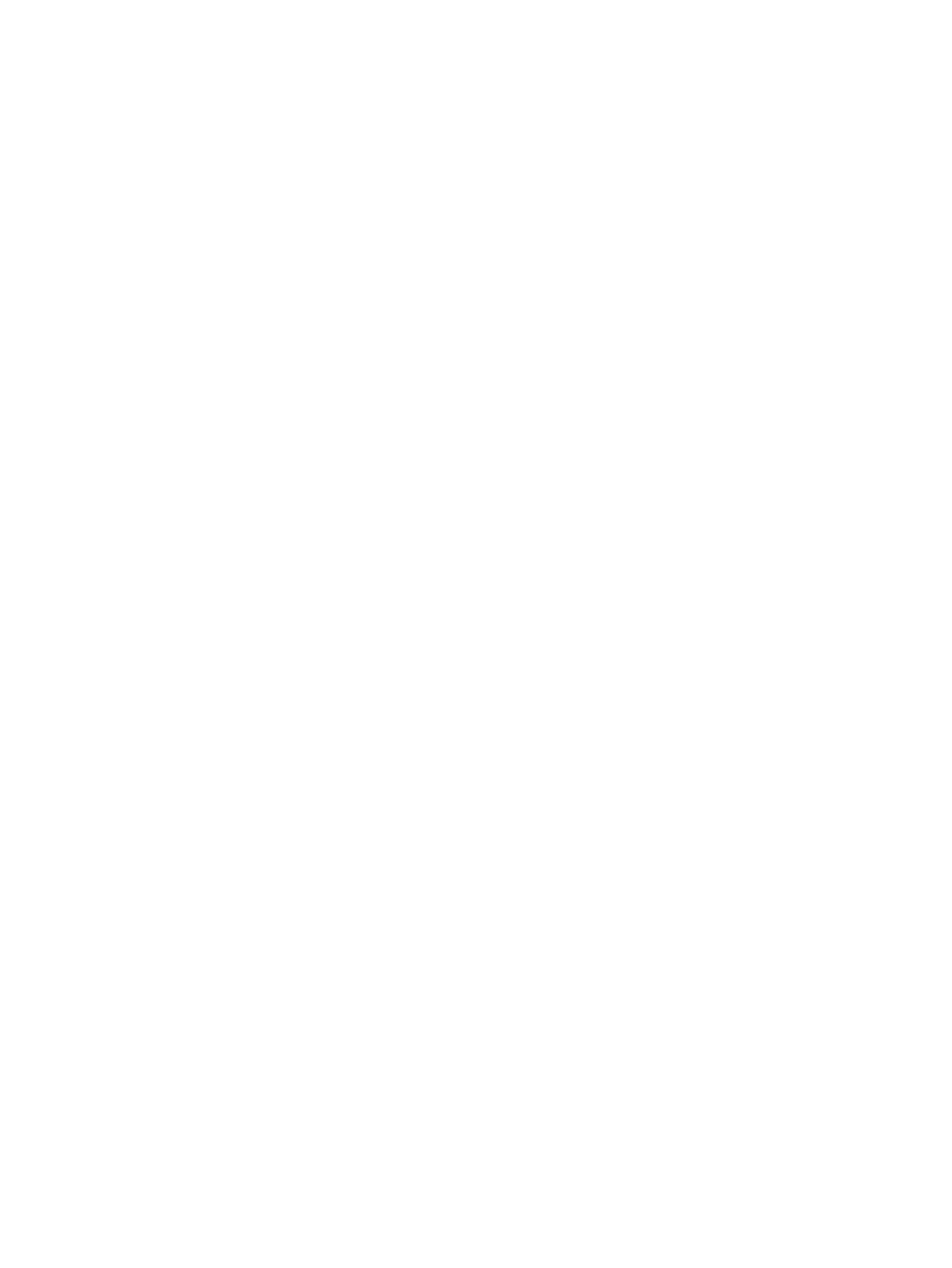
-A RH-Firewall-1-INPUT -m state --state ESTABLISHED,RELATED -j ACCEPT
-A RH-Firewall-1-INPUT -m state --state NEW -m tcp -p tcp --dport 80 -j ACCEPT
-A RH-Firewall-1-INPUT -m state --state NEW -m tcp -p tcp --dport 21 -j ACCEPT
-A RH-Firewall-1-INPUT -m state --state NEW -m tcp -p tcp --dport 22 -j ACCEPT
-A RH-Firewall-1-INPUT -j REJECT --reject-with icmp-host-prohibited
COMMIT
The following displays the new value in the iptables firewall rules for Red Hat Enterprise Linux 4 and 5 that
allows access to HP SMH in the /etc/sysconfig/iptables file:
# Firewall configuration written by redhat-config-securitylevel
# Manual customization of this file is not recommended.
*filter
:INPUT ACCEPT [0:0]
:FORWARD ACCEPT [0:0]
:OUTPUT ACCEPT [0:0]
:RH-Firewall-1-INPUT - [0:0]
-A INPUT -j RH-Firewall-1-INPUT
-A FORWARD -j RH-Firewall-1-INPUT
-A RH-Firewall-1-INPUT -i lo -j ACCEPT
-A RH-Firewall-1-INPUT -p icmp --icmp-type any -j ACCEPT
-A RH-Firewall-1-INPUT -p 50 -j ACCEPT
-A RH-Firewall-1-INPUT -p 51 -j ACCEPT
-A RH-Firewall-1-INPUT -m state --state ESTABLISHED,RELATED -j ACCEPT
-A RH-Firewall-1-INPUT -m state --state NEW -m tcp -p tcp --dport 80 -j ACCEPT
-A RH-Firewall-1-INPUT -m state --state NEW -m tcp -p tcp --dport 21 -j ACCEPT
-A RH-Firewall-1-INPUT -m state --state NEW -m tcp -p tcp --dport 22 -j ACCEPT
-A RH-Firewall-1-INPUT -m state --state NEW -m tcp -p tcp --dport 2301 -j
ACCEPT
-A RH-Firewall-1-INPUT -m state --state NEW -m tcp -p tcp --dport 2381 -j
ACCEPT
-A RH-Firewall-1-INPUT -j REJECT --reject-with icmp-host-prohibited
COMMIT
SUSE Linux Enterprise Server
SUSE Linux Enterprise Server 9 and 10 firewalls are configured using the YAST2 utility.
To configure the firewall:
1.
Using the YAST2 utility, select Security & Users
→Firewall.
The Firewall Configuration (Step 1 of 4): Basic Settings window appears.
2.
Click Next.
The Firewall Configuration (Step 2 of 4): Services window appears.
3.
In the Additional Services field, enter 2301:2381, and then click Next.
The Firewall Configuration (Step 3 of 4): Features window appears.
4.
Click Next.
The Firewall Configuration (Step 4 of 4): Logging Options window appears.
18
Getting Started
