Configuring trust mode – HP System Management Homepage-Software User Manual
Page 47
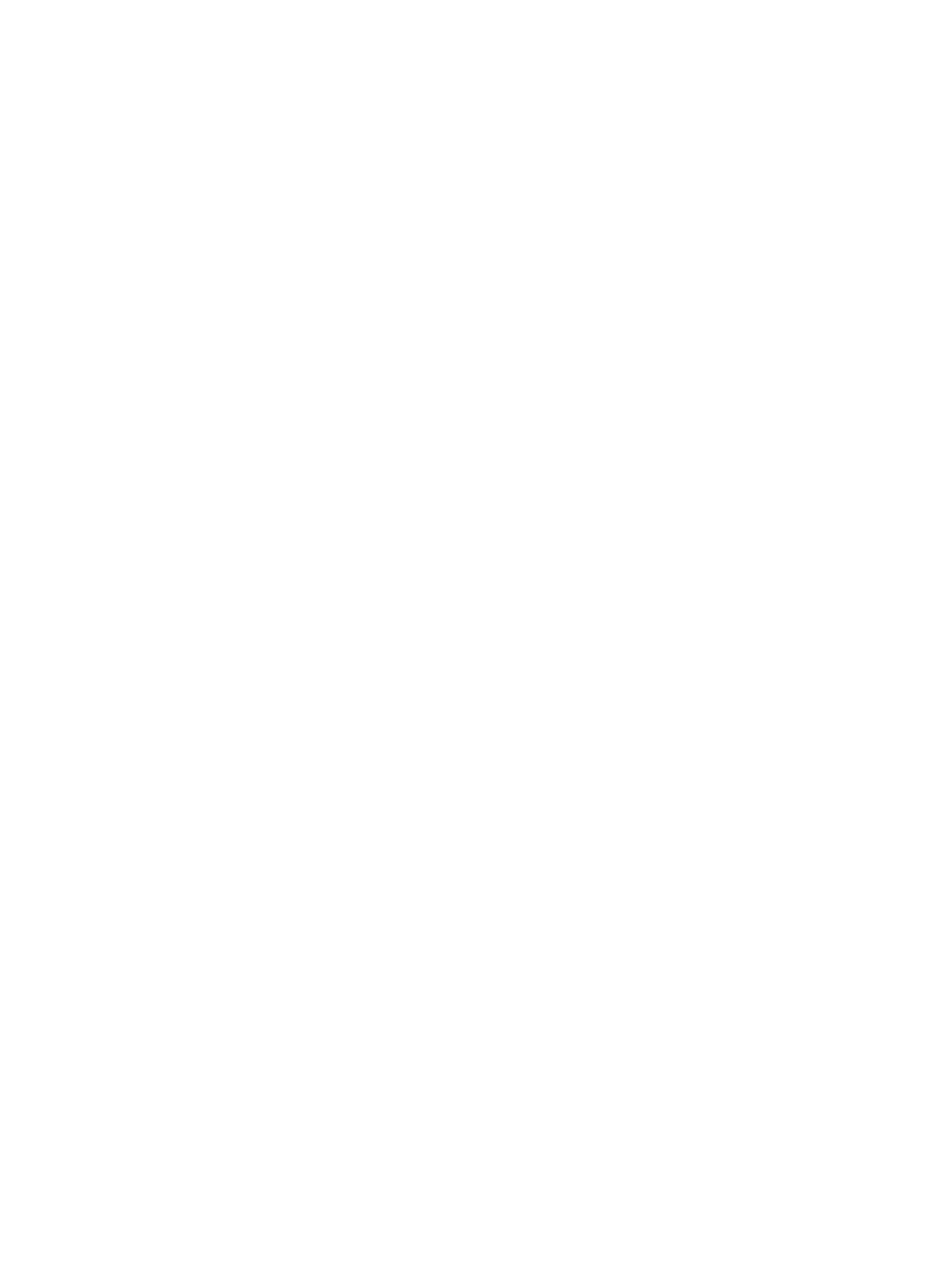
Configuring Trust Mode
For HP-UX, the imported HP SMH certificates are stored in the /opt/hpsmh/certs directory.
For Linux, the imported HP SMH certificates are stored in the /opt/hp/hpsmh/certs directory.
For Windows, the imported HP SIM certificates are stored in the systemdrive: \hp\hpsmh\certs
directory.
You must have administrative authority to access this directory.
To trust by certificate:
1.
Select Settings from the menu.
2.
In the System Management Homepage box, click the Security link .
3.
Click the Trust Mode link.
4.
In the Secure Trust Modes box, click the Trust by Certificate radio button.
Choosing this option sets up the HP SMH to accept Secure Task Executions and Single Sign On requests
that are signed by a HP SIM with a Trusted Certificate.
5.
Click Apply.
To trust by name:
1.
Select Settings from the menu.
2.
In the System Management Homepage box, click the Security link.
3.
Click the Trust Mode link.
4.
In the Other Trust Modes box, click the Trust by Name radio button.
5.
In the Server Certificate Name textbox, enter the Server Certificate Name.
6.
Click Add.
When you click Add, the Server Certificate Name is validated to see if it meets the following criteria:
•
Each HP SIM server's certificate name must be less than 64 characters
•
The following invalid characters are not included: ~ ' ! @ # $ % ^ & * ( ) + = / " : ' < > ? , |
•
The Server Certificate Name is not already in the list
If the validation test accepts the value, Server Certificate Name is added as a new line in the list table.
You can add as many as five Server Certificate Names by following steps 5 and 6. If you enter more
than five certificate names, you receive the alert No more names can be added.
7.
Click Apply to save the configurations.
Choosing this option sets up HP SMH to only accept Secure Task Executions and
requests
from HP SIM on servers with names listed.
To remove a Server Certificate Name from the list, complete the following steps:
1.
Select Settings from the menu.
2.
In the System Management Homepage box, click the Security link.
3.
Click the Trust Mode link.
4.
In the Other Trust Modes box, find the Server Certificate Name to remove and click the check box beside
that name.
5.
Click Remove.
6.
Click Apply.
To trust all servers:
1.
Select Settings from the menu.
2.
In the System Management Homepage box, click the Security link.
3.
Click the Trust Mode link.
4.
In the Other Trust Modes box, click the Trust All button.
5.
Click Apply.
Choosing the trust all option sets HP SMH to accept Secure Task Execution and Single Sign On requests
from any HP SIM server.
System Management Homepage Box
47
