HP System Management Homepage-Software User Manual
Page 82
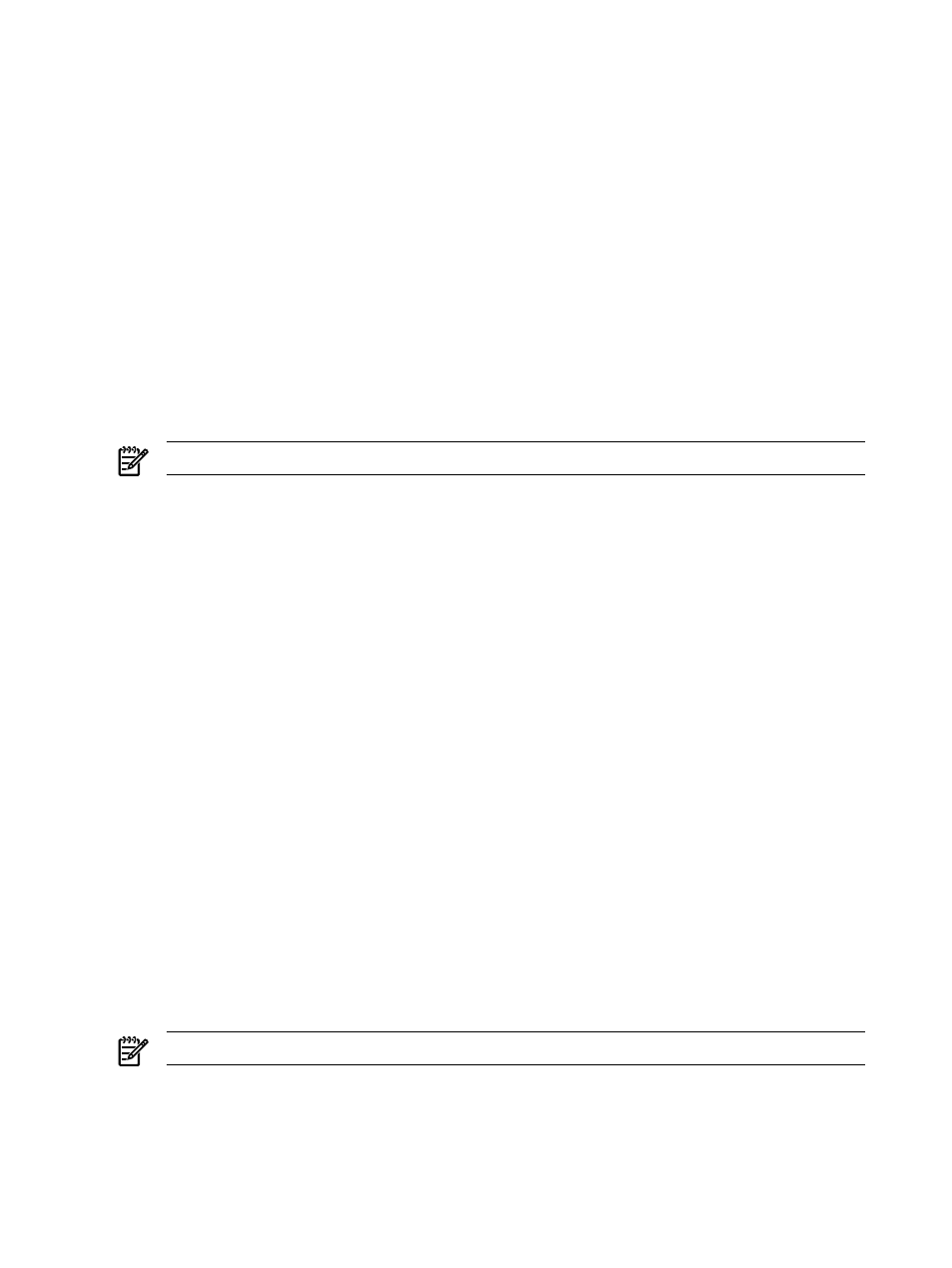
The command prompt window messages do not affect the performance or functionality of the server
or of SMH and can be ignored.
Any ProLiant or Integrity server configured with Windows 2000 Server or Windows Server 2003 (any
edition) and HP SMH Version 2.1.3 (or later) when SMH is allowed to interact with the desktop can
be affected.
To prevent HP SMH from interacting with the server desktop, perform the following:
1.
Click Start
→Programs→Administrative Tools→Services
2.
Click HP System Management Homepage Properties.
3.
Click the Log On tab.
4.
Deselect Allow service to interact with desktop.
5.
Click Apply and then click OK.
6.
Restart the HP System Management Homepage service.
5.2 I gave a user group defined by Windows, such as Backup Operators, Administrator, Operator and
User , privileges through the HP SMH User Groups settings page. However, users in that group cannot
sign in or do not have the correct privileges in HP SMH.
HP SMH only recognizes four user groups defined by Windows: Administrators, Users, Guests and
Power Users. Other groups defined by Windows, such as Backup Operators, are not recognized.
NOTE:
On Linux, the group must be previously created using system tools as groupadd.
5.3 When trying to sign in to HP SMH on a Windows system using an administrative account defined in
the Backup Operators group, the sign in fails.
On Windows systems in the defined user groups, only Administrators, Users, Guests and Power Users
are recognized. Other groups defined by Windows, such as Backup Operators, are not recognized.
Create a new group and use it for providing access to HP SMH.
5.4 I cannot sign in to HP SMH on my server running the Windows operating system.
Complete the following:
1.
Verify that a valid Windows operating system account is set up and that the signin is included in
the Administrators group or in an HP SMH operating system group.
2.
Sign in to the operating system, and change the password if prompted.
If this password prompt appears, the operating system Administrator has set up the user account
with the user must change the password at next sign in option selected.
Any signin created in the future can be added by the operating system group Administrator without
selecting the user must change the password at next sign on option. In addition, if this option
is selected, you can change the password through the operating system before signing in to HP
SMH.
5.5 I cannot sign in to HP SMH on my Windows XP operating system.
Go to Programs
→Administrative Tools→Local Security Settings and change the policy to
Network Access: Sharing and security model for local accounts from Guest Only to Classic Only.
5.6 Why doesn't my password work after I upgrade my web-managed Products?
HP SMH v2.0 and later use operating system accounts, but previous versions use static accounts
(administrator, operator, and user). Any operating system account belonging to the administrators
group (root group in Linux) has administrative access to HP SMH. With this access, you can assign
accounts in other operating system account groups to different levels of access for HP SMH. The HP
SMH online help describes this process in detail.
NOTE:
This does not apply to HP-UX.
5.7 I created new Windows accounts, using default settings, for use with HP SMH but I cannot use them
to sign in.
By default, new accounts created in Windows operating systems are set to user must change the
password at next sign in. Deselect this option so the account can be used to sign in to HP SMH.
82
Troubleshooting
