Operator group, User group, Operator group user group – HP System Management Homepage-Software User Manual
Page 56
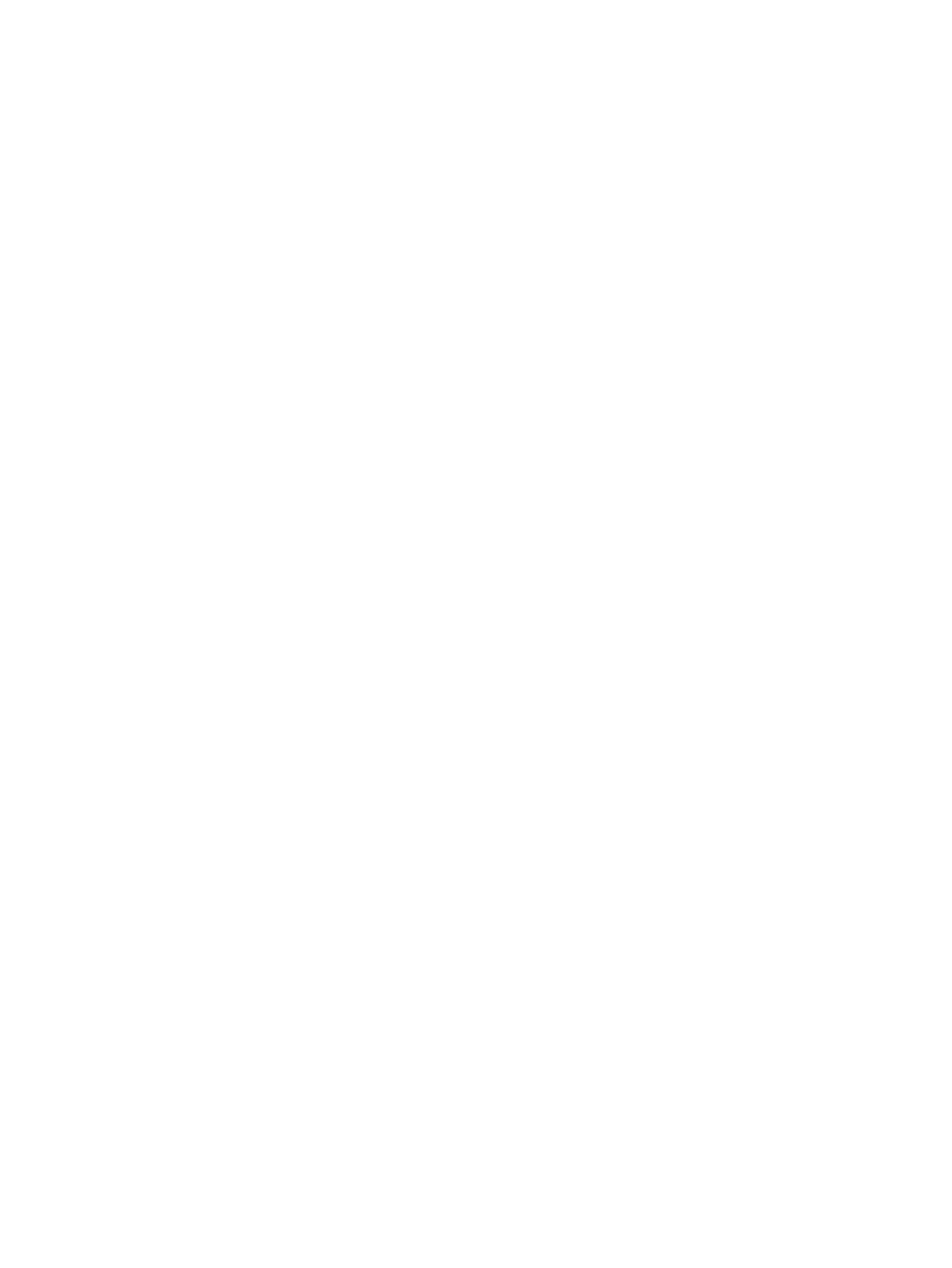
Only alphanumeric and underline values are permitted. The use of special characters such as ~ ' ! @
# $ % ^ & * ( ) + = / " : ' < > ? , | ; are not permitted.
5.
Click the Administrator radio button beside Type.
6.
Click Add. The values entered are added as a new line in the list table.
You can continue to add up to five Administrator groups by following steps 4 through 6.
7.
Select the check box beside the Group Names in the dynamic list you want to add to SMH.
8.
Click Apply.
To remove an Administrator Group:
1.
Select Settings from the menu.
2.
In the System Management Homepage box, click the Security link.
3.
Click the User Groups link.
4.
Select the check box beside the Group Names in the dynamic list that you want to remove from SMH.
5.
Click Apply.
Operator Group
To add an Operator Group:
1.
Select Settings from the menu.
2.
In the System Management Homepage box, click the Security link.
3.
Click the User Groups link.
4.
In the Groups area, enter a group name in the Group Name textbox.
All user groups must exist in the HP System Management Homepage host system.
Only alphanumeric and underline values are permitted. The use of special characters such as ~ ' ! @
# $ % ^ & * ( ) + = / " : ' < > ? , | ; are not permitted.
5.
Click the Operator radio button beside Type.
6.
Click Add. The values entered are added as a new line in the list table.
You can continue to add up to five Operator groups by following steps 4 through 6.
7.
Select the check box beside the Group Names in the dynamic list you want to add to SMH.
8.
Click Apply.
To remove an Operator Group:
1.
Select Settings from the menu.
2.
In the System Management Homepage box, click the Security link.
3.
Click the User Groups link.
4.
Select the check box beside the Group Names in the dynamic list that you want to remove from SMH.
5.
Click Apply.
User Group
To add a User Group:
1.
Select Settings from the menu.
2.
In the System Management Homepage box, click the Security link.
3.
Click the User Groups link.
4.
In the Groups area, enter a group name in the Group Name textbox.
All user groups must exist in the HP System Management Homepage host system.
Only alphanumeric and underline values are permitted. The use of special characters such as ~ ' ! @
# $ % ^ & * ( ) + = / " : ' < > ? , | ; are not permitted.
5.
Select the User radio button beside Type.
6.
Click Add. The values entered are added as a new line in the list table.
You can continue to add up to five User groups by following steps 4 through 6.
56
The Settings Page
