Rmsql unmount, Running recovery manager as a scheduled job, Scheduling an automated task in windows 2008 – HP 3PAR Recovery Manager Software for Microsoft SQL Server Licenses User Manual
Page 63
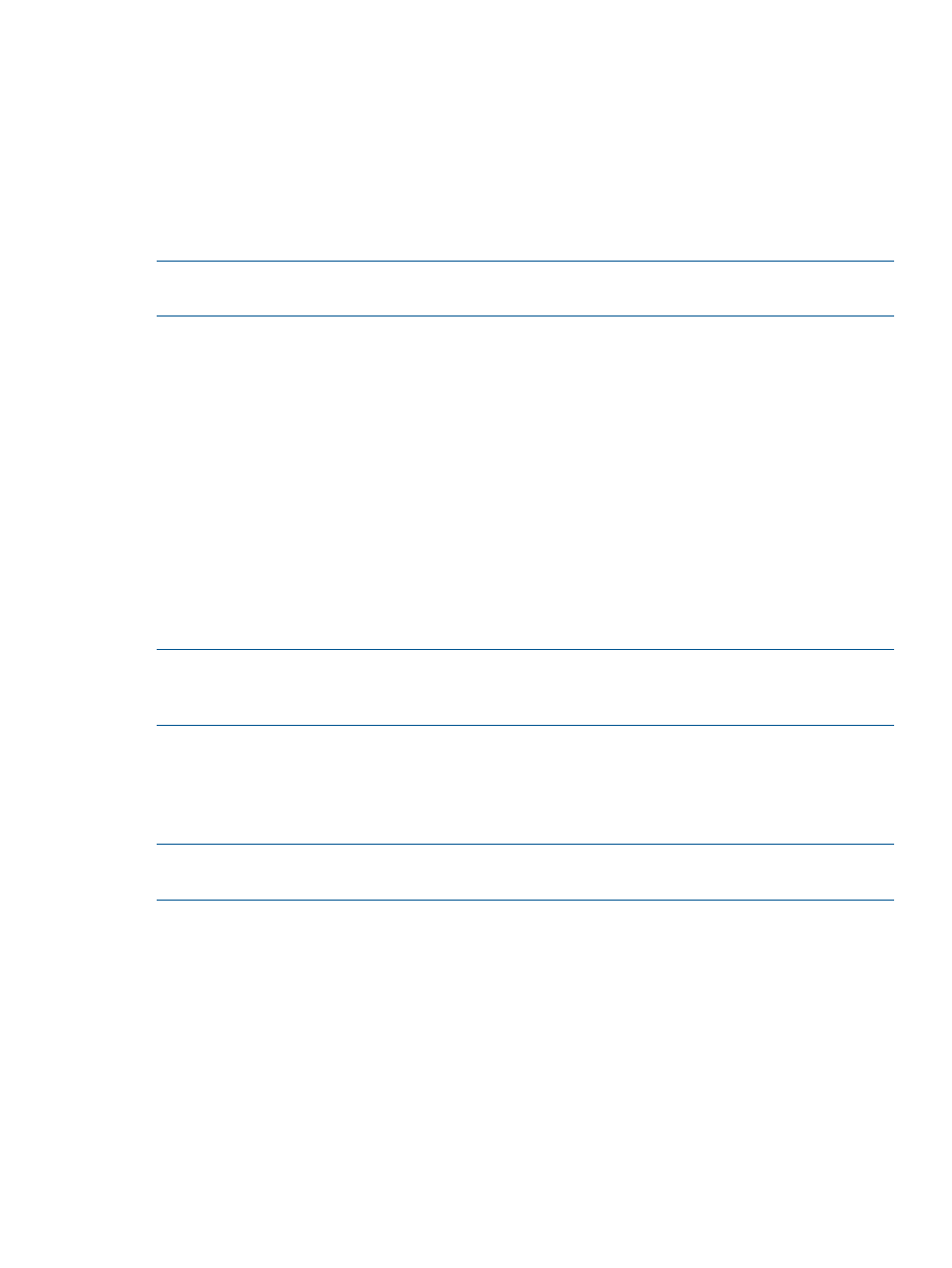
RMSql unmount
Before you begin, verify the following tasks are complete before performing the unmount operation:
•
The SQL server must be in healthy state for attach operation
•
The disk residing on the database must be online and visible
The following results of the unmount operation may occur:
•
Unmounting of a virtual copy does not occur if unmounting operation is unsuccessful
•
Detach operation proceeds automatically following the unmount operation
NOTE:
There is not a separate command for attaching and detaching operations. Both commands
automatically follow after a mounting and unmounting operation.
SYNTAX
RMSql unmount -s
DESCRIPTION
The RMSql unmount command unmounts a currently mounted virtual copy that was mounted by
the RMSql mount command. Recovery Manager for SQL can only unmount a virtual copy if its
mounted status is not “Available.”
PARAMETERS
The following options are supported:
-s
The SQL server to which the database belongs.
-t
The timestamp of the virtual copy to unmount.
-f
Forces detach when there are active connections on database.
NOTE:
During an unmount operation, Recovery Manager for SQL detaches any attaching
databases, removes the mount point from the mounted volumes, and then removes the mount point
folder.
Running Recovery Manager as a Scheduled Job
In addition to creating virtual copies using the Command Line Interface, you can also use Windows
Scheduled Tasks (or Windows Task Scheduler, depending on your Windows OS) to schedule
automatic creation of virtual copies for a specific database.
NOTE:
You can also use the Recovery Manager for SQL GUI to schedule automatic virtual copies.
For more information, see Scheduling Automatic Virtual Copies.
Scheduling an Automated Task in Windows 2008
To set up Windows Task Scheduler to automatically create virtual copies:
1.
Click Start > Programs > Accessories > System Tools > Task Scheduler.
2.
Click Create Task.
3.
In the Name text box on the General tab, enter a name for the task.
4.
Select the desired options in the Security options area.
5.
Select the Triggers tab.
6.
Click New.
7.
Enter scheduling information for the automatic creation of virtual records.
8.
Select the Actions tab.
9.
Click New.
Running Recovery Manager as a Scheduled Job
63
