Prerequisites for attach and detach operation, Mounting a virtual copy – HP 3PAR Recovery Manager Software for Microsoft SQL Server Licenses User Manual
Page 35
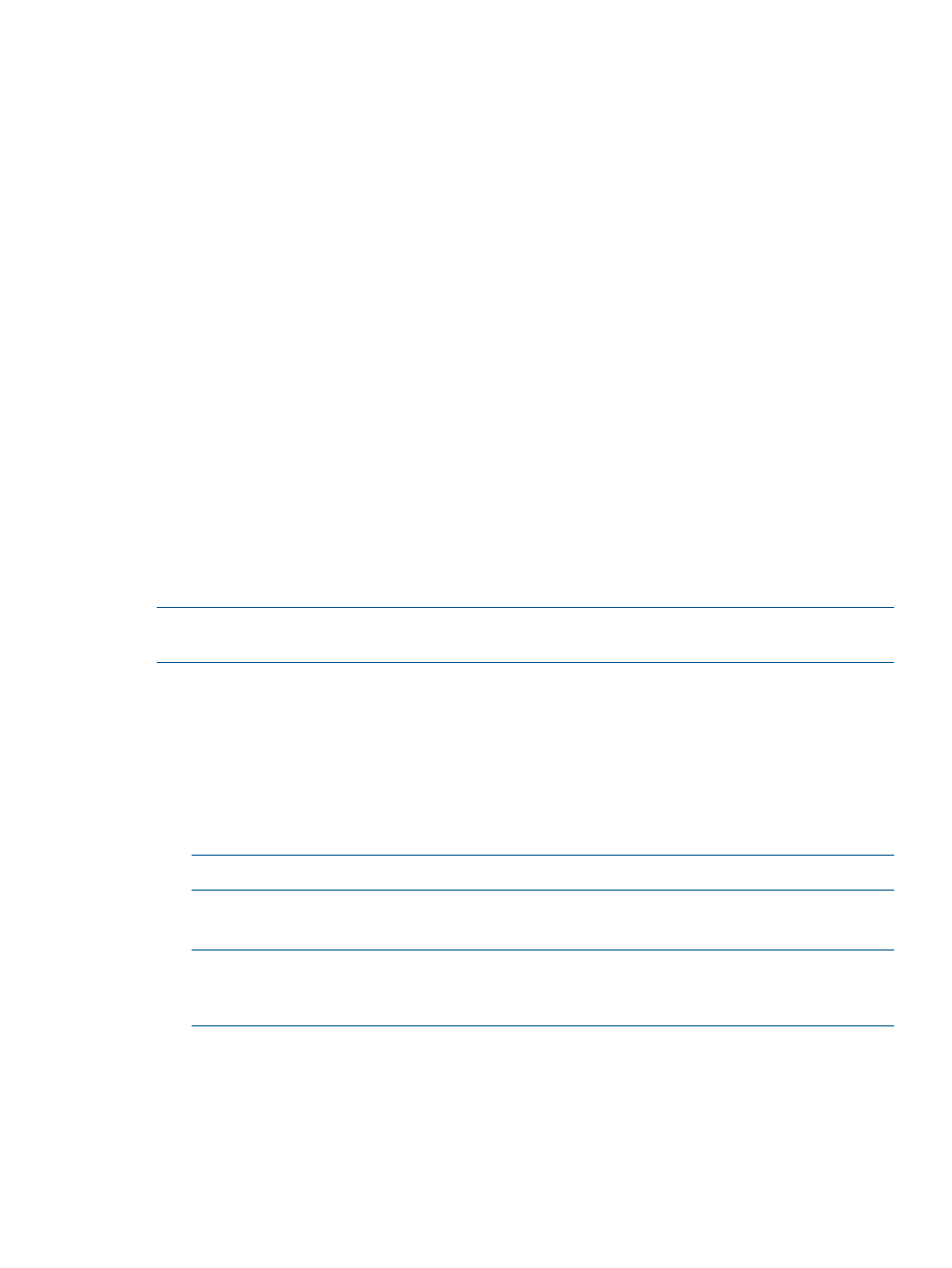
3.
To manage a scheduled task, select it and click one of the following buttons:
•
Edit - Opens the Task Scheduler, with which you can modify the task. To save your
changes, you must enter your password. For more information, see
.
•
Detail - Displays task information in the Task Detail dialog box.
•
Delete - Deletes the task and its associated script file.
•
Run Now - Performs the selected task immediately (in addition to its scheduled run time).
•
Refresh - Updates the list and status of scheduled tasks.
4.
To exit the Task Manager dialog box, click OK.
Prerequisites for Attach and Detach Operation
Before you begin a mounting or unmounting a virtual copy, verify the following prerequisites for
an attach operation is complete:
•
The SQL server must be in healthy state for attach operation
•
The disk residing on the database must be online and visible
•
The original database is must be online for the attach operation to succeed
•
The name of target server and the SQL server must be same for attach operation to succeed
•
The secondary database files (.ndf) as part of original database is also available in the attached
database
•
The Instance is not running on a clustered disk because attaching a database to it cannot
succeed
NOTE:
You cannot attach a data onto a cluster SQL instance because the data is on a separate
disk.
Mounting a Virtual Copy
You can use Recovery Manager to mount a virtual copy at the instance or Database level.
1.
In the node tree pane, right-click the timestamp for the virtual copy you want to mount and
select Mount.
2.
In the Mount Virtual Copy dialog box, ensure the Target Server text box displays the server
name to which you want the virtual copy mounted.
3.
In the Mount Point Only text box, select the mount point.
NOTE:
Recovery Manager does not support mounting a virtual copy to a drive letter.
4.
Optional when mounting a virtual copy at a Database level. Check Attach Database option
to attach a Database.
NOTE:
By default, when the Attach Database checkbox option is checked and the default
database name appears as
name of the default database.
5.
Click OK.
Recovery Manager:
•
Adds the mounted virtual copy to the list view in the informational pane
•
Displays the server to which the copy is mounted in the Exposure column
•
Displays the absolute path on which the copy is mounted in the Mount Point column
•
Displays the icon for the mounted virtual copy in green
Prerequisites for Attach and Detach Operation
35
