Upgrading the production server, Upgrading the backup server, Verifying the upgrade – HP 3PAR Recovery Manager Software for Microsoft SQL Server Licenses User Manual
Page 15: Uninstalling hp recovery manager for sql
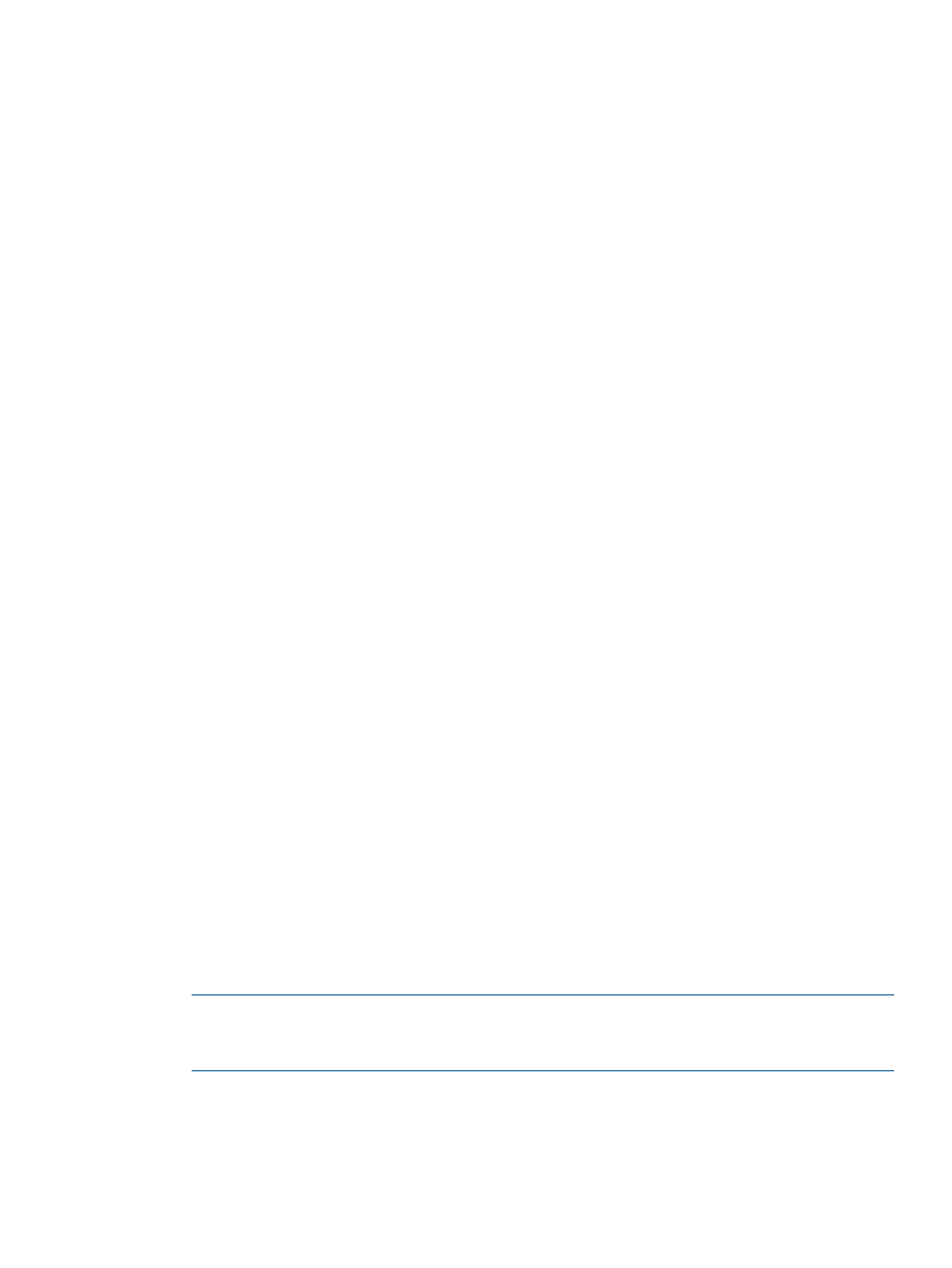
Upgrading the Production Server
1.
Uninstall HP 3PAR Recovery Manager for SQL. For more information, see
Recovery Manager for SQL” (page 15)
2.
Install HP 3PAR Recovery Manager 4.3.0 for SQL. For more information, see
3PAR Recovery Manager for SQL” (page 12)
Upgrading the Backup Server
The upgrade steps for the Recovery Manager backup server also apply to the Remote Copy backup
server(s), if applicable to your setup.
1.
If you plan to use a different installation folder for the new version of Recovery Manager for
SQL and not the same folder as the previous version, make a copy of the repository. The
repository is located in:
•
Recovery Manager 4.1.0 or later for SQL:
•
Recovery Manager 3.0.2 for SQL:
If you plan to use the same installation folder for the new version as the folder that was used
for the previous version, skip this step.
2.
Uninstall the previous version of 3PAR Recovery Manager for SQL. For more information, see
“Uninstalling HP Recovery Manager for SQL” (page 15)
3.
Install HP 3PAR Recovery Manager 4.3.0 for SQL. For more information, see
3PAR Recovery Manager for SQL” (page 12)
4.
If you used a different installation folder for Recovery Manager 4.3.0 for SQL, copy the
repository data from the previous version of Recovery Manager for SQL to:
If you used the same installation folder for both the new and previous version, skip this step.
Recovery Manager for SQL automatically imports all the repository data.
Verifying the Upgrade
1.
Verify Recovery Manager for SQL is listed as a service that is currently running.
2.
Check whether you can see the previously created virtual copies in the GUI. Reregister the
SQL servers if necessary.
3.
If you used the Recovery Manager for Backup Server option to install the application, verify
the HP 3PAR Recovery Manager for SQL Server icon appears on the desktop.
4.
Verify the registry key. For more information, see
“Understanding the Registry” (page 14)
.
Uninstalling HP Recovery Manager for SQL
1.
Log on as the system administrator.
2.
Click Start
→Control Panel→Programs and Features.
3.
Select HP 3PAR Recovery Manager for Microsoft SQL Server.
4.
Click Uninstall.
NOTE:
After uninstalling Recovery Manager, snapshots and scheduled tasks still reside
locally in the Data folder as well as on the system. You can remove snapshots and/or scheduled
tasks later, if desired.
Uninstalling HP Recovery Manager for SQL
15
