Obtaining and activating a license key – Avaya P334T-ML User Manual
Page 140
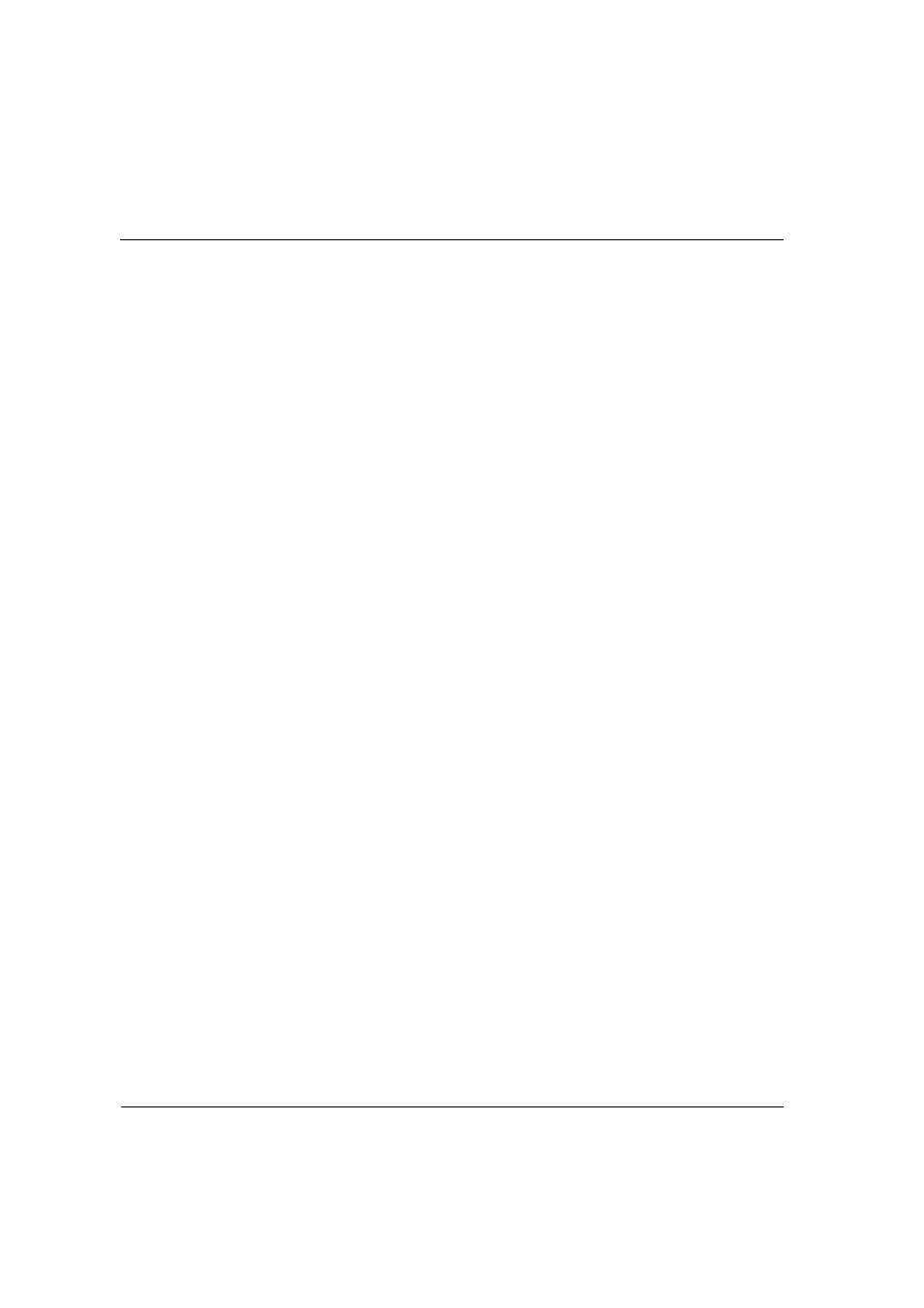
Chapter 12 Avaya P330 Layer 3 Features
124
Avaya P334T-ML User’s Guide
VLAN number, and
7
Create an IP interface name. Type:
Router(configure)# interface
Press Enter.
The Router(configure-if:
8
Assign the IP address and network mask of the IP interface you have created.
Use the command:
Router(configure-if:
address> Press Enter 9 Assign a vlan to the IP interface you have created. Type: Assign a vlan to the IP Press Enter. 10 Type exit and press Enter. This returns you to the prompt: Router(configure)# 11 If the management station is not on the same subnet as the switch, configure a default gateway (static route). Use the command: and press Enter, replacing with the IP address of the default gateway. 12 Save the configuration changes by typing copy running-config startup-config and press Enter. Obtaining and Activating a License Key In order to benefit from Layer 3 Routing functionality, it is required that you either The module type. • The required feature. • The number of devices. L After you purchase a Routing Licence Key Certificate, you must obtain and activate a Routing License Key.
interface you have created. Type:
Router(configure)# interface
ip default-gateway
purchase a Layer 3 preconfigured P330-ML module or a Routing License Key
Certificate for the P330-ML.
Each Certificate is specific for:
•
