User group – HP System Management Homepage-Software User Manual
Page 47
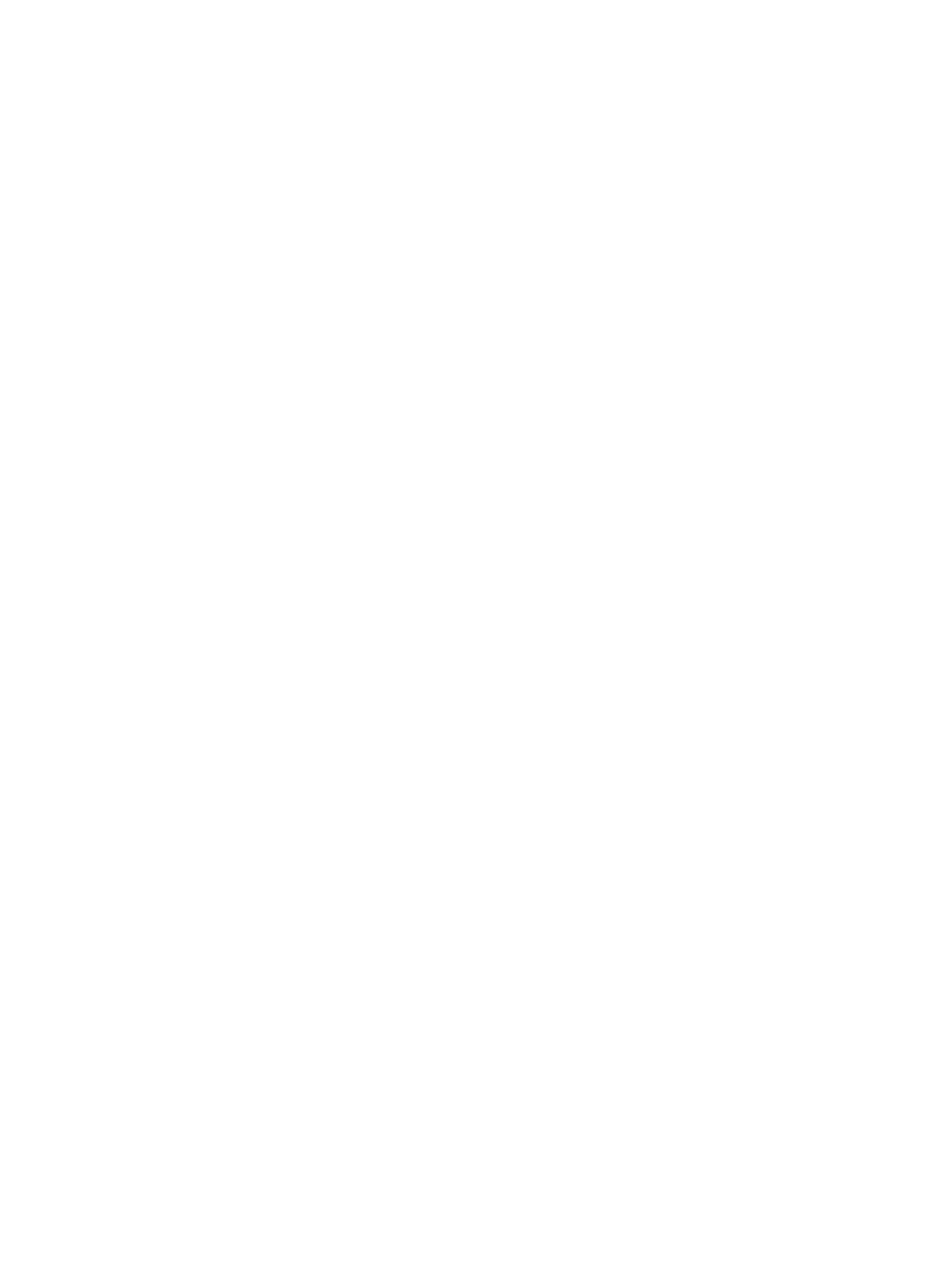
6.
Click Add. The values entered are added as a new line in the list table.
You can continue to add up to five Operator groups by following steps 4 through 6.
7.
Select the check box beside the Group Names in the dynamic list you want to add to SMH.
8.
Click Apply.
To remove an Operator Group:
1.
Select Settings from the menu.
2.
In the System Management Homepage box, click the Security link.
3.
Click the User Groups link.
4.
Select the check box beside the Group Names in the dynamic list that you want to remove
from SMH.
5.
Click Apply.
User Group
To add a User Group:
1.
Select Settings from the menu.
2.
In the System Management Homepage box, click the Security link.
3.
Click the User Groups link.
4.
In the Groups area, enter a group name in the Group Name textbox.
All user groups must exist in the HP System Management Homepage host system.
Only alphanumeric and underline values are permitted. The use of special characters such as
~ ' ! @ # $ % ^ & * ( ) + = / " : ' < > ? , | ; are not permitted.
5.
Select the User radio button beside Type.
6.
Click Add. The values entered are added as a new line in the list table.
You can continue to add up to five User groups by following steps 4 through 6.
7.
Select the check box beside the Group Names in the dynamic list you want to add to SMH.
8.
Click Apply.
To remove a User Group:
1.
Select Settings from the menu.
2.
In the System Management Homepage box, click the Security link.
3.
Click the User Groups link.
4.
Select the check box beside the Group Names in the dynamic list that you want to remove
from SMH.
5.
Click Apply.
Handling (proper) of the HP SMH certificate revocation
The certificate and the key files form the communication channel between HP SIM and HP SMH.
The certificate and private key generation occurs only for the first time HP SMH is started or when
pairing exists between the certificate and the key files. The certificate and the key files are shared
with other HP Management software, such as HP SIM. A certificate from a certificate authority
(CA), such as Verisign or Entrust can replace self-generated certificates.
The following warning is displayed on the HP SMH login screen whenever the certificate or the
keys or both are modified or revoked: The certificate and keys used by HP SMH to
establish SSL (https) connections have been replaced. It might have
happened because the previous version was deleted (accidentally or
maliciously) or replaced by another application (HP SIM replaces the
certificate and keys when installed on top of SMH). Please, verify what
happened to the previous version and take the appropriate actions.
System Management Homepage Box
47
