Starting hp smh from hp sim, Configuring firewall settings, Windows – HP System Management Homepage-Software User Manual
Page 10
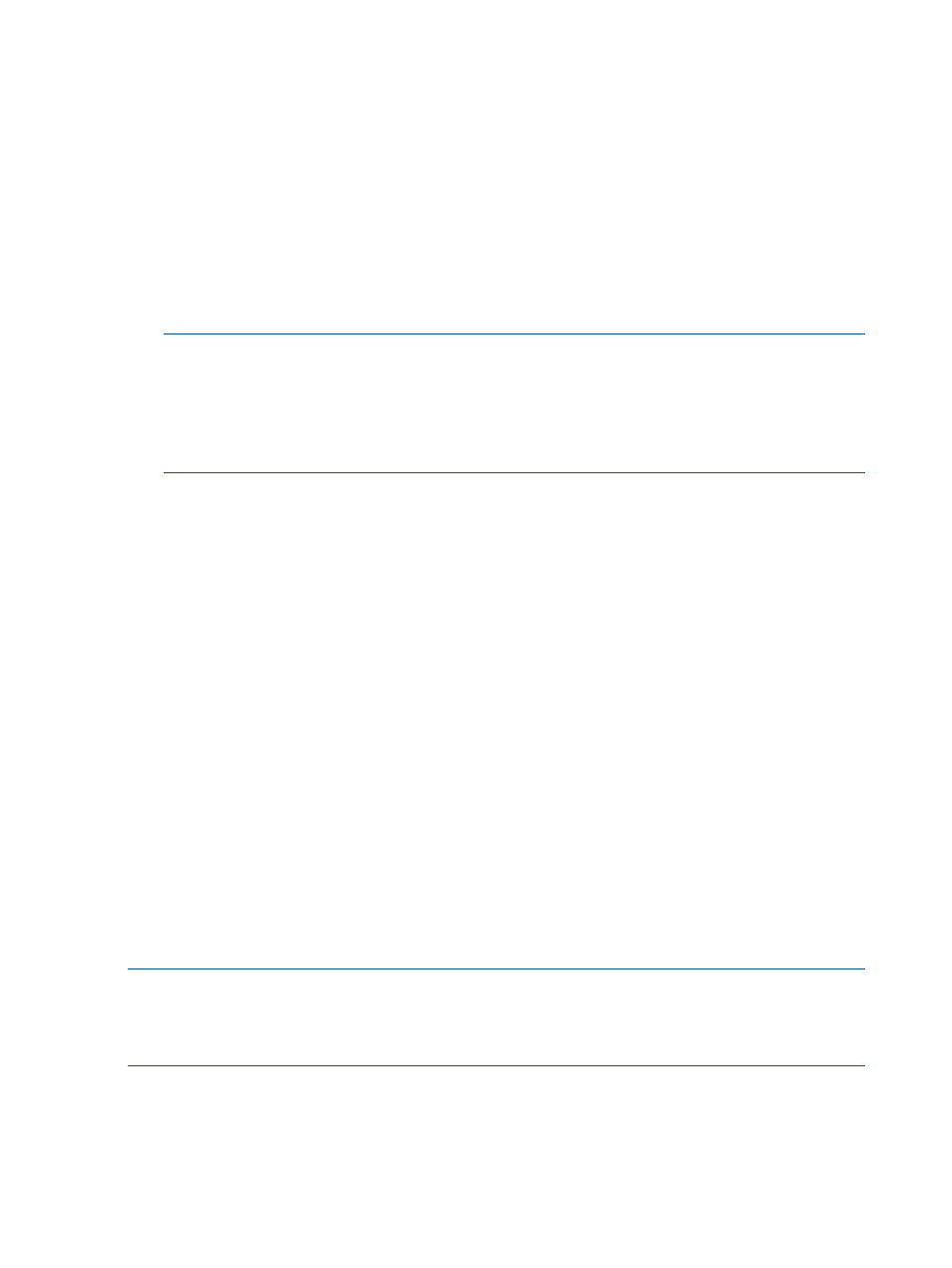
Administrator on Windows and root on Linux have administrator access on HP SMH.
4.
Enter the password that is recognized by the operating system.
5.
Click Sign In.
The System Management Homepage appears.
Starting HP SMH from HP SIM
To start HP SMH by signing in to HP SIM with a Web browser:
1.
Navigate to https://hostname:50000/.
The first time you browse to this link, the Security Alert dialog box appears, asking if you want
to trust the server. If you do not import the
, the Security Alert appears each time
you browse to Systems Insight Manager (HP SIM).
NOTE:
To implement a custom
(PKI) or install your own generated
certificates into each managed system, you can install a certificate authority Root Certificate
into each browser to be used for management. If a Root Certificate is implemented, the Security
Alert dialog box does not appear. If the alert appears, you might have browsed to the wrong
system. For more information about installing the certificate authority Root Certificate, see the
online help in your browser.
2.
Click Yes.
The Sign In page appears.
3.
Enter your user name that is recognized by the operating system.
4.
Enter the password that is recognized by the operating system.
5.
Click Sign In.
6.
Select Tools
→System Information→System Management Homepage.
7.
Select a target system from the list.
8.
Select a check box next to a target system, and then click Apply.
9.
Verify the target system by selecting a check box next to the system, and then click Run Now.
The Security Alert dialog box appears, prompting you to trust the server. If you do not import
the
, the Security Alert appears each time you browse to HP SMH.
The System Management Homepage appears.
Configuring firewall settings
Windows
Some operating systems including Windows XP with Service Pack 2 and Windows Server 2003
SBS implement a firewall that prevents browsers from accessing the ports required for the Version
Control Repository Manager access. To resolve this issue, configure the firewall with exceptions
to enable browsers to access the ports used by HP SIM and Version Control Repository Manager.
NOTE:
For Windows XP with Service Pack 2, the firewall configuration leaves the default SP2
security enhancements intact, but enables traffic over the ports. These ports are required for the
Version Control Repository Manager to run. The secure and insecure ports must be added to enable
proper communication with your browser.
To configure the firewall:
1.
Select Start
→Settings→Control Panel.
2.
To configure the firewall settings, double-click Windows Firewall.
3.
Select Exceptions.
4.
Click Add Port.
10
Getting started
