Information areas – HP System Management Homepage-Software User Manual
Page 19
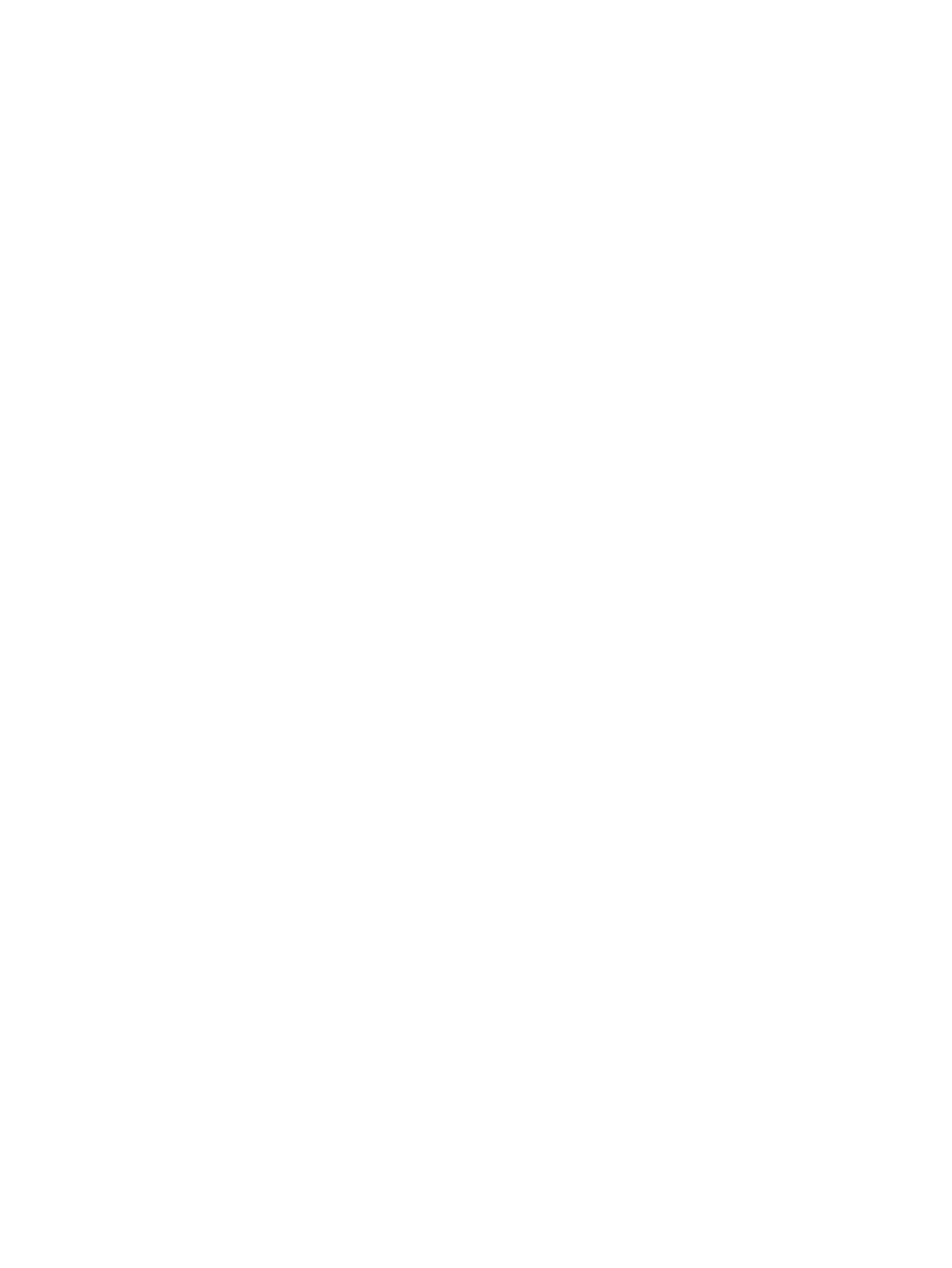
◦
Help
◦
Webapps
The data frame shows the status for all HP Web-enabled System Management Software and
utilities on the system.
Information areas
Depending on your operating system (Linux or Windows), the following information areas appear
in the header or data frames:
•
HP SMH Pages
◦
Signing In
◦
The Home Page
◦
The Settings Page
◦
The Tasks Page
◦
The Tools Page (HP-UX only)
◦
The Logs Page
◦
The Installed Webapps Page
◦
The Support Page
◦
The Help Page
◦
Current User.
The Current User displays the identity of the user that is signed in.
–
If the user is a operating system-based user, a Sign Out link appears.
–
If anonymous access is enabled, the Current User displays hpsmh_anonymous and
the Sign In link appears.
–
If Local Access is enabled, the Current User displays hpsmh_local_anonymous or
hpsmh_local_administrator, depending on what level of access has been enabled,
and local access appears below user type.
–
If user type is hpsmh_local_administrator, no sign in or sign out link appears.
◦
Boxes.
Boxes display webapps results in a list of items with their result status.
–
An Overall System Health Status icon represents the worst status of items inside the
box and appears in the title bar along with the title.
–
Under the title bar, is a list of items in the box. Each item can have a status icon to
the left of its name.
–
In the footer of the box, is an expansion line with a link that, when clicked, expands
the height of the box to include the total number of items if the items exceed the
five-line limit.
◦
Loading screen.
When an item is selected, a status indicator appears as the Loading screen during the
load process of the page. This prevents users from selecting other items after the initial
selection.
Information areas
19
