Event view and performance view are empty, Diagram view displays initials of folder names – HP OneView for Microsoft System Center User Manual
Page 30
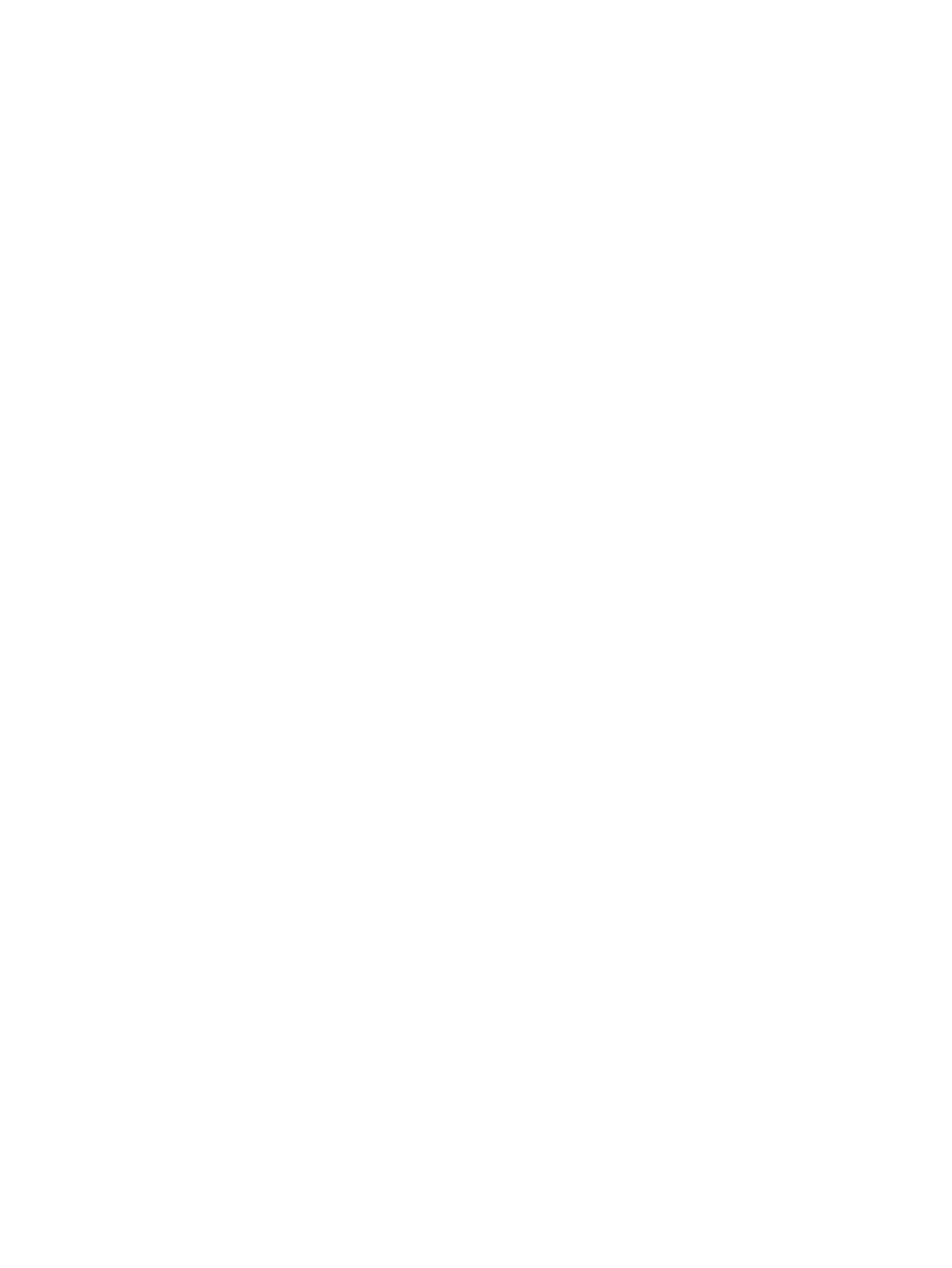
Event view and Performance view are empty
This management pack does not have data collection rules for events or performances. Although
the Event and Performance views are accessible from HP Classes, data does not appear in these
views.
To view an NT Event:
1.
Launch the Computer Management task.
2.
View the Event Viewer folder under System Tools.
Events from the HP Device Monitor Service are stored in the HP Device Monitor log.
Tasks cannot be launched from the Health Explorer properties page or the Product
Knowledge page
Links to tasks such as the HP Device Monitor Console are displayed in the Alert Properties view
on the Health Explorer properties page and the Product Knowledge page. Clicking the link does
not launch the task. To launch these tasks, launch them from the Actions pane.
Diagram view displays initials of folder names
Operations Manager groups the health components of management packs into subfolders, and
displays only the initial letters of the first and last health component names within the folder. Expand
the folders to view the entire health component of the management pack for a specific health
collection.
Active Alerts view displays only one alert when there are multiple device state changes
The event processing rules of this management pack are designed to consolidate similar events
and to not repeat issues. The consolidated status appears by enabling the Repeat Count property
in the Active Alerts view settings. If events are consolidated, the Alert Description in the Alert Details
pane shows the first event that was generated only. To view the most recent similar alert, click
View additional knowledge... from the Alert Details pane and select the Alert Context tab on the
Alert Properties screen.
Active Alerts view displays an additional BladeSystem OA test alert when an iLO
Management Engine test alert occurs
The test trap event ID, 11003, is the same for both iLO Management Engine test traps and OA
test traps. When an iLO Management Engine test trap occurs:
•
The event is processed by the HP ProLiant Agentless Management Pack, is displayed in the
Active Alerts view of the HP Agentless Servers view, and is rolled up to the Active Alerts view
of the HP Systems view.
•
If the HP BladeSystem Management Pack is imported into SCOM, the event is also processed
by the HP BladeSystem management pack as an OA test trap, is displayed in the Active Alerts
view of the HP BladeSystem Enclosures view, and is also rolled up to the Active Alerts view
of the HP Systems view.
The event processed by the HP BladeSystem Management Pack can be ignored.
HP Agentless server uses AMS, but Network Monitors and Realtime Monitors are not
displayed in the Operations console
HP Agentless servers that use iLO Management Engine with AMS support Network Monitors and
Realtime Monitors, but these monitors are displayed in the Operations console only if the AMS for
the servers are running. If these monitors are not displayed, the AMS might have stopped. If the
AMS has stopped, the HP Device Monitor Service generates the active alert (Event ID 340):
HP ProLiant Agentless Management Service Stopped
30
Troubleshooting
