Identifying a failed subsystem, Viewing and analyzing alerts – HP OneView for Microsoft System Center User Manual
Page 9
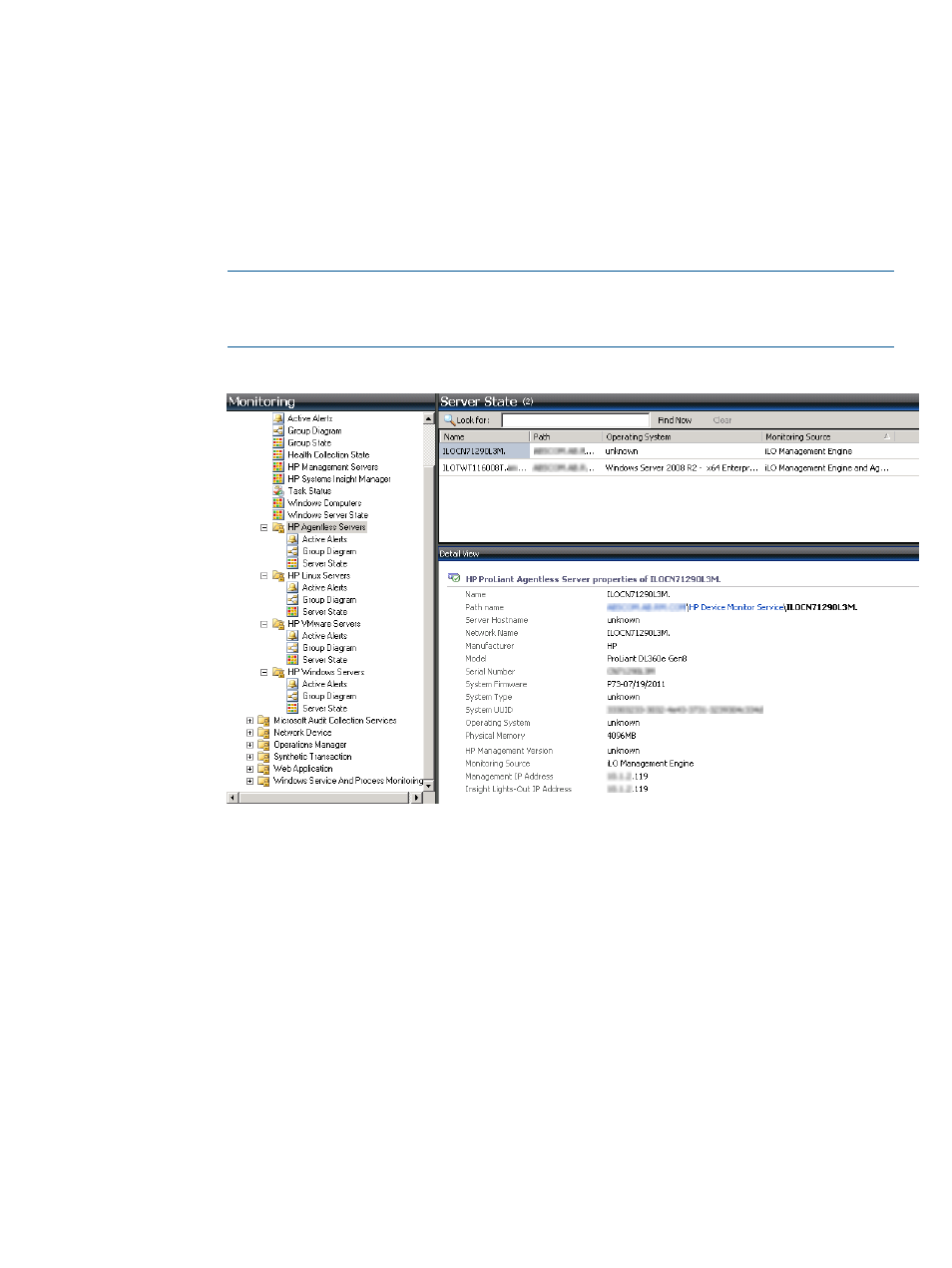
2.
Expand the HP Agentless Servers folder and select one of these options:
•
Select Server State. All HP Agentless servers are listed in the Server State view. You can
use the column headings in the Server State view to sort by attributes such as state, server
name, and operating system.
HP Agentless servers that use iLO Management Engine without AMS show the operating
system as unknown. HP Agentlless servers that use iLO Management Engine with AMS
list the operating system version in the Operating System column.
The Network Name field in the Detail View displays the name of the iLO Management
Engine.
NOTE:
You can add or remove columns in this view by personalizing the view. For
information about personalizing views, see the documentation for Microsoft System Center
Operations Manager.
Figure 2 Example Server State view for HP Agentless Servers view
•
Select Group Diagram.
Expand the HP Agentless Group. All HP Agentless servers are shown in the Group Diagram
view.
Identifying a failed subsystem
This procedure is similar to the procedure for identifying a failed subsystem using the HP ProLiant
Server Management Pack.
Icons that show a failure status appear next to the item that has a failure or the item that contains
an item that has a failure. You can find an item that has a failure by using these methods:
•
Expand icons in the Group Diagram.
•
Use the Active Alerts view.
Viewing and analyzing alerts
This procedure is similar to the procedure for viewing alerts using the HP ProLiant Server
Management Pack.
Identifying a failed subsystem
9
