Suggested action – HP Virtual Connect Enterprise Manager Software User Manual
Page 63
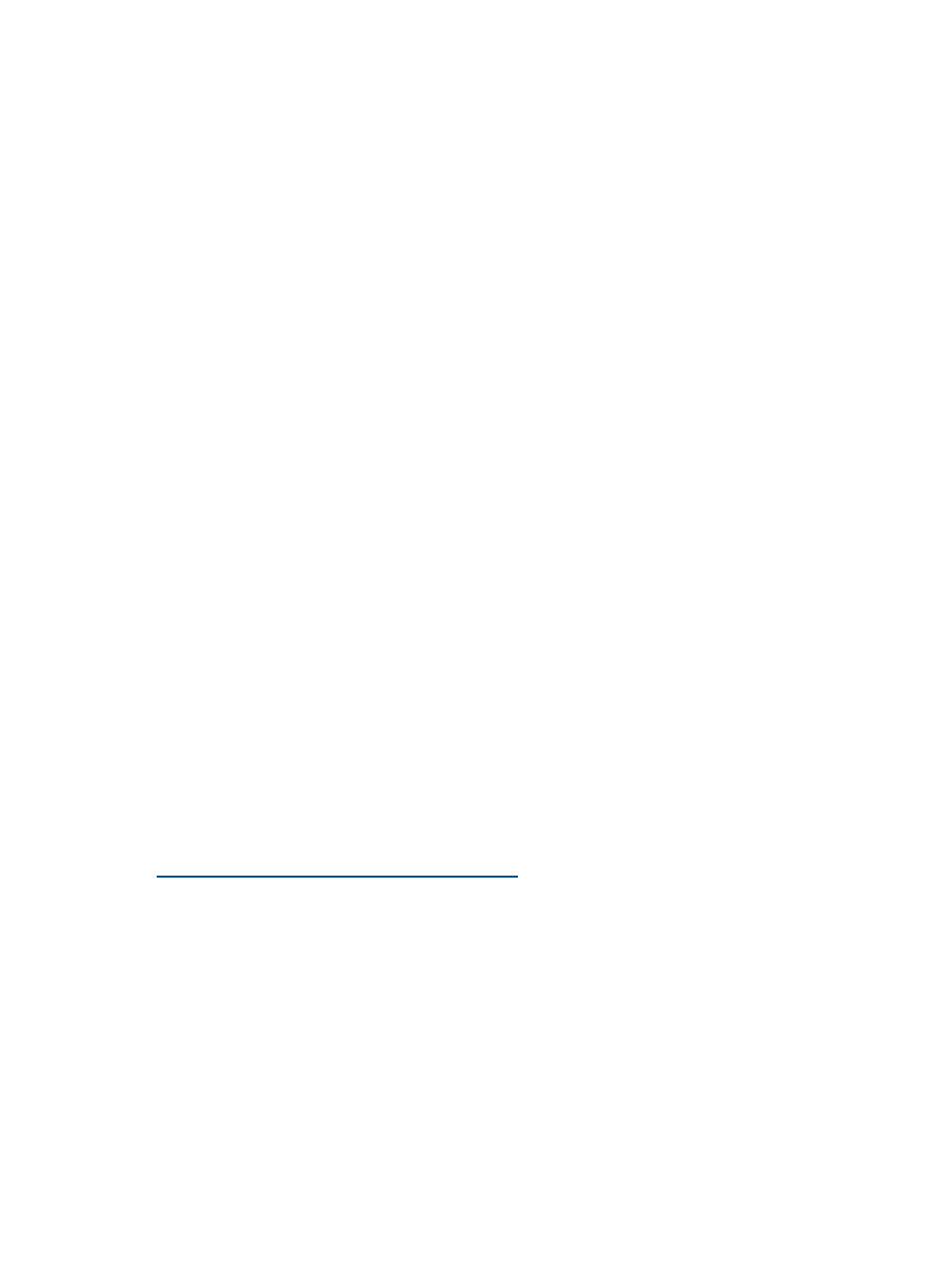
Drives do not appear on the migrated operating system
After a successful migration, some migrated volumes do not appear in Windows Explorer.
Suggested action
Depending on the operating system, perform the following task to assign a driver letter to the
volume so it is visible in Windows Explorer:
1.
For Windows Server 2003 systems—Select Control Panel
→Administrative Tools→Computer
Management
→Disk Management, and then verify that the disk manager has initialized all
disks.
2.
Assign the driver letter in the migrated virtual machine guest using the appropriate disk
administrator or manager.
Mouse and keyboard do not work after migrating a Microsoft Hyper-V virtual machine
to a ProLiant server
Suggested action
If the mouse and keyboard do not work after migrating a Microsoft Hyper-V virtual machine to a
ProLiant server, reboot the destination server.
If rebooting does not solve the issue, try the following:
•
Uninstall Microsoft Hyper-V Integration Tools on the source virtual machine before performing
a migration.
•
Rerun the migration, but select Automatic PSP installation in the migration wizard so that the
PSP is installed automatically on the destination server after a migration.
•
Rerun the migration, but select Use DevCon in the migration wizard so that DevCon is installed
automatically on the ProLiant server at the end of the migration.
Static IP address cannot be assigned on the destination server after migration
Assigning a static IP address on the destination server might result in an error similar to the following:
The IP address xxx.xxx.xxx.xxx you have entered for this network adapter
is already assigned to another adapter.
This scenario can occur if the IP address is assigned to a network adapter on the source server.
Suggested action
For more information, see the following website:
Virtual machine hosts Integrated Components do not install on the destination virtual
machine following migration
Suggested action
To resolve this issue:
1.
Power down the destination virtual machine.
2.
Add a CD-ROM drive to the virtual machine.
3.
Power up the virtual machine, and then restart the installation of the Integrated Components.
Exclamation point (!) appears on the NIC adapter in Device Manager on the migrated
virtual machine
After performing a migration, the NIC Adapter might not appear on the destination virtual machine.
This might happen during V2V migrations between VMware Server and VMware ESX servers. This
Post-migration
63
