Suggested action, Cause, Error during data copy of linux migration – HP Virtual Connect Enterprise Manager Software User Manual
Page 58: Cause suggested action
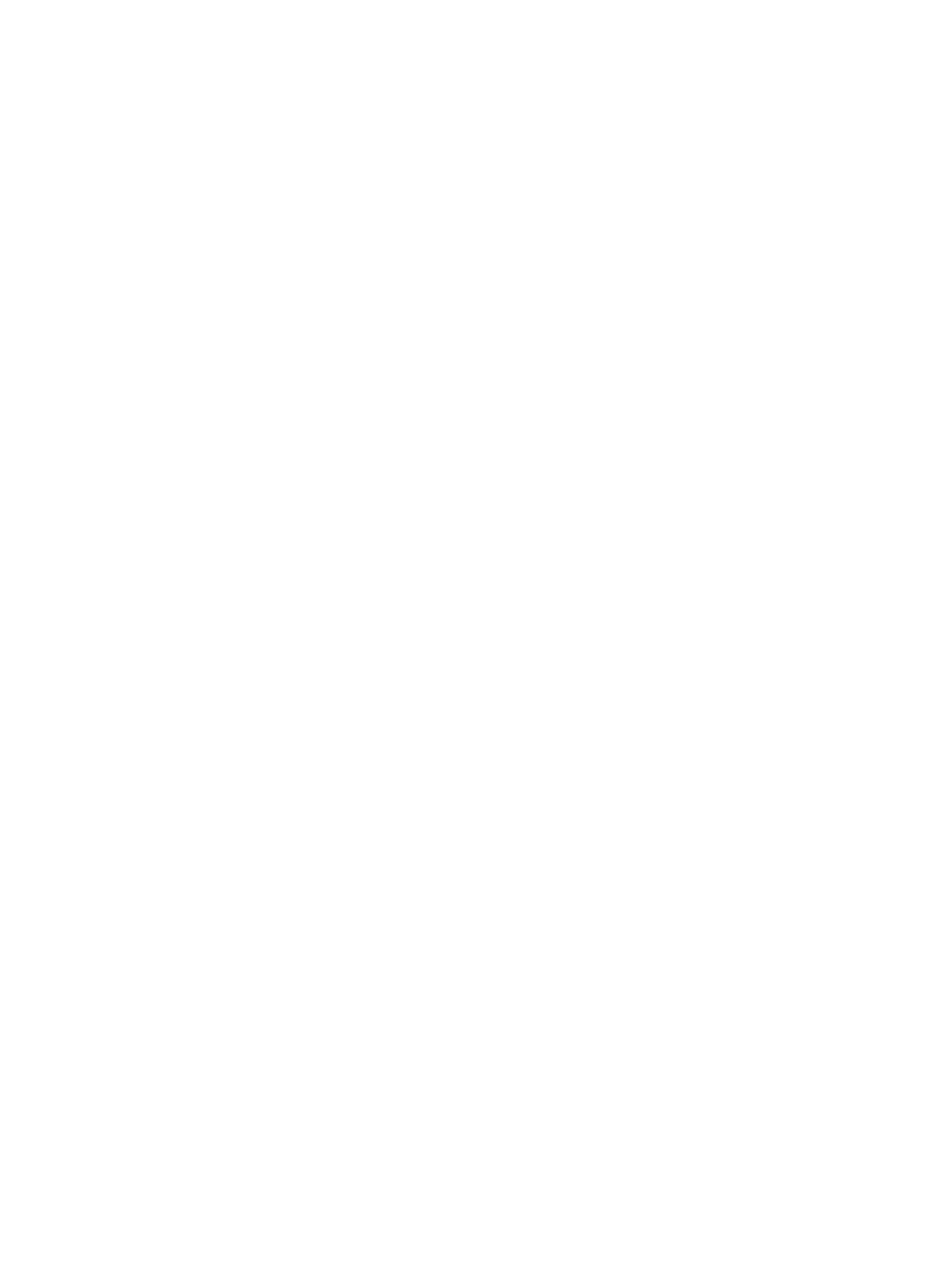
Suggested action
Restart the application station and retry the migration.
Starting a new migration after a current migration is stopped
If a migration is stopped by means other than a cancellation or failure, the application station,
source server, and destination server might not recognize that the migration has stopped.
Suggested action
To start a new migration:
1.
Restart the migration agent on the source and destination servers.
2.
On the application station, close the migration wizard.
3.
Restart the Insight Control application service and the Insight Control server migration Web
Service.
4.
Reopen the migration wizard.
Unrecoverable sector-read errors on the source server hard drive are not supported
and fail a Windows P2P or P2V migration
The following error message might appear if a volume with unrecoverable sector-read errors is
migrated: Server Migrationfailed. ReadFile failed.
Cause
Hard drives automatically take corrective action when they have difficulty reading a sector. These
sectors are marked as “bad sectors” and relocated to one of the sparse sectors in a reserved area
of the hard disk. In these cases, no read error is produced, and the drive continues to function
properly. The data is lost and a read error is propagated to the operating system only if the surface
error rate is too high and additional sparse sectors are not available, or when the sector is
completely unreadable from the beginning.
If file system tools are used to detect these failing sectors (for example, CHKDSK /p /r), the
clusters are marked as “bad.” However the data cannot usually be recovered. In such cases, the
system is not consistent, and proper migration is not possible.
Suggested action
Insight Control does not support the migration of volumes with unrecoverable bad sectors.
Source Agent fails to launch when source server reboots in migration agent mode
Suggested action
1.
To return to the original configuration, reboot the source server to Profile 1 Hardware Profile.
2.
Remove server migration Source Agent Mode manually.
a.
Right-click My Computer, and then select Properties.
b.
Click the Hardware tab, and then select Hardware profiles.
c.
Select server migration Source Agent Mode, and then click Delete.
3.
Before starting a new migration, verify that all antivirus and firewall software is properly
reconfigured or disabled.
Error during data copy of Linux migration
An Error during data copy offset=offset srcPos=source sector
dstPos=destination sector amount=number of sectors
message appears in the
source or destination log followed by a I/O Exception.
58
Troubleshooting
