Installing the operating system, Registering the server – HP ProLiant DL585 G2 Server User Manual
Page 26
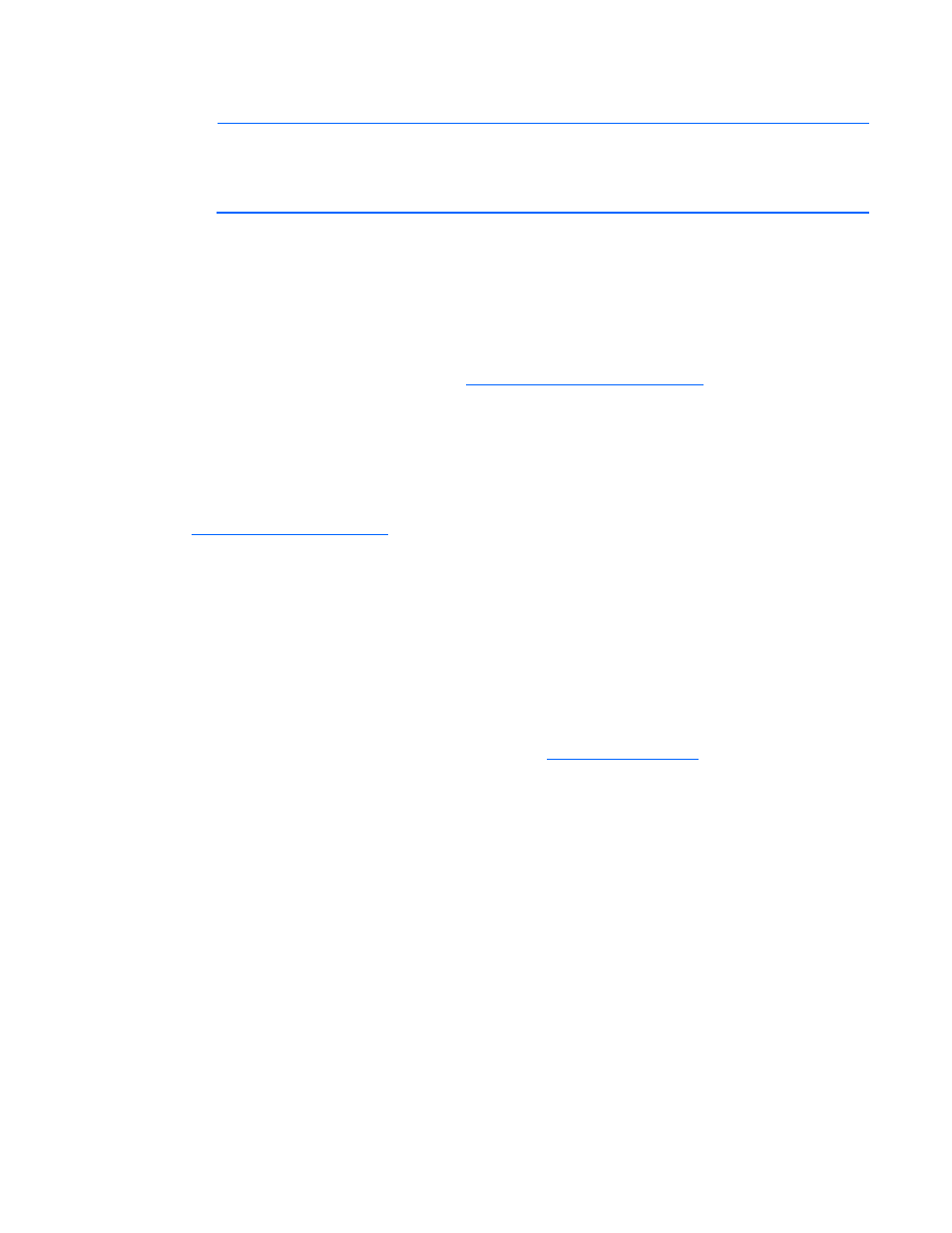
Setup 26
To modify the server default settings, press the F9 key when prompted during the boot process to enter
RBSU. By default, RBSU runs in the English language.
NOTE:
If an HP array controller has been added or is embedded in the system, the array
controller will default to a RAID configuration based on the size and number of hard drives
installed. Press the F8 key when prompted during the array controller initialization to use the
ORCA utility to modify the controller default settings.
For more information on the automatic configuration, see the HP ROM-Based Setup Utility User Guide on
the Documentation CD.
Installing the operating system
To operate properly, the server must have a supported operating system. For the latest information on
operating system support, see the HP we
Three methods are available to install an operating system on the server:
•
SmartStart assisted installation—Insert the SmartStart CD into an external USB CD-ROM drive, and
then reboot the server.
•
Manual installation—Insert the operating system CD into an external USB CD-ROM drive, and then
reboot the server. This process might require you to obtain additional drivers from the HP website
(
•
Remote deployment installation—The operating system can be remotely deployed using the Rapid
Deployment Pack (RDP) or PXE boot over an Ethernet connection.
Follow the on-screen instructions to begin the installation process.
For information on using these installation methods, see the SmartStart installation poster in the HP
ProLiant Essentials Foundation Pack, included with the server.
Registering the server
To register the server, refer to the HP Registration websit
