Starting a monitor, Stopping a monitor, Configuring monitor priority – HP Integrity NonStop H-Series User Manual
Page 167: Configuring monitor home terminal
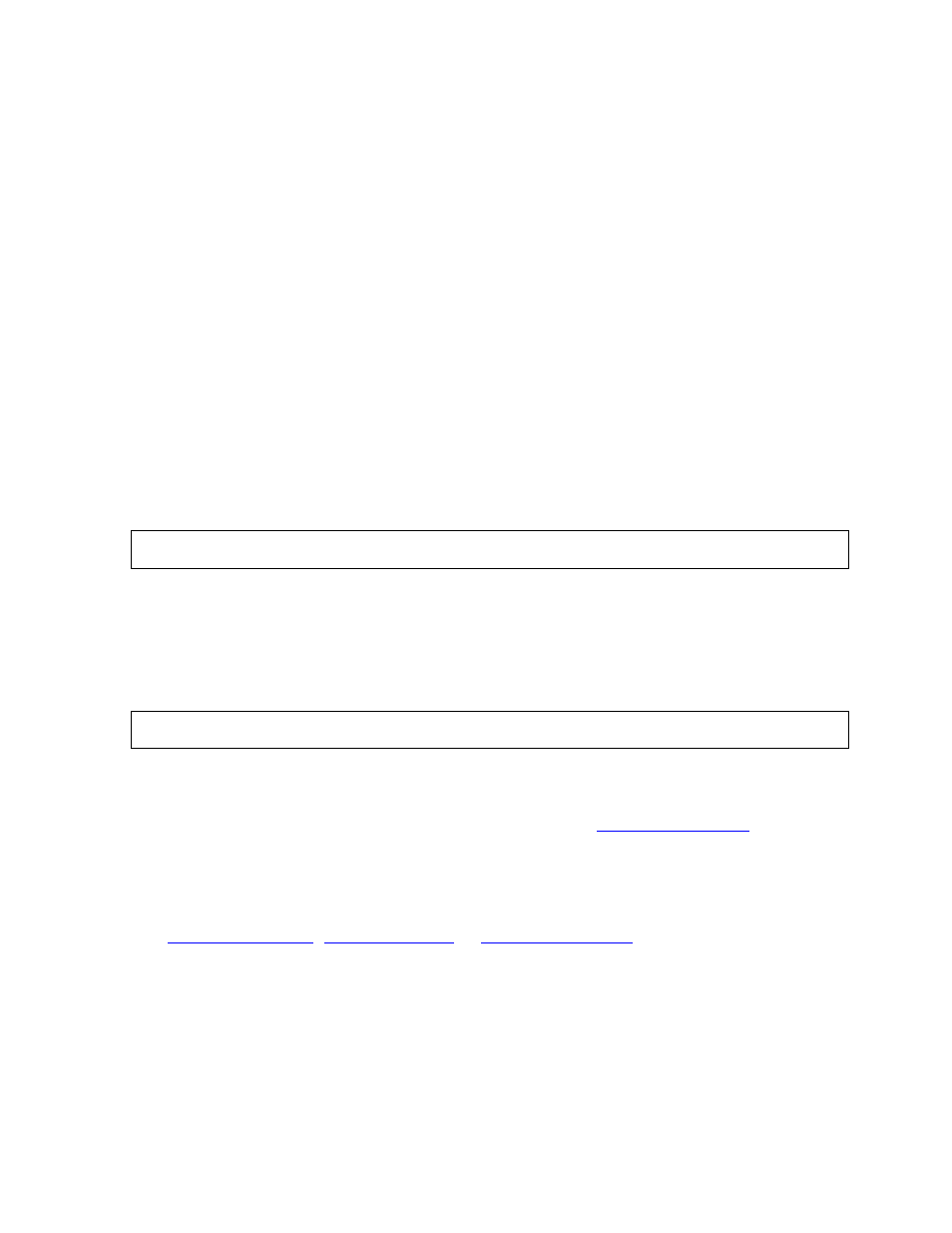
System Management
HP NonStop AutoTMF Software User’s Guide—429952-013
A-3
Starting a Monitor
Configuring Monitor Priority
All prepared programs will communicate with the monitor when a process is started.
The monitor supplies all global configuration information and, if specified, any
configuration for the program name.
Further, all prepared programs will communicate with the monitor if an audited file is
opened and there is some NonStop AutoTMF software configuration for specific files.
The monitor caches all configuration information in memory and has efficient lookup
algorithms; thus, each communication is usually a simple message and requires little
CPU time and no disk I/O. The monitor can process a great number of information
requests without imposing a significant load on the system.
You must set the monitor process priority high enough to avoid delays due to any
process that may be CPU-bound. If the monitor is delayed, many other application
processes will also be stalled when they start up or open audited files.
You should configure the monitor priority to be above all application processes. A
typical priority would be the same as a production PATHMON process. A typical
command to configure the monitor priority would be:
Configuring Monitor Home Terminal
Normally, the monitor logs events to the EMS collector $0. You may configure event
logging to another collector or to a facility similar to the NonStop Virtual Hometerm
Subsystem, by altering the home terminal of the monitor, for example:
Starting a Monitor
If a monitor is not running, start the monitor by using the
command.
On the START MONITOR command, you can specify the monitor configuration
options, but you should also alter the monitor configuration to ensure those options will
be used if the monitor is restarted.
,
commands specify or
change the configured values for options to be used by a START MONITOR command.
For these to take effect, you must stop and restart the monitor.
Stopping a Monitor
The monitor process must be available whenever application programs are executing.
If the monitor is stopped, executing processes can continue to access files that are
already opened, but this situation should be avoided.
ALTER MONITOR, PRIORITY 180;
ALTER MONITOR, HOMETERM $VHS;
