19 panoramic photos with a white border, Guidelines, Preparing to print – HP Deskjet 6840 Color Inkjet Printer User Manual
Page 77: Panoramic photo, With a white border
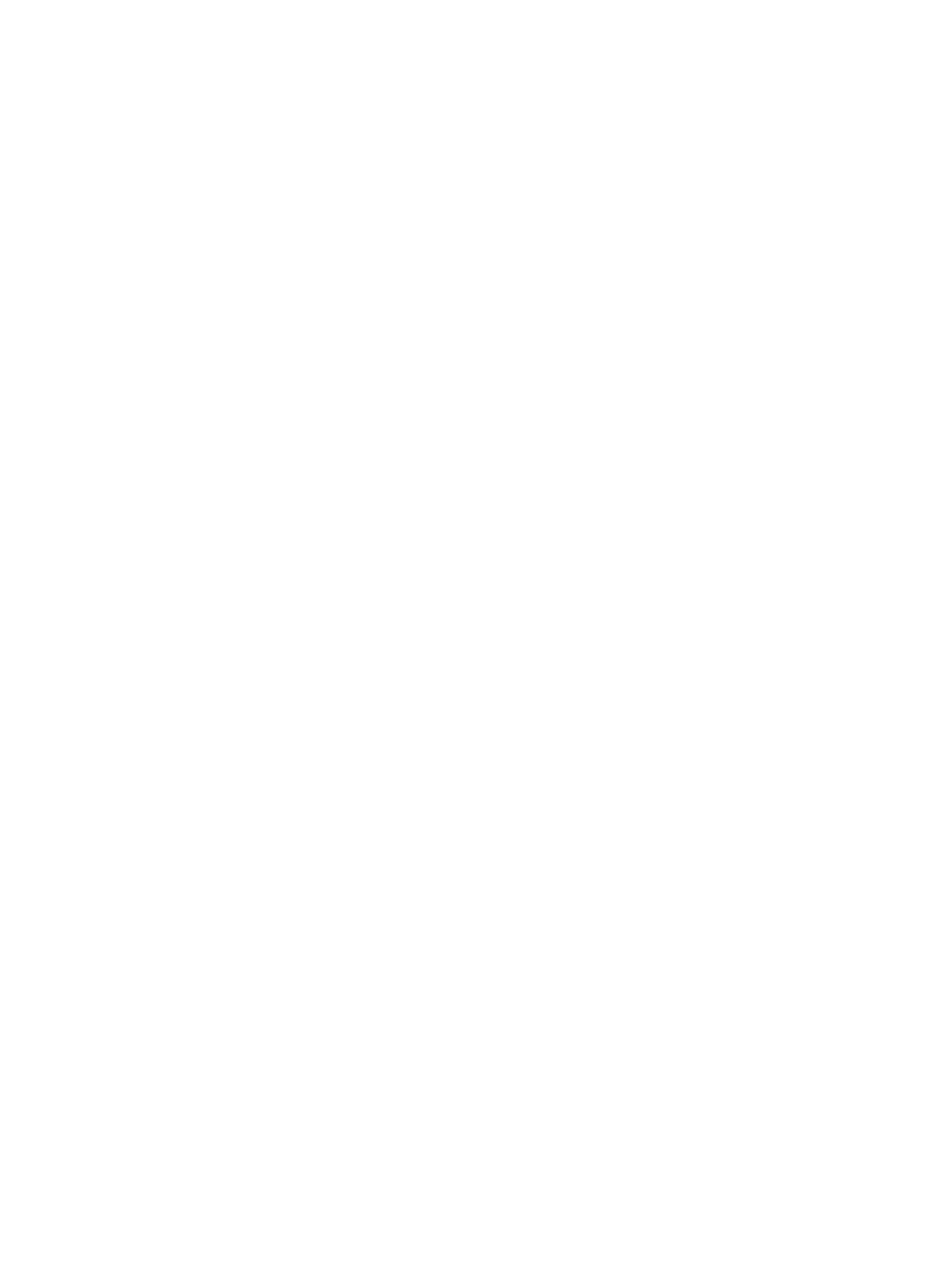
1. Open the
dialog box.
2. On the Printing Shortcuts tab, click Photo printing-with white borders as the
type of document, and then select the following options:
• Print quality: Normal, Best, or Max dpi
• Paper size: The appropriate photo paper size
• Paper type: The appropriate photo paper type
• Orientation: Portrait or Landscape
3. Set the following options as appropriate:
•
HP digital photography options
•
•
•
4. Select any other print settings that you want, and then click OK.
Use the
to learn about the features that you see in the Printer
Properties dialog box.
6.19 Panoramic photos with a white border
Guidelines
• For high-quality results, use a
in combination with the tri-
color print cartridge.
• For maximum fade resistance, use HP Premium Plus Photo Paper and install
a photo print cartridge in the printer.
• To learn how to use the photo printing features, see the
• Use
HP Everyday Photo Paper, Semi-gloss
printing photos.
• Verify that the photo paper that you are using is flat. For information about
preventing photo paper from curling, see the
photo paper storage instructions
.
• Do not exceed the In-tray capacity: up to 25 sheets.
Preparing to print
1. Verify that the printer is turned on.
2. Raise the Out tray, and then remove all of the paper from the In tray.
3. Slide the paper-width guide all the way to the left, and then pull out the paper-
length guide.
4. Verify that the photo paper is flat.
HP Deskjet 6800 series printer
77
