2 enabling the duplexer, 3 printing a booklet automatically, Steps to print – HP Deskjet 6840 Color Inkjet Printer User Manual
Page 164: A booklet automatically
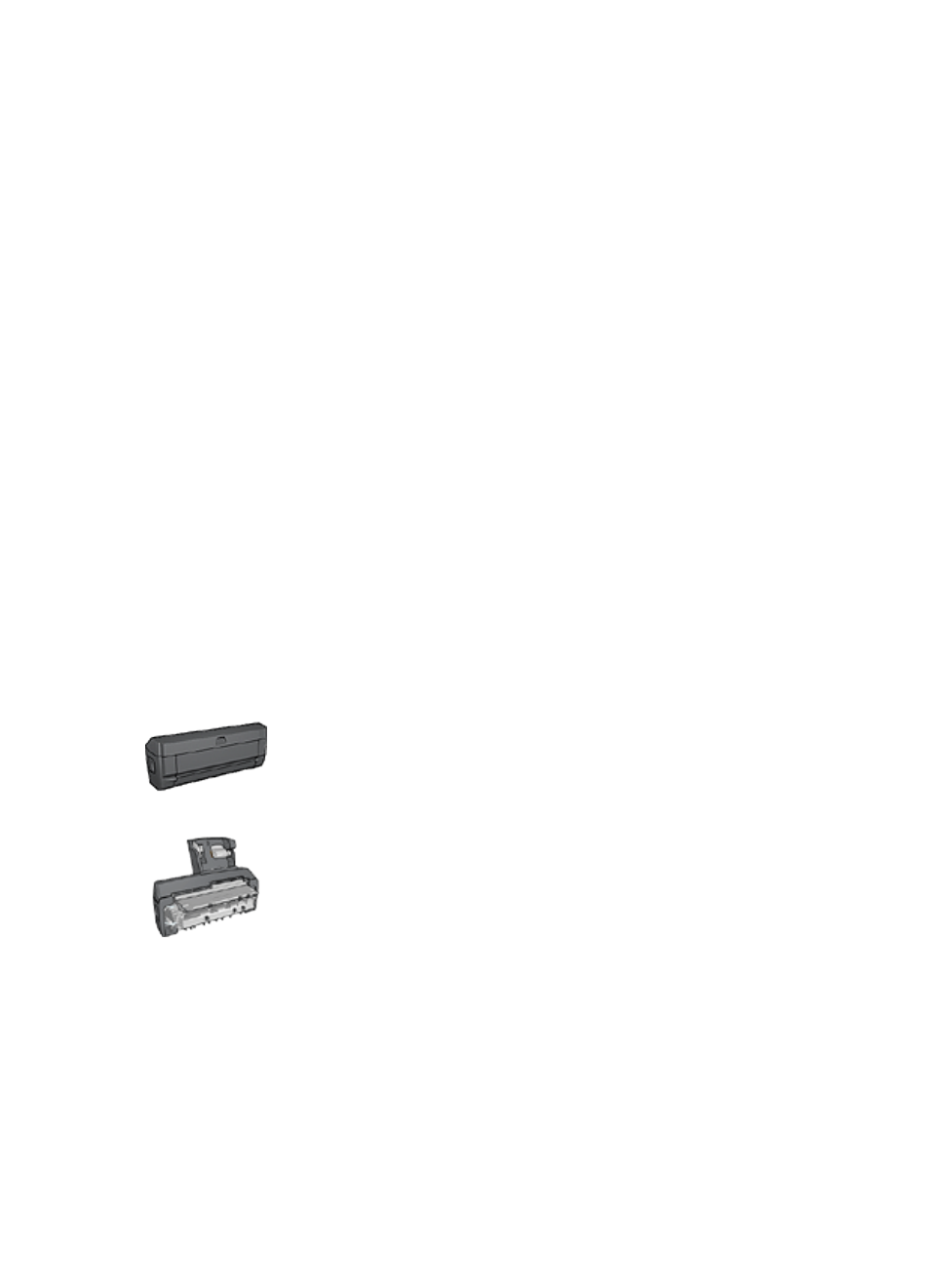
Note: Do not press the buttons on either side of the duplexer when installing
it in the printer. Use the buttons only when removing the duplexer from
the printer.
12.1.2 Enabling the duplexer
Follow these step to enable the duplexer:
1. Open the printer
.
2. Click the Configuration tab.
3. Click Automatic Two-Sided Printing Module or Auto Two-Sided Print Accessory
with small paper tray, and then click Apply.
4. Click OK in the confirmation box that appears.
5. Click the X in the upper-right corner to close the screen.
Note: After the duplexer is enabled, it is not necessary to re-enable it every time
you print.
12.1.3 Printing a booklet automatically
To print a booklet automatically, one of the following accessories must be attached
to the printer:
Automatic Two-Sided Printing Accessory
Auto Two-Sided Print Accessory with Small Paper Tray
The two-sided printing accessories only support certain paper types. For a list of
supported paper types, see the specifications for either the
Auto Two-Sided Print Accessory with Small Paper Tray
.
If a two-sided printing accessory is not attached to the printer or you are printing on
an unsupported paper type, use
HP Deskjet 6800 series printer
164
