Adjust the ink volume and dry time, Select a specific paper type – HP Deskjet 6840 Color Inkjet Printer User Manual
Page 149
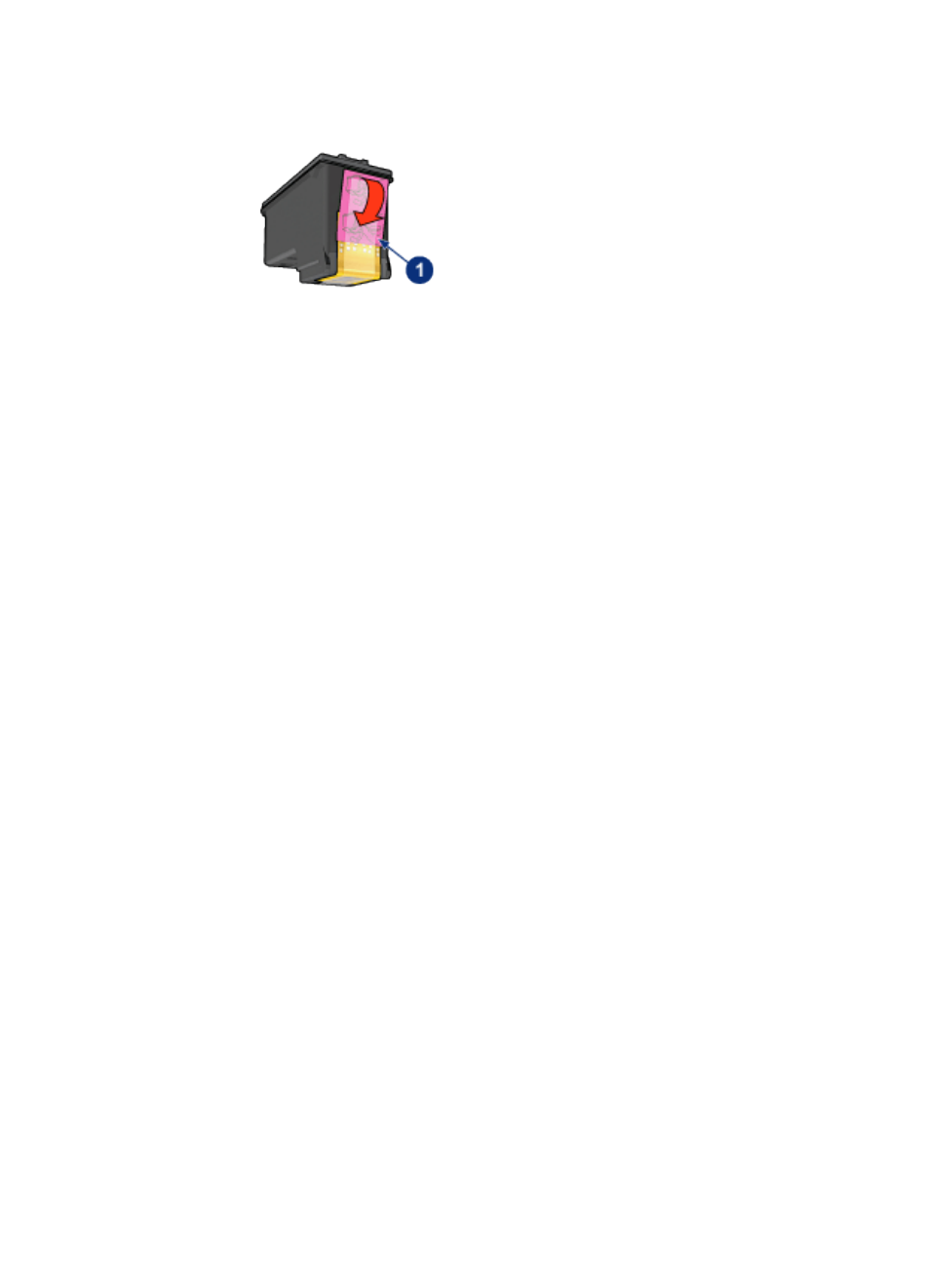
1. Plastic tape
• Consider selecting a higher print quality.
Blank pages print
• The protective piece of plastic tape might still be attached to the print cartridges.
Verify that the plastic tape has been removed from the print cartridges.
• The print cartridges might be out of ink. Replace one or both empty print
cartridges.
• The printer might be in direct sunlight. Direct sunlight can adversely affect the
Automatic Paper-Type Sensor. Move the printer out of direct sunlight.
• You might be trying to print a borderless document with only the black print
cartridge installed. When printing a borderless document, always have the tri-
color print cartridge and another print cartridge installed.
Too much or too little ink appears on the page
Adjust the ink volume and dry time
1. Open the
dialog box.
2. Click the Basics tab.
3. Click the Advanced features button.
The Advanced features dialog box appears.
4. Move the Ink volume slider toward Light or Heavy.
Note: If you increase the ink volume, move the Dry time slider toward
More to avoid smearing the ink.
5. Click OK, and then click OK again.
Select a specific paper type
1. Open the
dialog box.
2. Click the Paper/Quality tab.
3. In the Type is field, select an appropriate paper type. Do not select Automatic.
HP Deskjet 6800 series printer
149
