9 open system, Configuring the printer for an open system, 10 installing the printer on a wireless network – HP Deskjet 6840 Color Inkjet Printer User Manual
Page 31: 11 wireless status light, Installing the printer on a wireless network, Wireless installation, Instructions, Open system
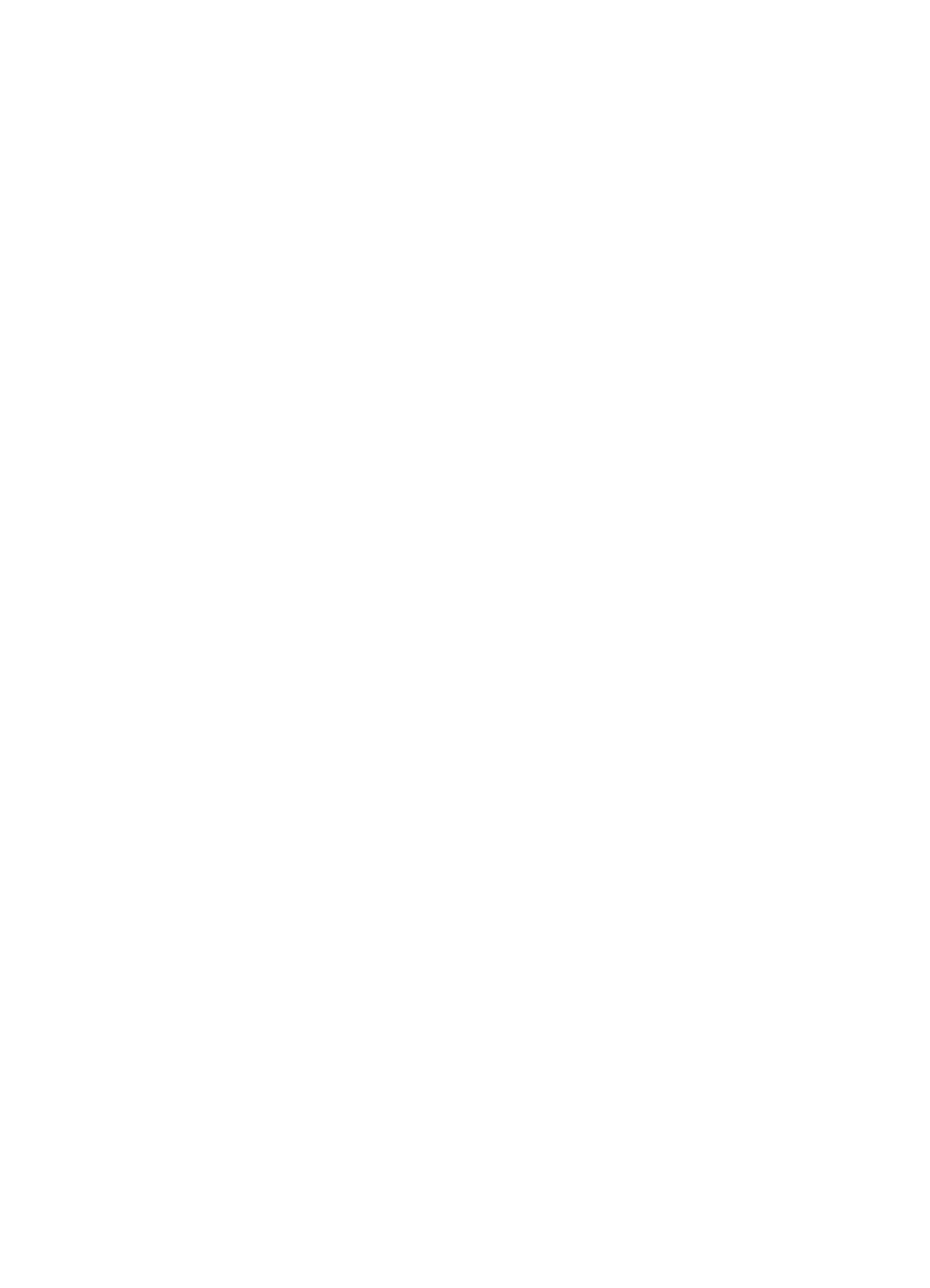
1. Open the printer's
.
2. Click the Networking tab.
3. Under Connections, click Wireless (802.11).
4. On the Wireless Setup tab, click the Start Wizard button, and then follow the
onscreen instructions
5. After configuring the printer, close the EWS.
4.2.9 Open system
A wireless network that does not use any authentication or encryption method is
referred to as an open system.
An open system can still have a minor level of security if the network's wireless
access point(s) does not broadcast the network's network name (SSID). A device
trying to join the network must then know the network name before connecting.
For more information about network names, see the
page.
An open system is highly vulnerable to eavesdropping and intrusion.
Configuring the printer for an open system
Follow these steps to configure the printer for an open system:
1. Open the printer's
.
2. Click the Networking tab.
3. Under Connections, click Wireless (802.11).
4. On the Wireless Setup tab, click the Start Wizard button, and then follow the
onscreen instructions
5. After configuring the printer, close the EWS.
4.2.10 Installing the printer on a wireless network
For instructions on installing the printer on a wireless network, see the network guide
that came with the printer.
4.2.11 Wireless Status light
The Wireless Status light indicates the status of the printer's internal wireless
communications radio.
HP Deskjet 6800 series printer
31
