Resetting the printer to the factory defaults, Reset the printer, To the factory defaults – HP Deskjet 6840 Color Inkjet Printer User Manual
Page 40
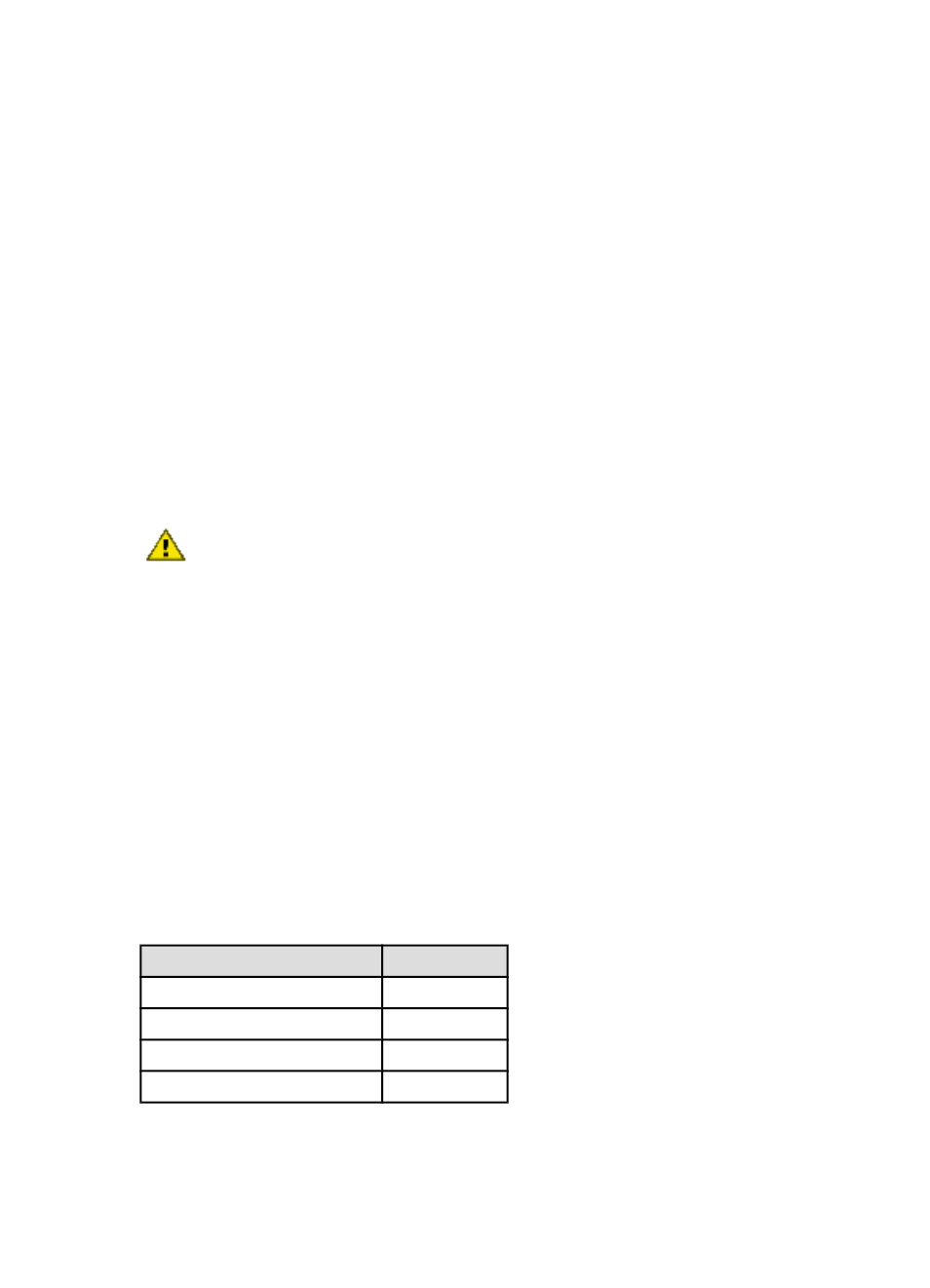
Follow these steps to open the EWS:
1. Launch your Internet browser.
Use Microsoft Internet Explorer 5.0 or higher or Netscape 4.75 or higher.
2. Enter either the printer's
in the browser's address box.
Note: If the printer is on a different
than your computer, enter the printer's
IP address (for example: http://192.168.1.1) in the browser's address box
to open the embedded Web server. Also, if your computer uses a proxy
server to access the Internet, you might need to configure your browser to
by-pass the proxy server in order to access the EWS.
If you don't know the printer IP address or host name,
.
Note: For instructions on using the printer's EWS, see the online help. To open
the online help, click Help under the Other Links heading.
Caution: Use caution when changing the print server's wireless network
settings; you may lose your connection. If you lose your connection, you may
need to use the new settings to reconnect. If the printer loses its network
connection, you may need to reset it to factory defaults and reinstall the
software.
4.2.17 Resetting the printer to the factory default settings
Once the printer is configured for a network, its configuration settings are saved in
its memory.
Resetting the printer to its factory default settings will clear all the settings from the
printer's memory for your network. This should only be done as a last resort when
troubleshooting the printer.
Resetting the printer to its factory default settings may require you to reinstall the
printer software. Additionally, you will also have to reconfigure the printer's security
settings.
The printer's default settings are:
Option
Default setting
Communication mode
Ad hoc
Network Name (SSID)
hpsetup
Encryption
None
Wireless radio
On
HP Deskjet 6800 series printer
40
