Changing a backup set, Removing a backup set, Disabling a backup set – HP External Backup Solution by Seagate User Manual
Page 35: Scheduling backups, Using the automatic backup scheduler, Scheduling backups -3, Using the automatic backup scheduler -3
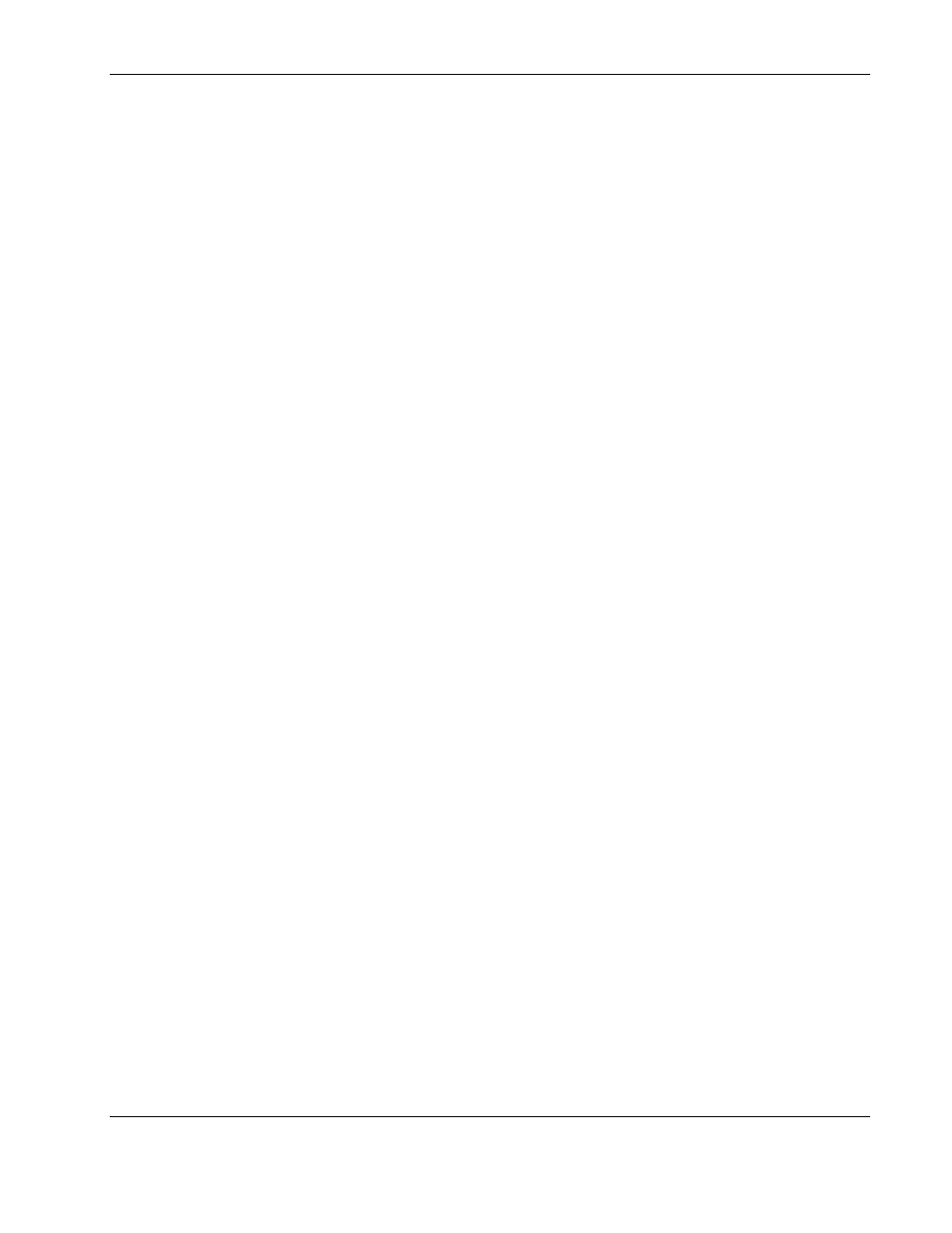
Advanced Backup Options
HP External Hard Disk Drive Backup Solution by Seagate User Guide
6-3
7. In the Select Source Data window, select the drives, folders, or files you want to add to
the Backup Set and click OK.
8. In the Select Backup Path window, select the external HDD and click OK.
NOTE: When selecting a source to back up, multiple items can be highlighted and selected at the
same time. When selecting a backup path, only one item can be highlighted for selection.
9. If desired, select a backup schedule (refer to “Scheduling Backups” for more
information).
10. The Backup Set items window displays the drive and folder (for example, C:\My
Documents) under the Source column. The Backup to column displays the drive letter for
the external HDD. There is no limit to the number of Backup Items a Backup Set can
contain.
Changing a Backup Set
You can add or remove drives, folders, or files from a Backup Set at any time, or change the
schedule. To change the contents or schedule of a Backup Set:
1. Select the Backup tab in BounceBack Express Settings.
2. Select the name of the Backup Set you wish to change.
3. Click
Edit Set.
4. Make the changes in the Backup Set Items window.
Removing a Backup Set
To remove a Backup Set from the BounceBack Backup Settings program, simply highlight
the Backup Set name and click Remove Set.
Disabling a Backup Set
You can temporarily disable a Backup Set. Highlight the name of the Backup Set in the
BounceBack Backup Settings program and click Disable. Disabled Backup Sets appear with
a red icon next to the “Set Name.”
Scheduling Backups
Using the Automatic Backup Scheduler
BounceBack Express has a scheduling feature to further automate your data backups. You
can group drives, folders, or even files of a certain type into a Backup Set. You can determine
if you want the Backup Set to always be backed up when you connect the external HDD, or
on a weekly or monthly basis.
