Accessing the bounceback express components, Accessing the bounceback express components -2 – HP External Backup Solution by Seagate User Manual
Page 15
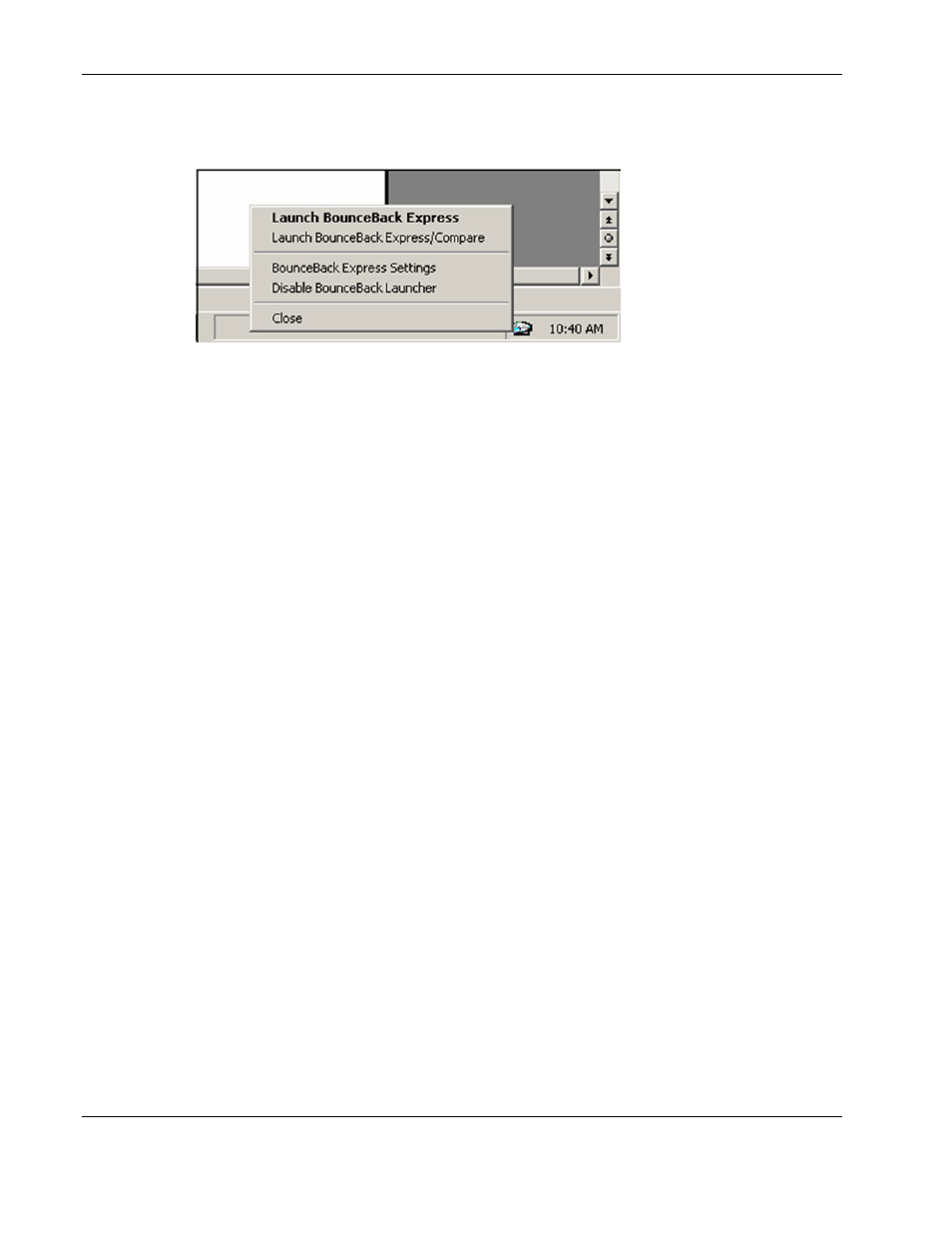
Configuring the Software
3-2
HP External Hard Disk Drive Backup Solution by Seagate User Guide
1. Click the BounceBack icon to view the BounceBack Launcher menu. You can right-click
or click the icon.
2. Use the commands in the BounceBack Launcher menu for the following tasks:
•
Launch BounceBack Express—Starts a backup immediately.
•
Launch BounceBack Express/Compare—Starts a backup immediately and displays all
changed or altered files for your review before backing up.
•
BounceBack Express Settings—Enables you to configure various backup settings.
•
Enable/Disable BounceBack Launcher—Toggles between enabling and disabling the
launching of an automatic backup each time you connect the external HDD to
your system.
•
Close—Exits the BounceBack Launcher software and removes the icon from the taskbar.
To restart BounceBack Launcher, you must select Start>Programs>BounceBack
Express>BounceBack Launcher.
Accessing the BounceBack Express Components
To access the BounceBack components, select Start>Programs>BounceBack
Express>BounceBack Backup.
Use the software components in the BounceBack Backup menu for the following tasks:
•
BounceBack Backup—Starts a backup immediately.
•
BounceBack Launcher—Starts the BounceBack Launcher.
•
BounceBack Reminder—Informs when you last performed a backup.
•
BounceBack Settings—Opens the BounceBack Backup Settings program, where you can
configure and customize your backups.
•
BounceBack TechRepair—Opens the BounceBack Backup TroubleShooter program.
This program enables technical support to assist you with problematic computers or
installations. It also provides access to the backup log files.
