Changing the list of items for a backup, Removing backup sets, Disabling a backup set – HP External Backup Solution by Seagate User Manual
Page 19: Changing the list of items for a backup -6, Removing backup sets -6, Disabling a backup set -6
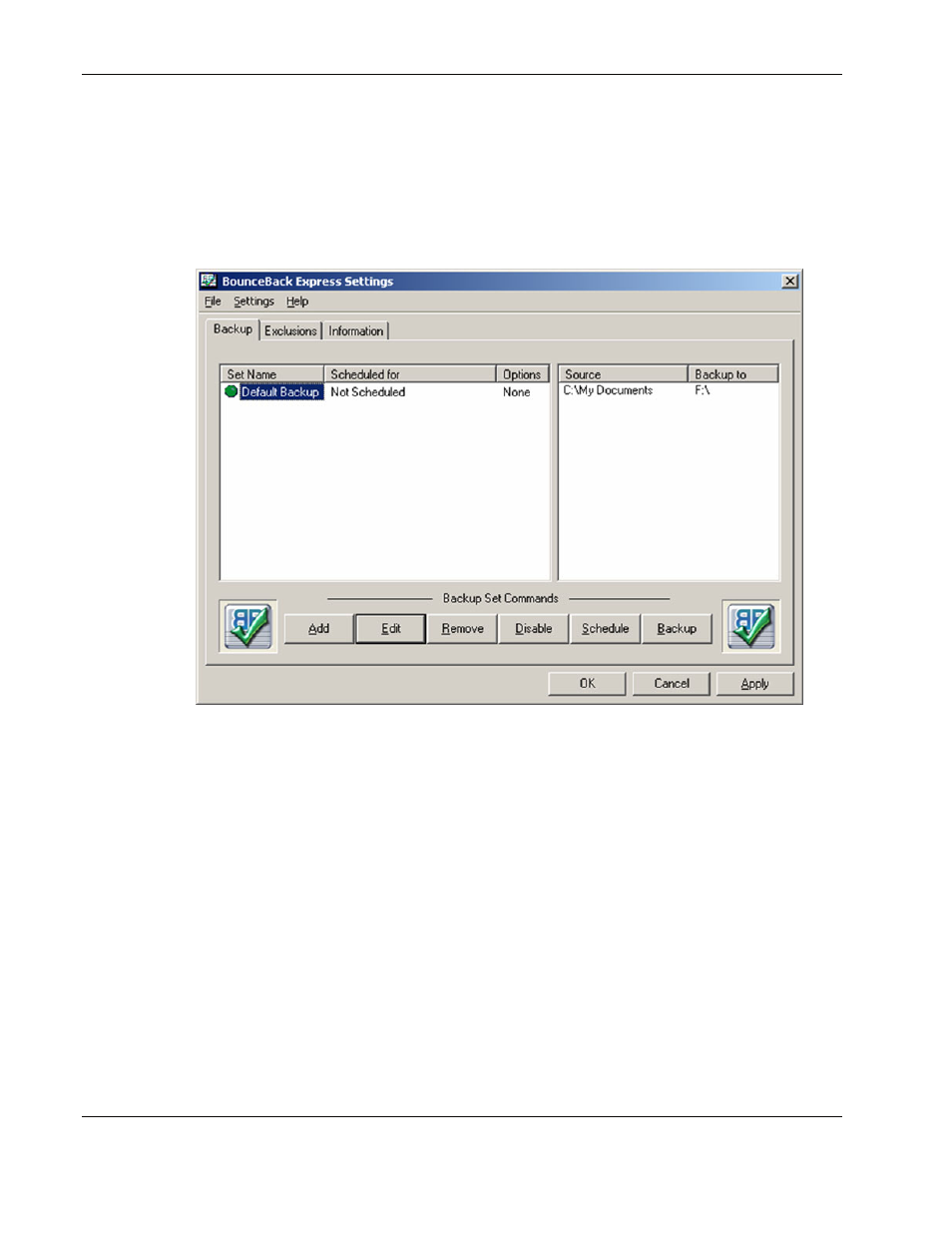
Configuring the Software
3-6
HP External Hard Disk Drive Backup Solution by Seagate User Guide
Changing the List of Items for a Backup
After selecting drives, folders, or files for backup, you might want to make changes to the
list:
1. From BounceBack Express Settings, click Backup.
2. Select the item you want to change and click Edit.
3. Click
Edit Item from the Backup Set window.
4. Select the drives, folders, or files you want to back up and click OK.
5. In
the
Select Backup Path window, navigate to the desired location on the external HDD
for the backup to be created, and click OK.
6. Select
the
Backup Set Options and set a Backup Schedule, as needed.
Removing Backup Sets
Use the Remove Item button to delete items from a backup:
1. From BounceBack Express Settings, select the Backup tab.
2. Select the item you want to delete from a backup and click Remove Item.
Disabling a Backup Set
To disable a backup set without deleting it:
