Capturing a configuration, Using an input script, Creating an acu script file – HP Linux Server Management Software User Manual
Page 41
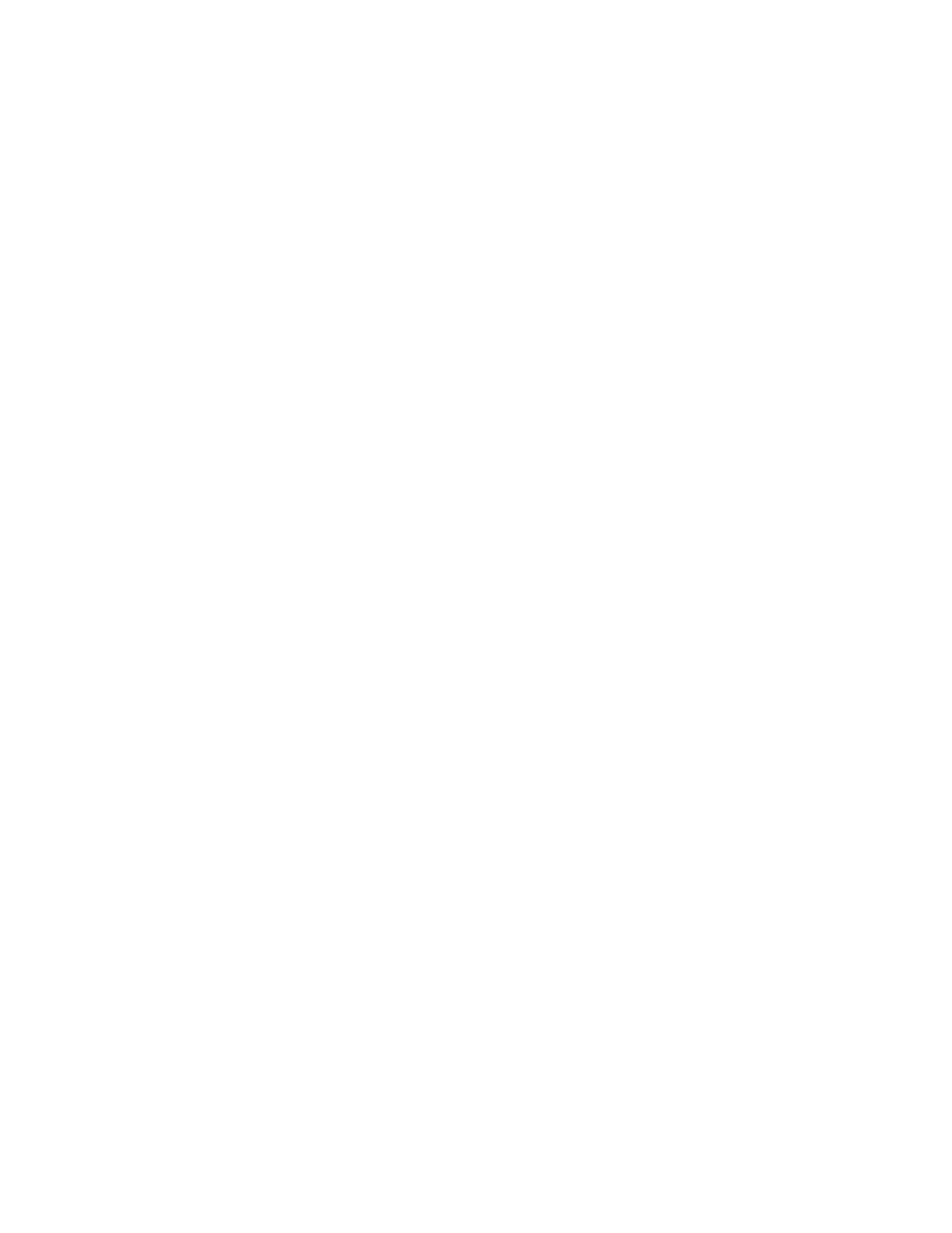
Toolkit utilities 41
ACU reads the array configuration described in a specified script file. See "Creating an ACU script file
(on page
)." ACU then applies this configuration to a target system.
Capturing a configuration
To capture the configuration of a system, enter the following command at the system command line
prompt:
hpacuscripting -c [drive:][path]OUTPUTFILENAME.ext [-internal | -
external] -e [drive:][path]ERRORFILENAME.ext
OUTPUTFILENAME is the name of the capture file, and ext. is the file extension. If you do not specify a
name and location for this file, ACU uses the default name ACUOUTPUT.ini, and places the file in the
ACU working directory.
The -internal and -external switches limit capture to internal or external controllers.
The -e switch information is used only if ACU must generate an error file. By default, ACU names the
error file ERROR.ini and places it in the ACU working directory.
Using an Input script
To use an Input script to configure or reconfigure a system, first locate a suitable ACU script or see
"Creating an ACU script file (on page
)."
Then, enter the following command at the system command line prompt:
hpacuscripting -i [drive:][path]FILENAME.ext [-internal | -external] [-
reset] -e [drive:][path]ERRORFILENAME.ext
FILENAME is the name of the ACU input file, and ext is the file extension. If you do not specify the name
and location of this file, ACU searches for ACUINPUT.ini in the ACU working directory.
The -internal and -external switches limit configuration operations to internal or external
controllers.
The -reset flag destroys any existing data and overwrites the current configuration with the
configuration specified in the script.
The -e switch information is used only if ACU must generate an error file. By default, ACU names the
error file ERROR.ini and places it in the ACU working directory.
Creating an ACU script file
To create a valid ACU script file, use one of the following methods:
•
Modify the sample custom input script (on page
•
Create a Capture file for capturing a configuration (on page
You can create a capture file from any server that has ACU loaded, and then modify the values of
options in the file as necessary for the target system. This method is useful for applying a standard
configuration to several servers that have similar storage resources.
•
Write an original script.
Each line of text in an ACU script file is in the format option=value and can be written in uppercase
or lowercase letters. For information about possible option values and the minimum configuration
information that a valid script must have, see the sample custom input script (on page
