HP Linux Server Management Software User Manual
Page 12
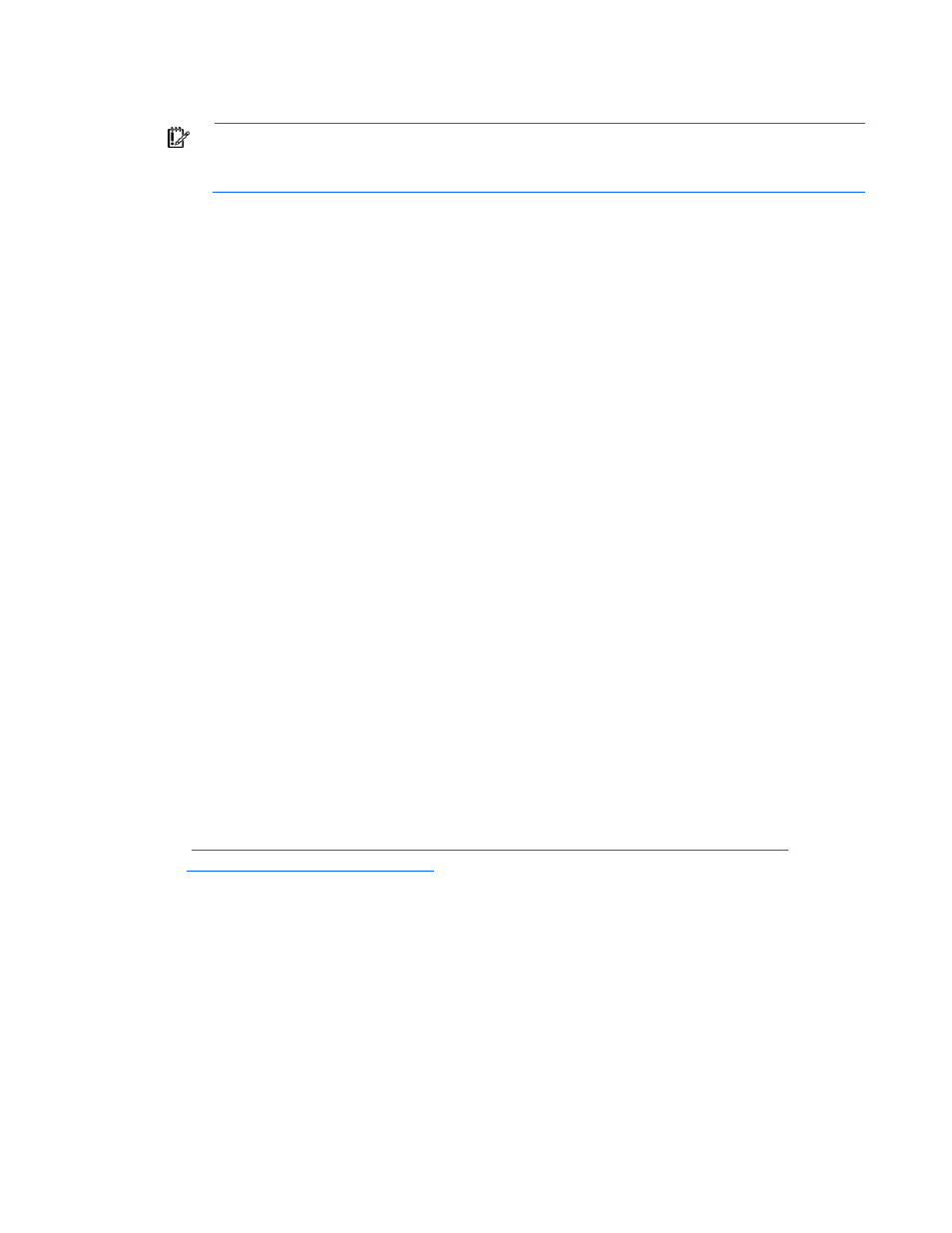
Deployment using the SmartStart Scripting Toolkit 12
You cannot capture and apply Lights-Out settings using HPONCFG in the same fashion as CONREP and
HPACUSCRIPTING. For more information, see "Using HPONCFG."
IMPORTANT:
Because the -w argument does not capture certain types of information, such as
the administrator password, data files created with HPONCFG using the -w argument cannot
then be used as input files for HPONCFG, unless they are modified first.
Configuring the target server and installing the operating system
1.
Boot the CD that contains the customized WinPE image on the target server.
2.
Run CONREP to configure the target server with the captured settings:
a.
Change to the directory where CONREP resides.
b.
Apply the captured configuration to the target server:
conrep -l -fs:\data\filename
3.
Run HPACUSCRIPTING to configure the storage of the target server with the captured settings:
a.
Change to the directory where HPACUSCRIPTING resides.
b.
Apply the captured configuration to the target array:
bin \hpacuscripting.exe -i s:\data\filename
4.
(Optional) Configure the Lights-Out option. HP recommends that you set these parameters:
a.
Edit the sample iLOconfig.xml file that is provided with the Toolkit so that it contains the
appropriate password and other required information. For more information, see the "Using
HPONCFG" section.
b.
Copy the edited iLOconfig.xml file to s:\data.
c.
Change to the directory where HPONCFG resides.
d.
Configure the Lights-Out option:
hponcfg -f s:\data\iLOconfig.xml
5.
Insert the operating system CD.
6.
Reboot to run the operating system installation.
For information on automated, unattended installation, see the following resources:
•
Operating system documentation
•
Windows Server® 2003 Technical Reference
