Adding ports to a port group – HP StorageWorks XP Direct Backup Engine Software User Manual
Page 36
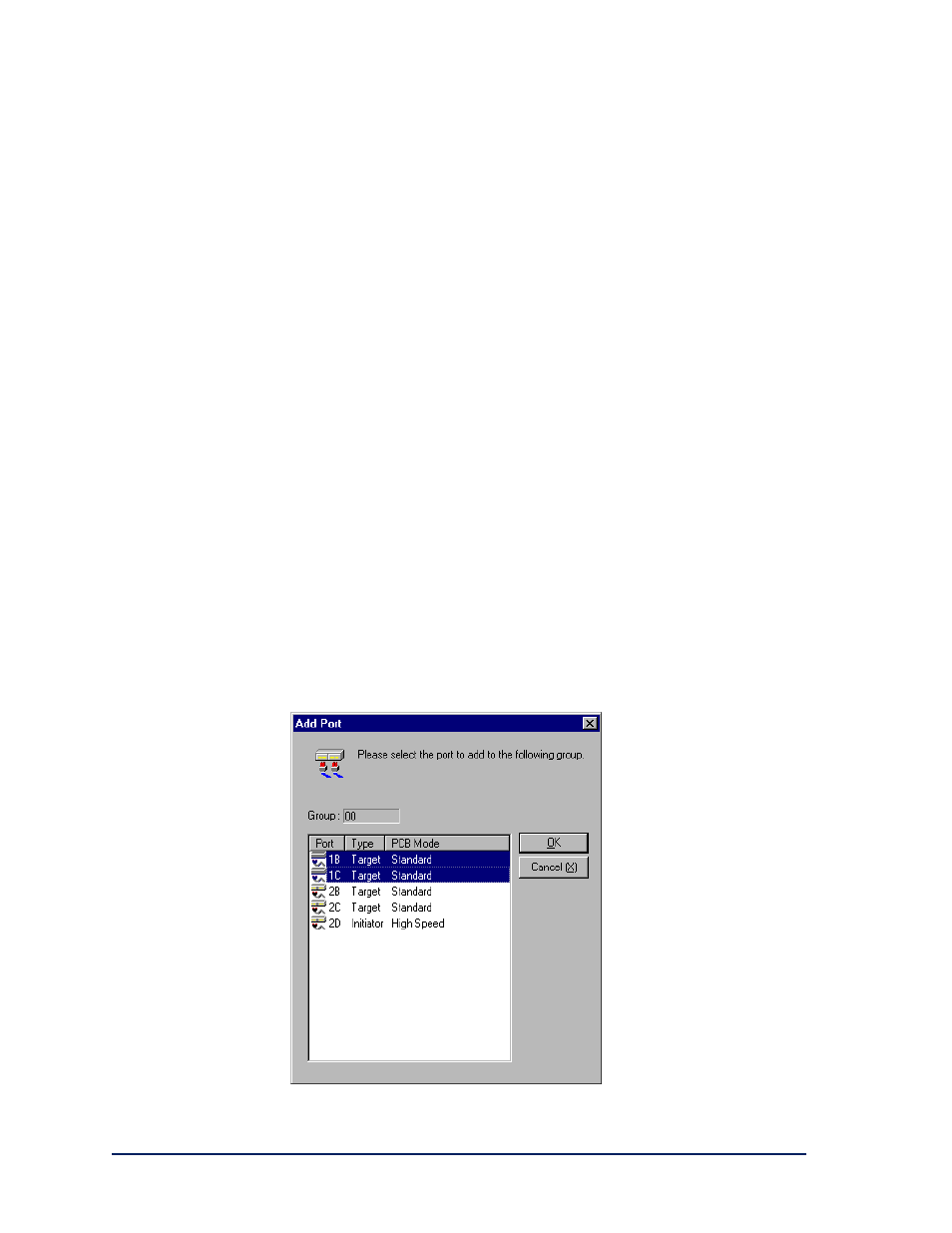
36
HP Surestore Direct Backup Engine XP: User’s Guide
•
The Close button closes the Port Change panel.
To change one or more ordinary target ports or RCU target ports to
initiator ports:
1. On the Port Group tab of the LUN Manager panel, select the I/T
button to open the Port Change panel.
2. Select one or more target ports or RCU target ports and then select the
→
→
→
→
Initiator button. The type of the selected ports changes from
Target or RCU Target to Initiator.
3. Select the Close button to close the Port Change panel.
To change one or more initiator ports or RCU target ports to target ports:
1. On the Port Group tab of the LUN Manager panel, select the I/T
button to open the Port Change panel.
2. Select one or more initiator ports or RCU target ports and then select
the
→
→
→
→
Target button. The type of the selected initiator ports changes
from Initiator or RCU Target to Target.
3. Select the Close button to close the Port Change panel.
Adding Ports to a Port Group
You must set one or more port groups before you can use Direct Backup
Engine on the XP Disk Array. To open the Add Port panel, select a port
group in the tree list box on the Port Group tab and then select the Add...
button.
The Add Port panel displays the following information: Group (the port
