HP Color LaserJet Enterprise M750 Printer series User Manual
Page 8
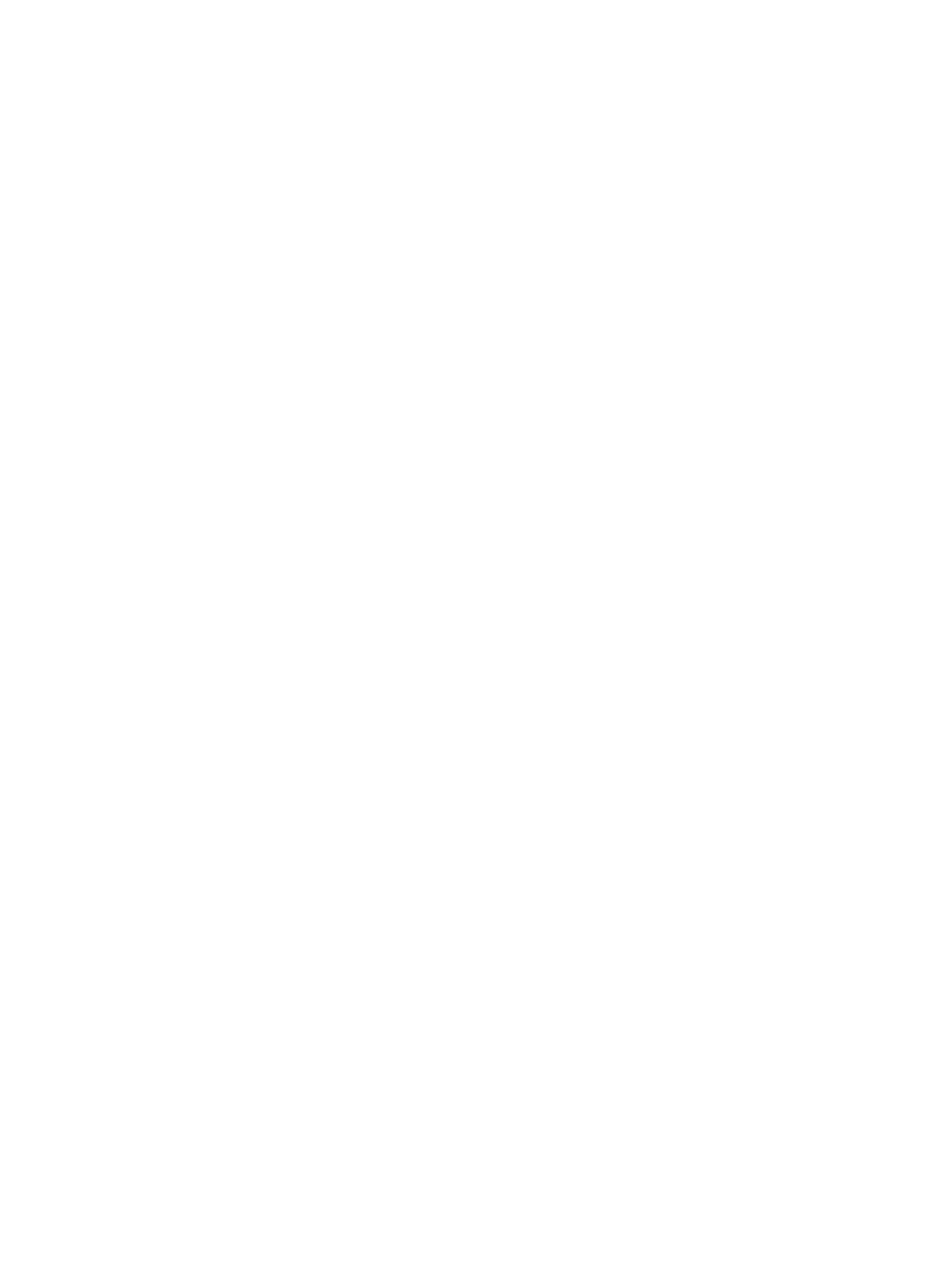
Configure a tray from the control panel ............................................................................. 28
Automatic paper sensing (auto-sense mode) .................................................................... 29
Use a printing shortcut (Windows) ..................................................................................... 34
Create printing shortcuts (Windows) .................................................................................. 36
Automatically print on both sides (Windows) ..................................................................... 39
Manually print on both sides (Windows) ............................................................................ 41
Print multiple pages per sheet (Windows) ......................................................................... 43
Select the page orientation (Windows) .............................................................................. 45
Select the paper type (Windows) ....................................................................................... 47
Print the first or last page on different paper (Windows) .................................................... 50
Scale a document to fit page size (Windows) .................................................................... 53
Create a booklet (Windows) .............................................................................................. 55
Use a printing preset (Mac OS X) ...................................................................................... 57
Create a printing preset (Mac OS X) ................................................................................. 57
Automatically print on both sides (Mac OS X) ................................................................... 57
Manually print on both sides (Mac OS X) .......................................................................... 57
Print multiple pages per sheet (Mac OS X) ....................................................................... 58
Select the page orientation (Mac OS X) ............................................................................ 58
Select the paper type (Mac OS X) ..................................................................................... 58
Print a cover page (Mac OS X) .......................................................................................... 58
Scale a document to fit page size (Mac OS X) .................................................................. 59
Create a booklet (Mac OS X) ............................................................................................. 59
Cancel a print job (Windows) ............................................................................................. 60
Select the paper size (Windows) ....................................................................................... 60
Select a custom paper size (Windows) .............................................................................. 61
Print watermarks (Windows) .............................................................................................. 61
ENWW
vi
