Create a stored job (mac os x) – HP Color LaserJet Enterprise M750 Printer series User Manual
Page 76
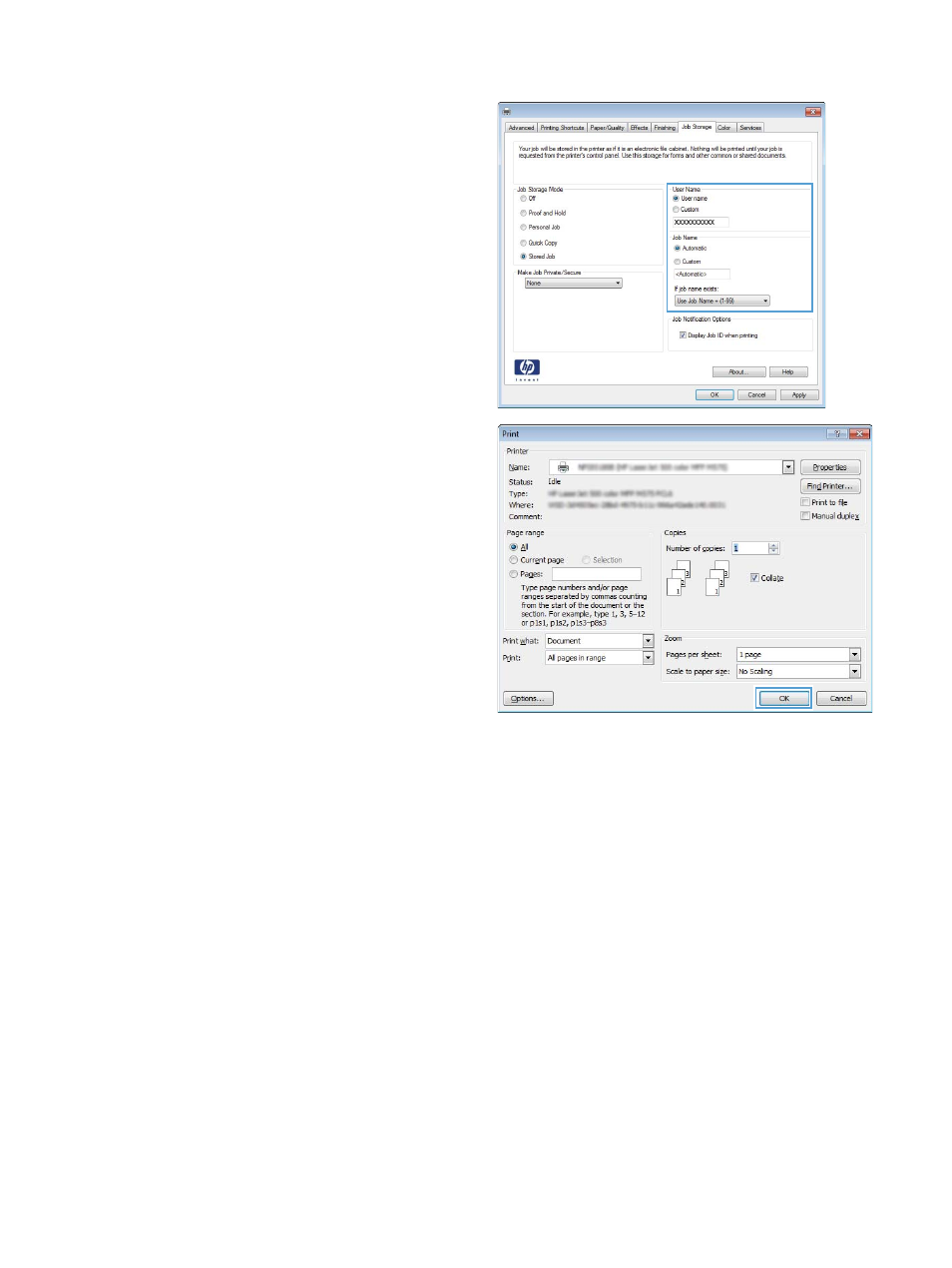
5.
To use a custom user name or job name,
click the Custom button, and then enter the
user name or the job name.
Select which option to use if another stored
job already has that name:
●
Use Job Name + (1-99): Append a unique
number to the end of the job name.
●
Replace Existing File: Overwrite the
existing stored job with the new one.
6.
Click the OK button to close the Document
Properties dialog box. In the Print dialog box,
click the OK button to print the job.
Create a stored job (Mac OS X)
You can store jobs on the product so you can print them at any time.
1.
Click the File menu, and then click the Print option.
2.
In the Printer menu, select the product.
3.
By default, the print driver displays the Copies & Pages menu. Open the menus drop-down list,
and then click the Job Storage menu.
4.
In the Mode drop-down list, select the type of stored job.
●
Proof and Hold: Print and proof one copy of a job and then print more copies.
●
Personal Job: The job does not print until you request it at the product control panel. If you
assign a personal identification number (PIN) to the job, you must provide the required PIN
at the control panel.
66 Chapter 4 Print tasks
ENWW
