Interpret control-panel messages, Control-panel message types, Control-panel messages – HP Color LaserJet Enterprise M750 Printer series User Manual
Page 109: Supplies status messages
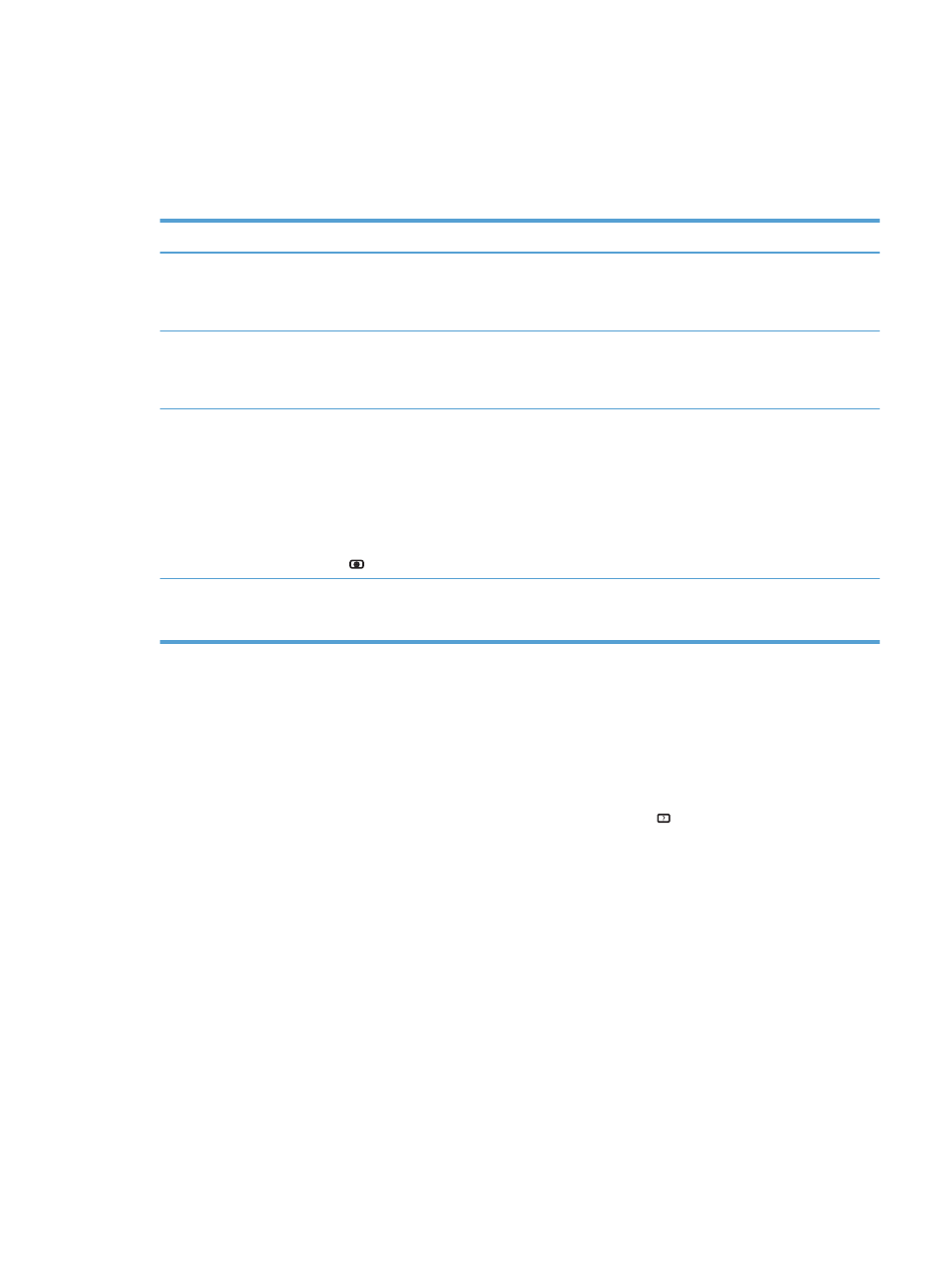
Interpret control-panel messages
Control-panel message types
Four types of control-panel messages can indicate the status of or problems with the product.
Message type
Description
Status messages
Status messages reflect the current state of the product. They inform you of normal product
operation and require no interaction to clear them. They change as the state of the product
changes. Whenever the product is ready, not busy, and has no pending warning messages, the
Ready
status message appears if the product is online.
Warning messages
Warning messages inform you of data and print errors. These messages typically alternate with the
Ready
or status messages and remain until you press the
OK
button. Some warning messages are
clearable. If the
Clearable Warnings
menu in the Display Settings menu is set to the
Job
option, the
next print job clears these messages.
Error messages
Error messages communicate that some action must be performed, such as adding paper or
clearing a jam.
Some error messages are auto-continuable. If the
Continuable Events
menu in the Display Settings
menu is set to the
Auto-Continue
option, the product continues normal operation after an auto-
continuable error message appears for 10 seconds.
NOTE:
Pressing any button during the 10-second auto-continuable error message overrides the
auto-continue feature, and the button function takes precedence. For example, pressing the Stop
button
pauses printing and offers the option to cancel the print job.
Critical-error
messages
Critical error messages inform you of a product failure. You can clear some of these messages by
turning the product off and then on. These messages are not affected by the
Auto-Continue
setting.
If a critical error persists, service is required.
Control-panel messages
The product provides robust control panel messaging. When a message appears on the control
panel, follow the on-screen instructions to resolve the issue. If the product displays an “Error” or
“Attention” message, and no steps are shown to resolve the issue, turn the product off then on.
Contact HP support if you continue to experience issues with the product.
For additional information on a variety of topics, press the Help button on the control panel.
Supplies status messages
The following table contains important information about supplies status messages.
ENWW
Interpret control-panel messages 99
