Configure trays, Configure a tray when loading paper, Configure a tray to match print job settings – HP Color LaserJet Enterprise M750 Printer series User Manual
Page 38: Configure a tray from the control panel
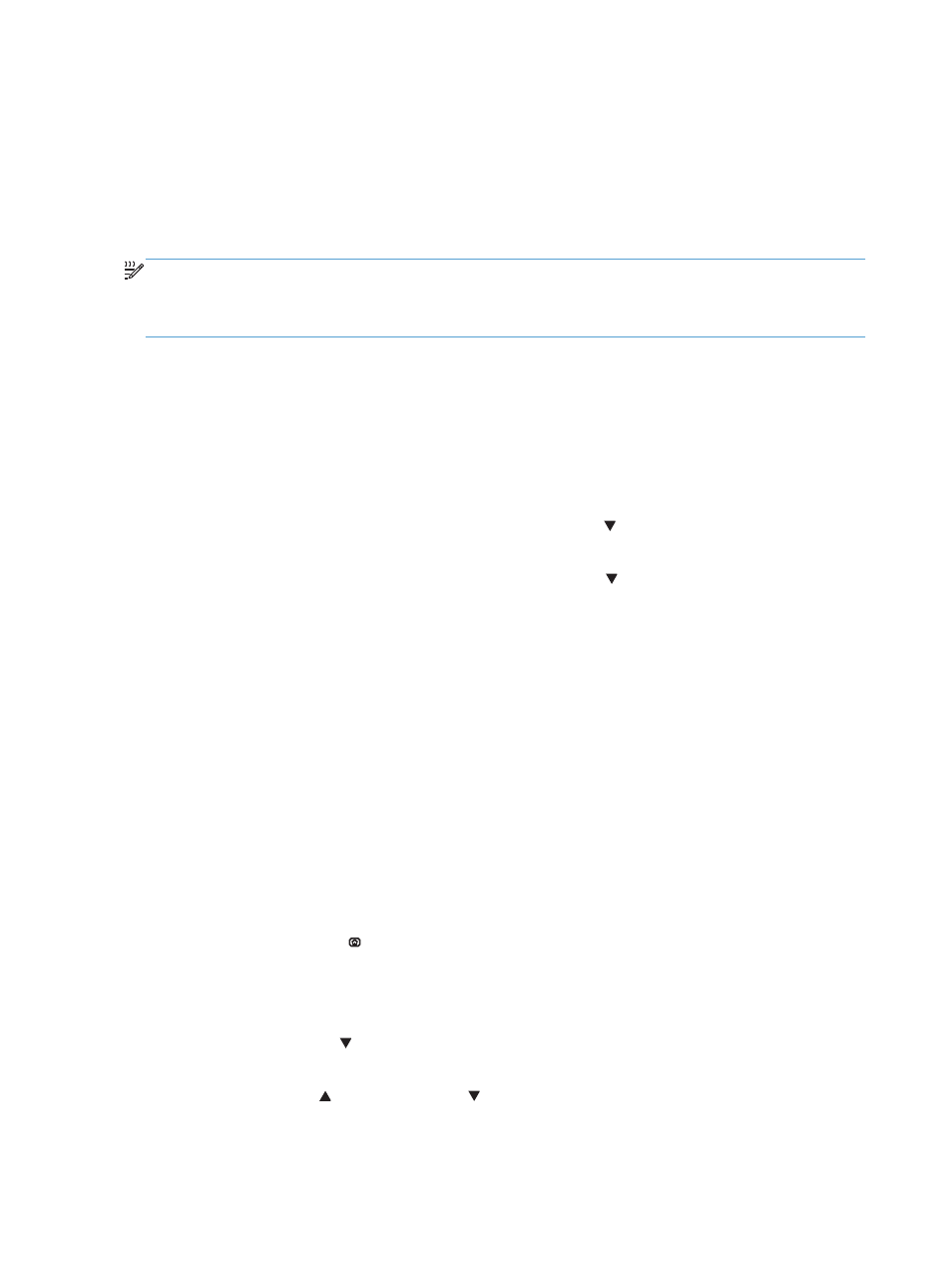
Configure trays
The product automatically prompts you to configure a tray for type and size in the following situations:
●
When you load paper into the tray
●
When you specify a particular tray or media type for a print job through the printer driver or a
software program and the tray is not configured to match the print-job’s settings
NOTE:
The prompt does not appear if you are printing from Tray 1, and it is configured for the Any
Size and Any Type settings. In this situation, if the print job does not specify a tray, the product prints
from Tray 1, even if the paper size and type settings in the print job do not match the paper loaded in
Tray 1.
Configure a tray when loading paper
1.
Load paper in the tray. Close the tray if you are using Tray 2, 3, 4, 5, or 6.
2.
The tray configuration message appears.
3.
Press the
OK
button to accept the size and type, or press Modify and choose a different paper
size or paper type.
4.
To modify the tray size configuration, press the down arrow to highlight the correct size, and
then press the
OK
button.
5.
To modify the tray type configuration, press the down arrow to highlight the correct type, and
then press the
OK
button.
Configure a tray to match print job settings
1.
In the software program, specify the source tray, the paper size, and the paper type.
2.
Send the job to the product.
If the tray needs to be configured, the tray configuration message appears.
3.
Load the tray with the specified type and size of paper, and then close the tray.
4.
When the size and type confirmation messages appear, press the
OK
button to confirm the
paper size and type.
Configure a tray from the control panel
You can also configure the trays for type and size without a prompt from the product.
1.
Press the Home button .
2.
Open the following menu:
●
Trays
3.
Press the down arrow to highlight the size or type setting for the desired tray, and then press
the
OK
button.
4.
Press the up arrow or the down arrow to highlight the size or type. If you select a custom
size, select the unit of measure, and then set the X dimension and the Y dimension.
28 Chapter 3 Paper and print media
ENWW
