Add a job-separator page (windows) – HP Color LaserJet Enterprise M750 Printer series User Manual
Page 78
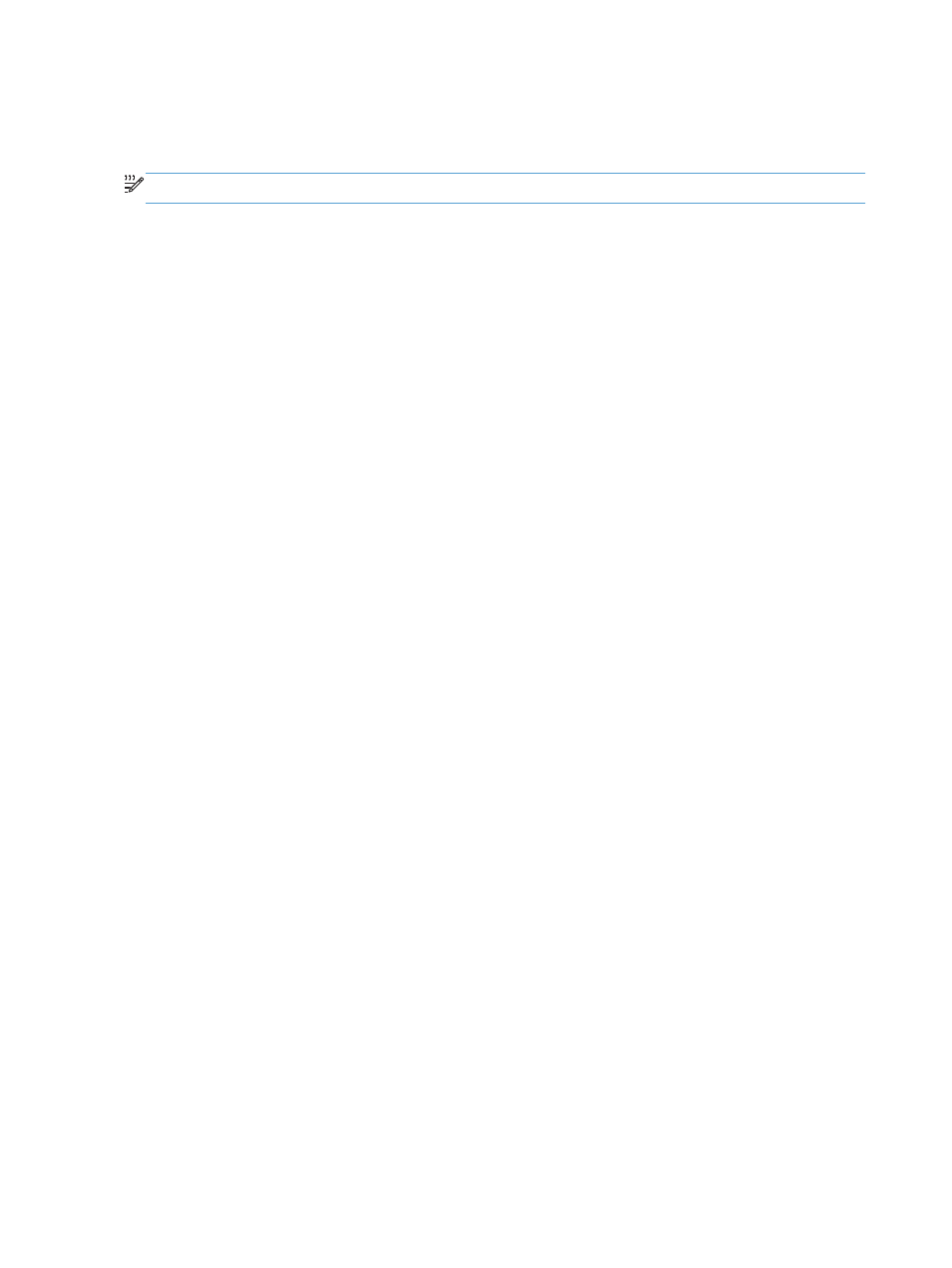
Add a job-separator page (Windows)
The product can insert a blank page at the beginning of each print job to make sorting jobs easier.
NOTE:
The following procedure turns on this setting for all print jobs.
1.
Windows XP, Windows Server 2003, and Windows Server 2008 (using the default Start menu
view): Click Start, and then click Printers and Faxes.
Windows XP, Windows Server 2003, and Windows Server 2008 (using the Classic Start menu
view): Click Start, click Settings, and then click Printers.
Windows Vista: Click the Windows icon in the lower-left corner of the screen, click Control Panel,
and then click Printers.
Windows 7: Click the Windows icon in the lower-left corner of the screen, and then click Devices
and Printers.
Windows 8, Server 2012: Scroll to the bottom left corner of the open desktop. Right-click the
small window that displays in the lower-left corner. Select Control Panel. Under Hardware and
Sound, select View devices and printers.
2.
Right-click the driver icon, and then select Properties or Printer properties.
3.
Click the Device Settings tab.
4.
Expand the Installable Options list.
5.
In the Job Separator drop-down list, select the Enabled option.
6.
Click the OK button.
68 Chapter 4 Print tasks
ENWW
