Clean the product, Clean the paper path – HP Color LaserJet Enterprise M750 Printer series User Manual
Page 103
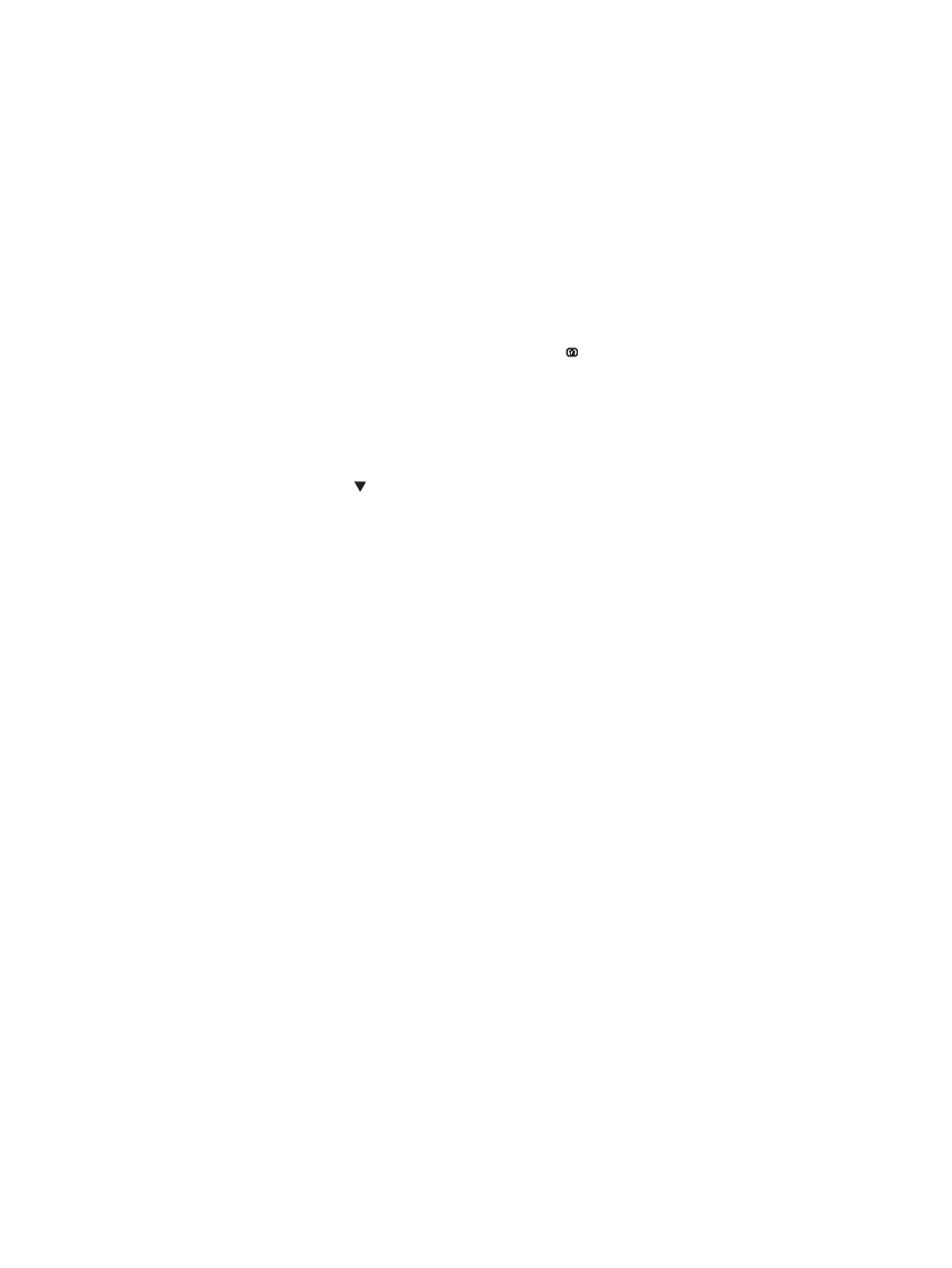
Clean the product
Over time, particles of toner and paper accumulate inside the product. This can cause print-quality
problems during printing. Cleaning the product eliminates or reduces these problems.
Clean the paper path and print-cartridge areas every time that you change the print cartridge or
whenever print-quality problems occur. As much as possible, keep the product free from dust and
debris.
To clean the product exterior, use a soft, water-moistened cloth.
Clean the paper path
1.
At the product control panel, press the Home button .
2.
Open the following menus:
●
Device Maintenance
●
Calibration/Cleaning
3.
Press the down arrow to highlight the Print Cleaning Page menu item, and then press the
OK
button.
4.
Completion of the cleaning process depends on the product model:
●
Non-duplex models: After the first side prints, reload the page into Tray 1 according the
instructions, and then press the
OK
button. After the second side prints, the task is
complete. Discard the printed page.
●
Duplex models: After both sides print, the task is complete. Discard the printed page.
ENWW
Clean the product 93
