Print a stored job, Delete a stored job, Print a stored job delete a stored job – HP Color LaserJet Enterprise M750 Printer series User Manual
Page 77
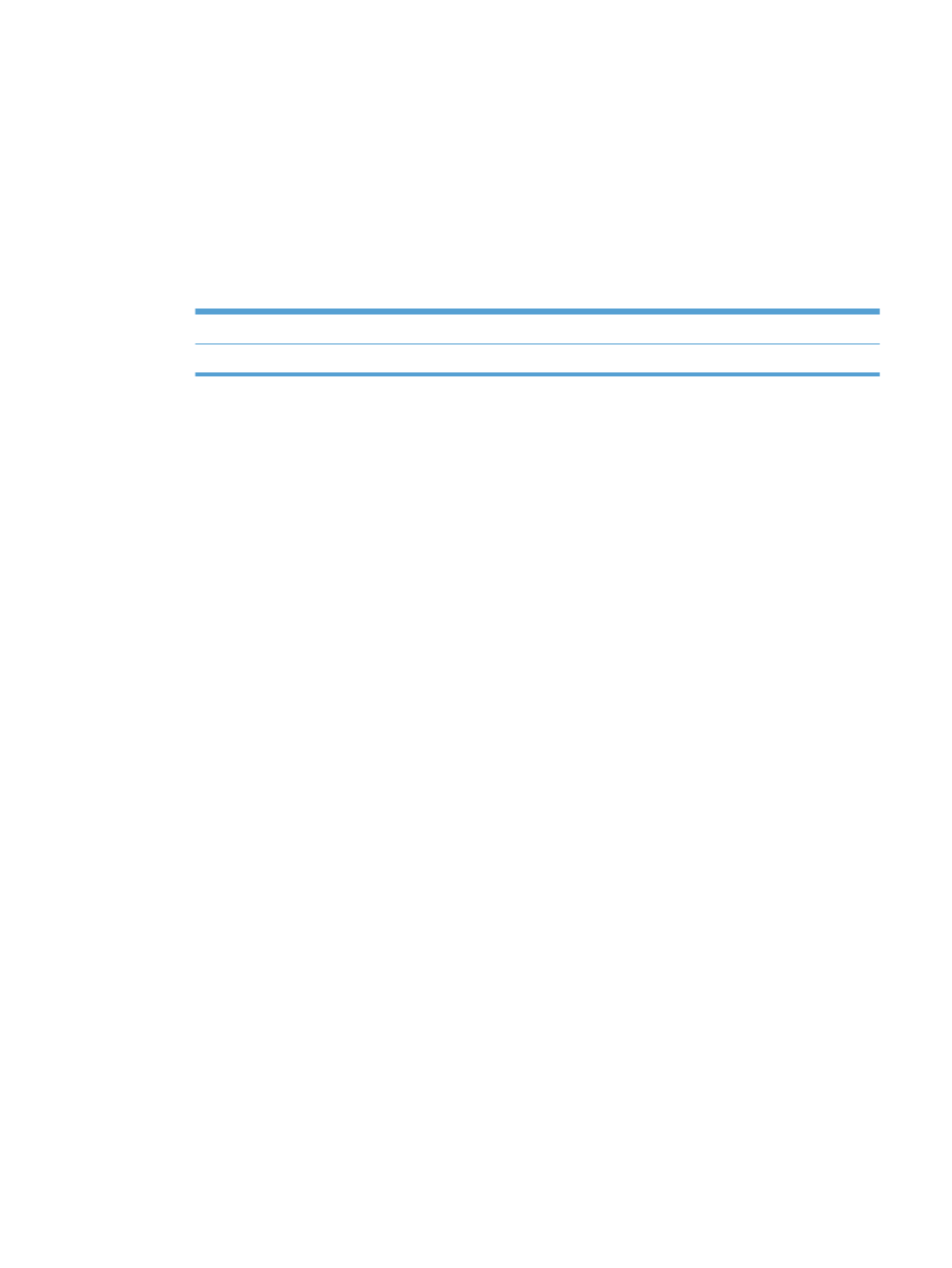
●
Quick Copy: Print the requested number of copies of a job and then store a copy of the job
in the product memory so you can print it again later.
●
Stored Job: Store a job on the product and allow other users to print the job at any time. If
you assign a personal identification number (PIN) to the job, the person who prints the job
must provide the required PIN at the control panel.
5.
To use a custom user name or job name, click the Custom button, and then enter the user name
or the job name.
Select which option to use if another stored job already has that name.
Use Job Name + (1 - 99)
Append a unique number to the end of the job name.
Replace Existing File
Overwrite the existing stored job with the new one.
6.
If you selected the Stored Job or Personal Job option in step 3, you can protect the job with a
PIN. Type a 4-digit number in the Use PIN to Print field. When other people attempt to print this
job, the product prompts them to enter this PIN number.
7.
Click the Print button to process the job.
Print a stored job
Use the following procedure to print a job that is stored in the product memory.
1.
On the product control panel, press the Home button.
2.
Highlight the
Retrieve from Device Memory
item, and then press the
OK
button.
3.
Highlight the name of the folder where the job is stored, and then press the
OK
button.
4.
Highlight the name of the job, and then press the
OK
button. If the job is private or encrypted,
enter the PIN or password.
5.
Adjust the number of copies, and then press the
OK
button to print the job.
Delete a stored job
When you send a stored job to the product memory, the product overwrites any previous jobs with the
same user and job name. If a job is not already stored under the same user and job name, and the
product needs additional space, the product might delete other stored jobs starting with the oldest.
You can change the number of jobs that the product can store from the
General Settings
menu on the
product control panel.
Use this procedure to delete a job that is stored in the product memory.
1.
On the product control panel, press the Home button.
2.
Highlight the
Retrieve from Device Memory
option, and then press the
OK
button.
3.
Select the name of the folder where the job is stored.
4.
Select the name of the job, and then press the
OK
button
5.
If the job is private or encrypted, enter the PIN or the password, and then press the
OK
button.
6.
Highlight the
Delete
option, and then press the
OK
button.
ENWW
Store print jobs on the product 67
