Creating the eclipse workspace – HP Integrity NonStop J-Series User Manual
Page 76
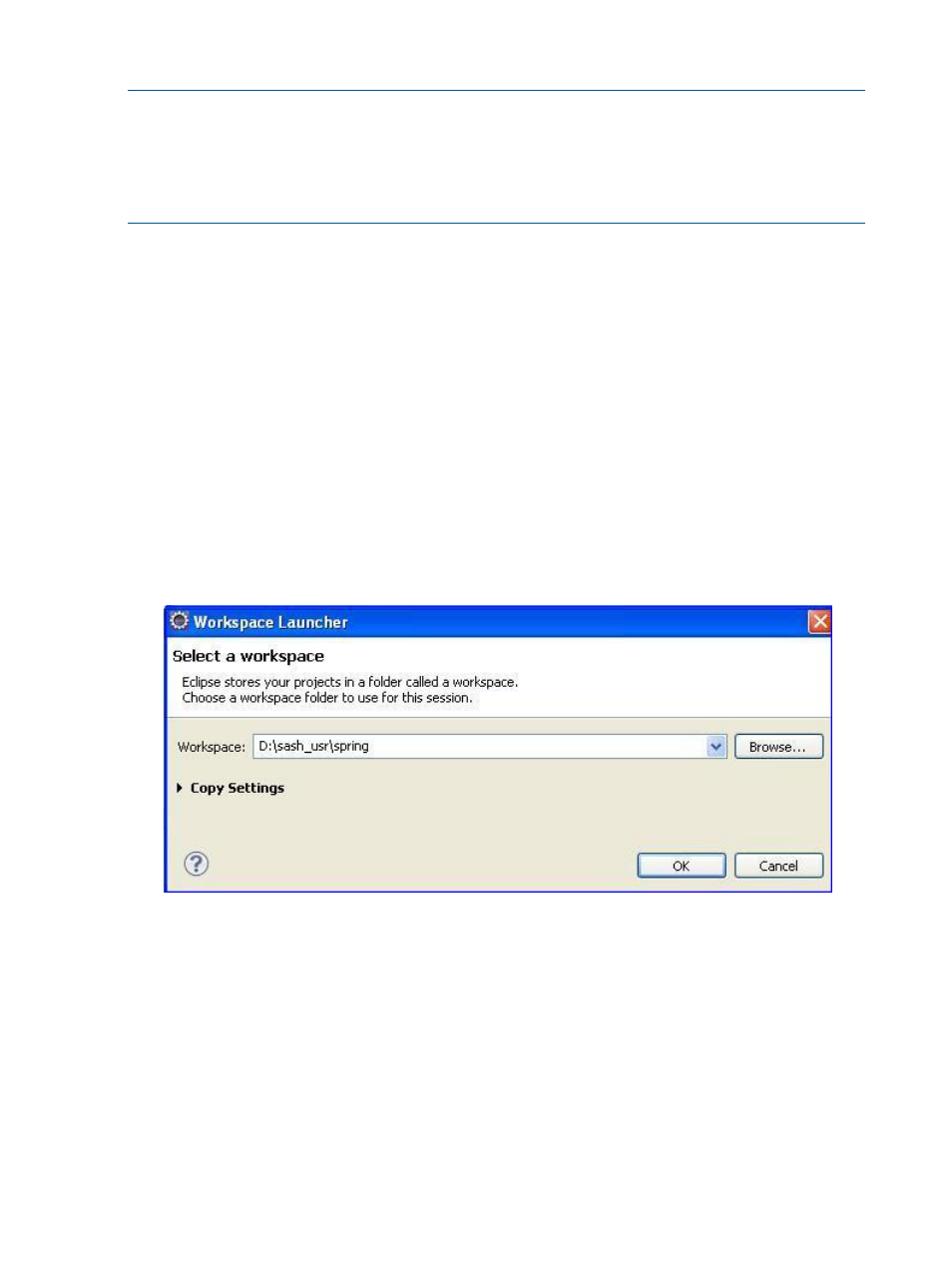
Developing EmpInfo on Windows using the Eclipse Galileo IDE
NOTE:
•
It is not mandatory for you to use the Eclipse Galileo IDE. You can use an IDE that supports
Java.
•
The screen captures in this section are based on Eclipse Galileo IDE version 3.3.1.1. The
screen captures might look different if you use a different version of Eclipse Galileo.
The following activities are required to develop the EmpInfo application using the Eclipse Galileo
IDE:
1.
“Developing a Basic EmpInfo Application” (page 77)
2.
“Developing and Configuring Views and the Controller” (page 95)
3.
“Developing Business Logic and Providing the Web Interface” (page 102)
4.
“Integrating the Web-tier of EmpInfo with NonStop SQL/MX Database” (page 106)
5.
“Enabling EmpInfo to Delete and Retrieve Employee Details” (page 116)
Creating the Eclipse Workspace
To create a new workspace using the Eclipse Galileo IDE, complete the following steps:
1.
To open the Eclipse workspace, double-click the eclipse.exe file in <Eclipse IDE
Installation Directory
>.
The Workspace Launcher dialog box appears. By default, the workspace is set to the existing
workspace, if already created.
Figure 8 Workspace Launcher Dialog Box
76
Getting Started with Spring
