Building myfaces-components on windows, Deploying myfaces-components on nonstop – HP Integrity NonStop J-Series User Manual
Page 235
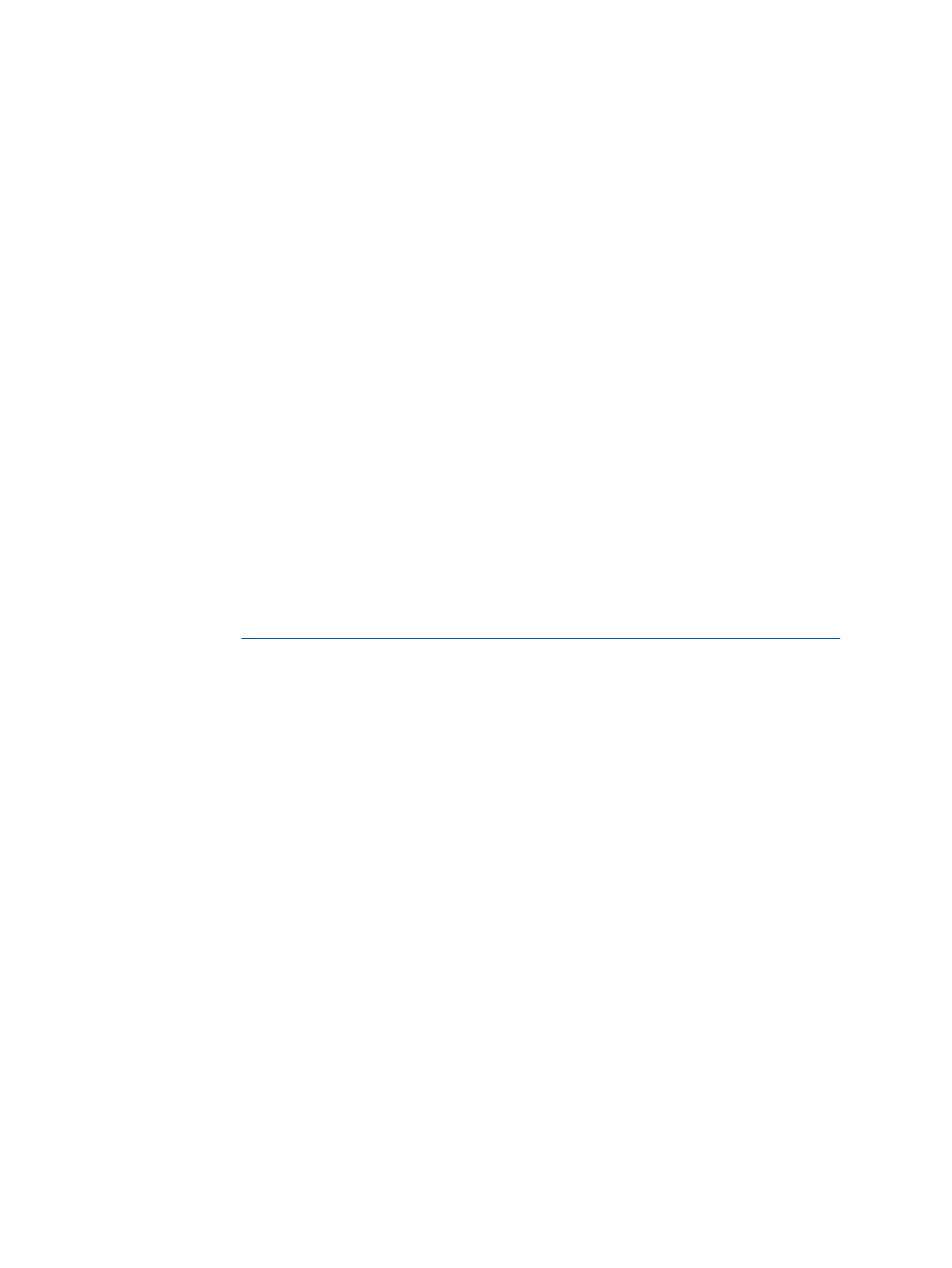
Building myfaces-components on Windows
To build myfaces-components on your Windows system, complete the following steps:
1.
Go to the <My SASH Home>\myfaces\samples\myfaces-components directory on
your Windows system. Among the other files, this directory consists of the following
sub-directories:
\src
includes the source files for the myfaces-components sample application.
\src\main\webapp
includes the necessary configuration files required to build the application WAR file.
2.
Build myfaces-components (myfaces-components-0.0.1-SNAPSHOT.war) using Maven:
a.
Go to the <My SASH Home>\myfaces\samples\myfaces-components directory
on your Windows system, using the command:
command prompt> cd <My SASH Home>\myfaces\samples\myfaces-components
b.
Build the myfaces-components application web archive, using the command:
command prompt> mvn install
c.
After the successful build of myfaces-components, a new directory named target is
created in the <My SASH Home>\myfaces\samples\myfaces-components
directory. The application WAR file (myfaces-components-0.0.1-SNAPSHOT.war)
is created in the target directory.
This completes building of the myfaces-components application WAR file on your Windows system.
Deploying myfaces-components on NonStop
To deploy myfaces-components on your NonStop system, complete the following steps:
1.
Go to
.
The NSJSP Manager Login screen appears.
shows the NSJSP Manager Login screen.
Deploying and Running Sample MyFaces Application on NonStop 235
