Running myfaces-components on nonstop – HP Integrity NonStop J-Series User Manual
Page 237
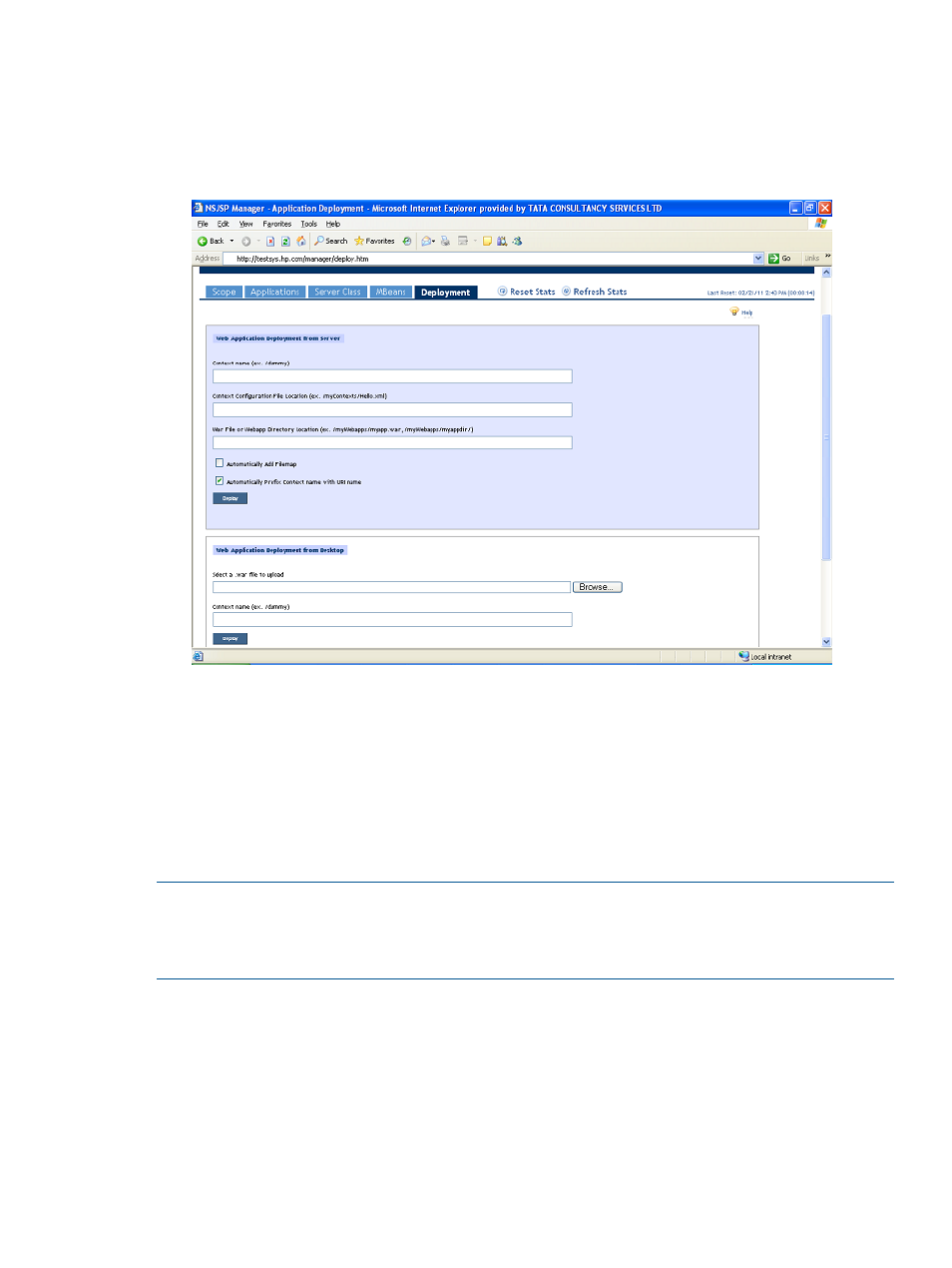
3.
Select SERVLETS for the Server Class and click Set.
The Host (in server.xml) tab is enabled and populated with localhost. Click Set, which enables
the Deployment tab on the NSJSP Manager screen.
shows the Deployment tab of NSJSP Manager.
Figure 71 NSJSP Manager Screen - Deployment tab
4.
In the Deployment tab, complete the following steps in the Web Application Deployment from
Desktop section:
1.
In the Select a .war file to upload field, click Browse... and locate the
myfaces-components-0.0.1-SNAPSHOT.war
file on the Windows system.
2.
(Optional) In the Context name field, enter a name for the application context.
3.
Click Deploy.
The myfaces-components application is deployed on NSJSP and is listed under Applications tab
of the NSJSP Manager screen.
NOTE:
HP recommends that you use the NSJSP manager for deployment. Deployment using the
FTP or any other mechanism is not recommended. For more information on using the NSJSP
manager, see the NonStop Servlets for JavaServer Pages (NSJSP) 6.1 System Administrator’s
Guide.
Running myfaces-components on NonStop
To run myfaces-components on your NonStop system, click the /<servlet
directory
>/myfaces-components-0.0.1-SNAPSHOT path under Applications in the NSJSP
Manager screen.
Deploying and Running Sample MyFaces Application on NonStop 237
