Jdbc type 4 driver for nonstop sql/mx – HP Integrity NonStop J-Series User Manual
Page 26
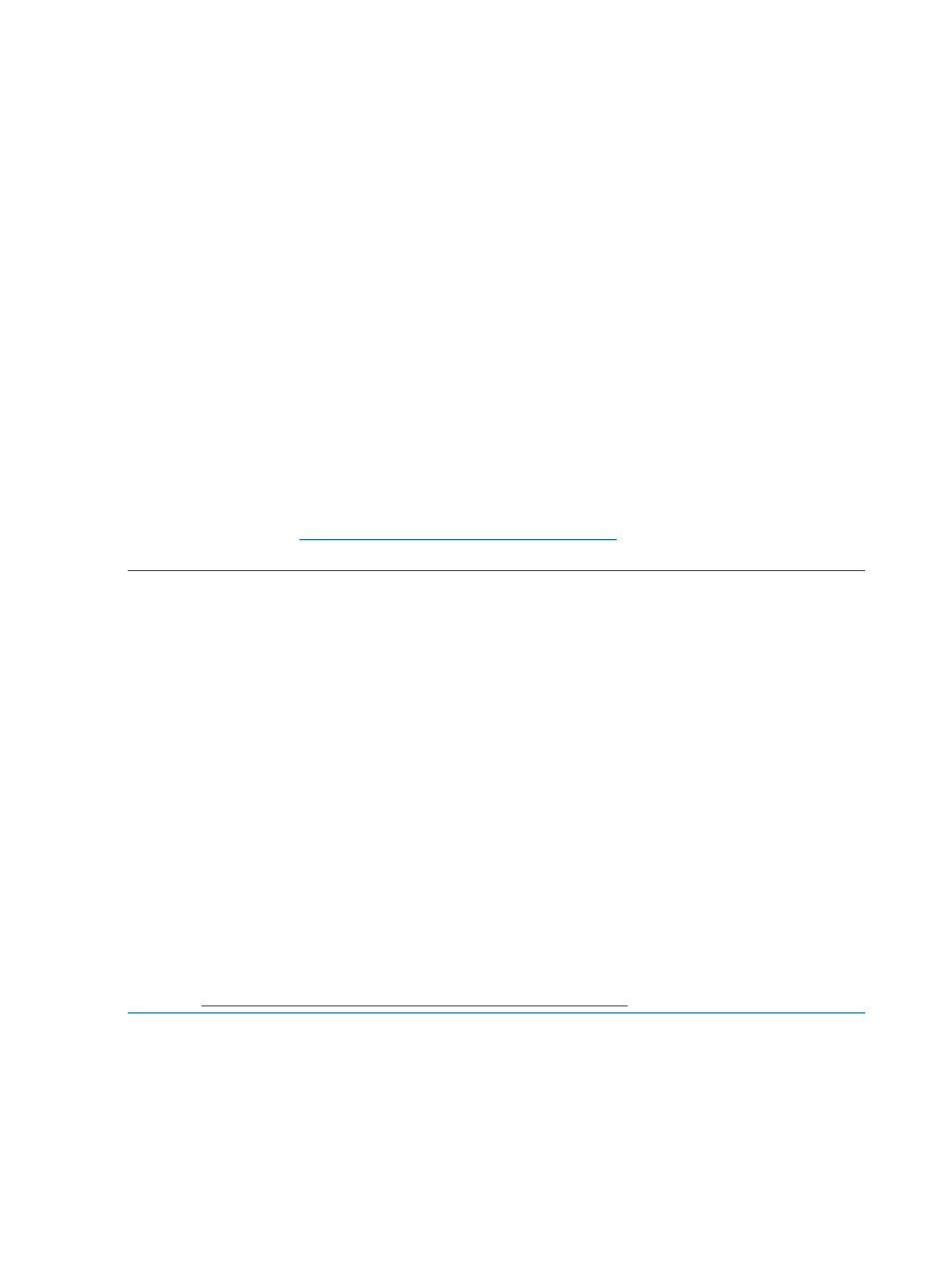
If the PATH and MAVEN_HOME variables exist but do not contain the respective directories, do the
following:
1.
Add <Maven Installation Directory>\bin to PATH, separated by semicolon, and
<Maven Installation Directory>
to MAVEN_HOME.
For example: Add C:\apache-maven-2.2.1\bin to PATH and C:\apache-maven-2.2.1
to MAVEN_HOME.
2.
Click OK.
3.
Click Apply Changes.
If the PATH and MAVEN_HOME variables do not exist, follow these steps:
1.
Click New on the User Variables dialog box.
2.
Enter the variable name as PATH and variable value as
.
3.
Enter the variable name as MAVEN_HOME and variable value as
.
For example: Enter C:\apache-maven-2.2.1\bin as the value of PATH and
C:\apache-maven-2.2.1
as the value of MAVEN_HOME.
4.
Click OK.
5.
Click Apply Changes.
If you do not have Maven 2.2.1 installed on your Windows system, download the Maven
2.2.1(zip)
file from
and set the PATH and
MAVEN_HOME
variables as described above.
NOTE:
•
If you are using a proxy server to access Internet, you need to edit the following proxy
information in <MAVEN_HOME>\conf\settings.xml:
•
If the firewall restricts access to the websites that host Maven repositories, you might get
Connection Refused or Connection Time Out error messages.
•
If you want to use the Eclipse Galileo IDE, you can download the Maven plugin for Eclipse
from
JDBC Type 4 Driver for NonStop SQL/MX
You must have JDBC Type 4 driver version T1249V11 or later installed on the Windows system.
If you already have JDBC Type 4 driver installed, check its version by following these instructions:
26
Introduction
