11 installing myfaces framework, Prerequisites, Nonstop system – HP Integrity NonStop J-Series User Manual
Page 233: Windows system, Downloading myfaces framework libraries on windows, Nonstop system windows system, Chapter 11: installing myfaces framework
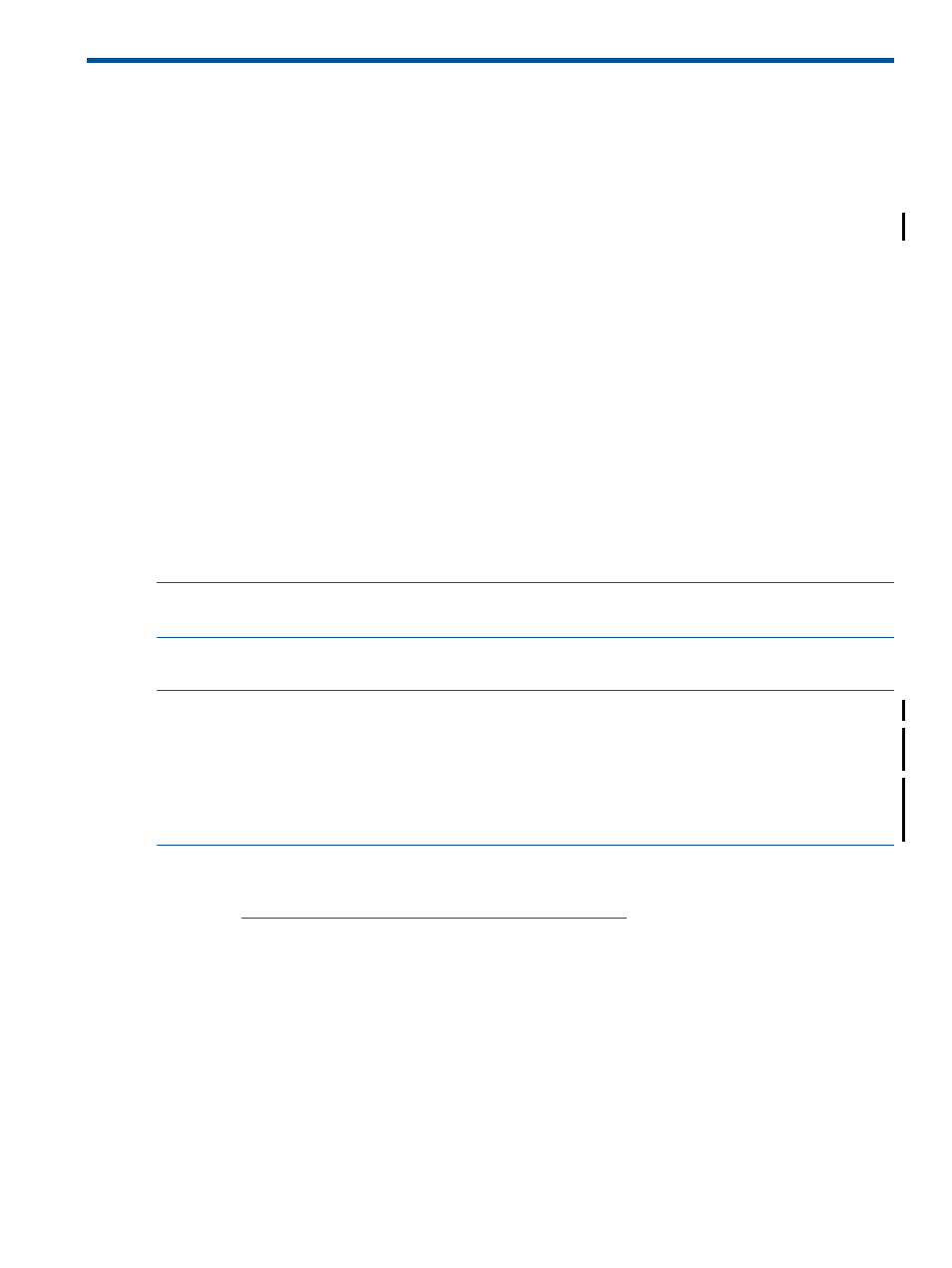
11 Installing MyFaces Framework
This chapter discusses the steps required to complete the following activities:
1.
“Downloading MyFaces Framework Libraries on Windows” (page 233)
2.
“Deploying and Running Sample MyFaces Application on NonStop” (page 234)
Prerequisites
Before you begin installing the MyFaces framework to design the UI for your web applications,
make sure that you have the requisite software installed on your NonStop and Windows system.
NonStop System
The following software must be installed on your NonStop system:
•
NonStop iTP WebServer version T8996H02 or later
•
NSJSP version T1222H60 or later
•
NSJ version T2766H60 or later
Windows System
The following software must be installed on your Windows system:
•
Java Development Kit (JDK) version 1.5 or later
•
Maven version 2.2.1
NOTE:
For more information about installing the software required on NonStop and Windows
system, see
Downloading MyFaces Framework Libraries on Windows
NOTE:
Throughout the chapter, references are made to the following directories:
•
<MyFaces Home>
: This is the directory on your Windows system where the MyFaces
distribution files are extracted.
•
This is the directory on your Windows system where the contents of the
SAMPLES
file (distributed as a part of the NS Samples for Java Frameworks - T0874 and
available for download in Scout for NonStop Servers) is extracted.
To download the MyFaces Core distribution on your Windows system, complete the following
steps:
1.
Go to
.
A web page displaying a list of distributions available for download appears.
2.
Download the myfaces-core-2.0.2-bin.zip file (for Windows) or the
myfaces-core-2.0.2-bin.tar.gz
file (for UNIX).
Prerequisites 233
