Creating the eclipse workspace – HP Integrity NonStop J-Series User Manual
Page 197
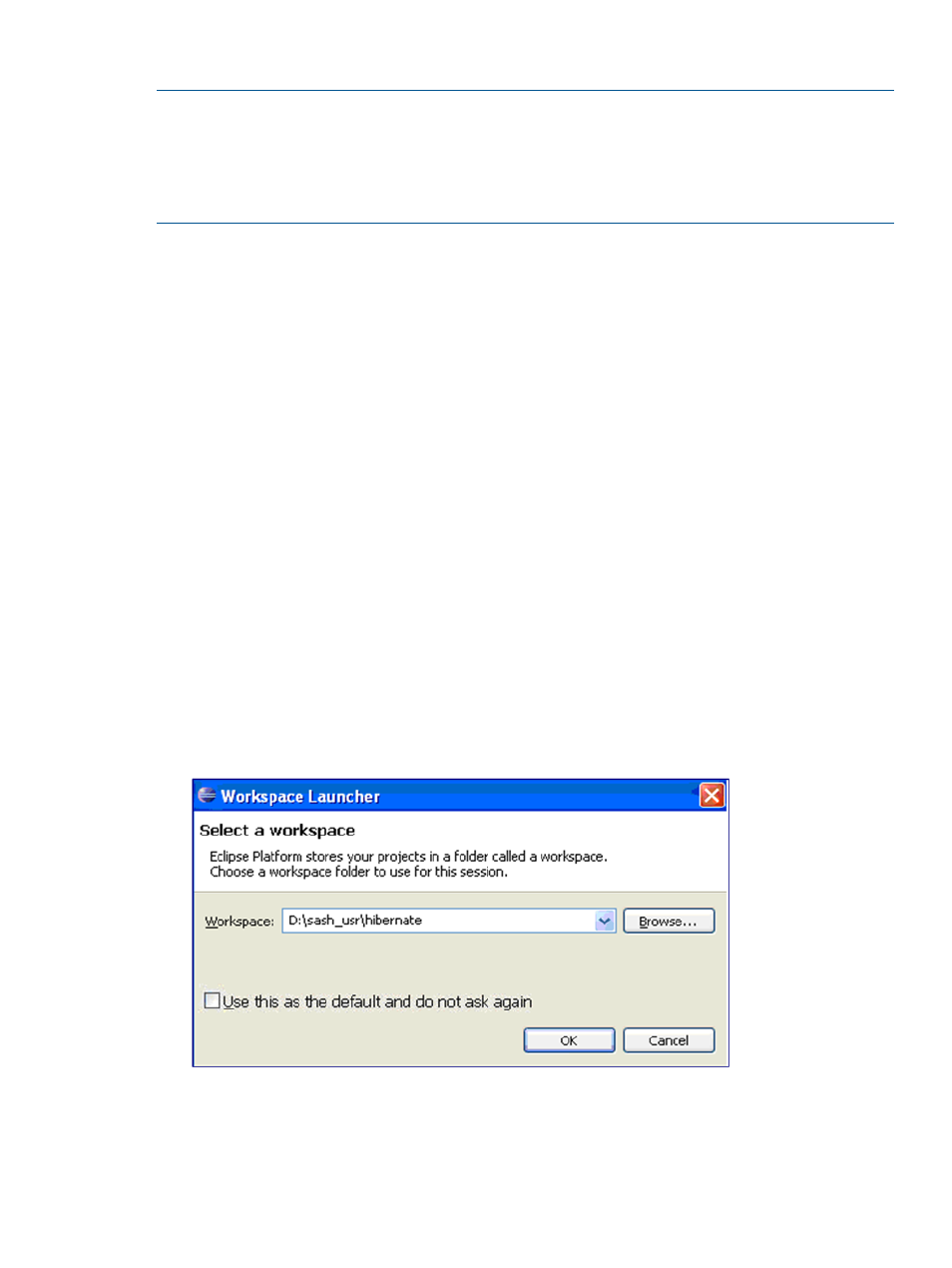
Developing EmployeeInfo on Windows using the Eclipse Galileo IDE
NOTE:
•
It is not mandatory for you to use the Eclipse Galileo IDE. You can use an IDE that supports
Java.
•
The screen captures in this section are based on Eclipse Galileo IDE version 3.3.1.1. The
screen captures might look different if you use a different version of Eclipse.
The following activities are required to develop the EmployeeInfo application using the Eclipse
Galileo IDE:
•
“Creating the Eclipse Workspace” (page 197)
•
“Creating a New Java Project” (page 198)
•
“Adding Dependency JAR Files to the Project Library” (page 201)
•
“Creating the Package for the EmployeeInfo Application” (page 204)
•
“Creating the Employee.java Class File” (page 204)
•
“Creating the Main Class” (page 206)
•
“Implementing the Business Logic” (page 207)
•
“Creating the Hibernate Mapping File” (page 209)
•
“Setting Hibernate Configurations” (page 212)
•
“Creating the EmployeeInfo Application JAR File” (page 216)
Creating the Eclipse Workspace
To create a new workspace using the Eclipse Galileo IDE, complete the following steps:
1.
To open the Eclipse workspace, double-click the eclipse.exe file in <Eclipse IDE
Installation Directory
>.
The Workspace Launcher dialog box appears. By default, the workspace is set to the existing
workspace, if already created.
Figure 51 Workspace Launcher Dialog Box
Overview of EmpIoyeeInfo
197
