HP Integrity NonStop J-Series User Manual
Page 28
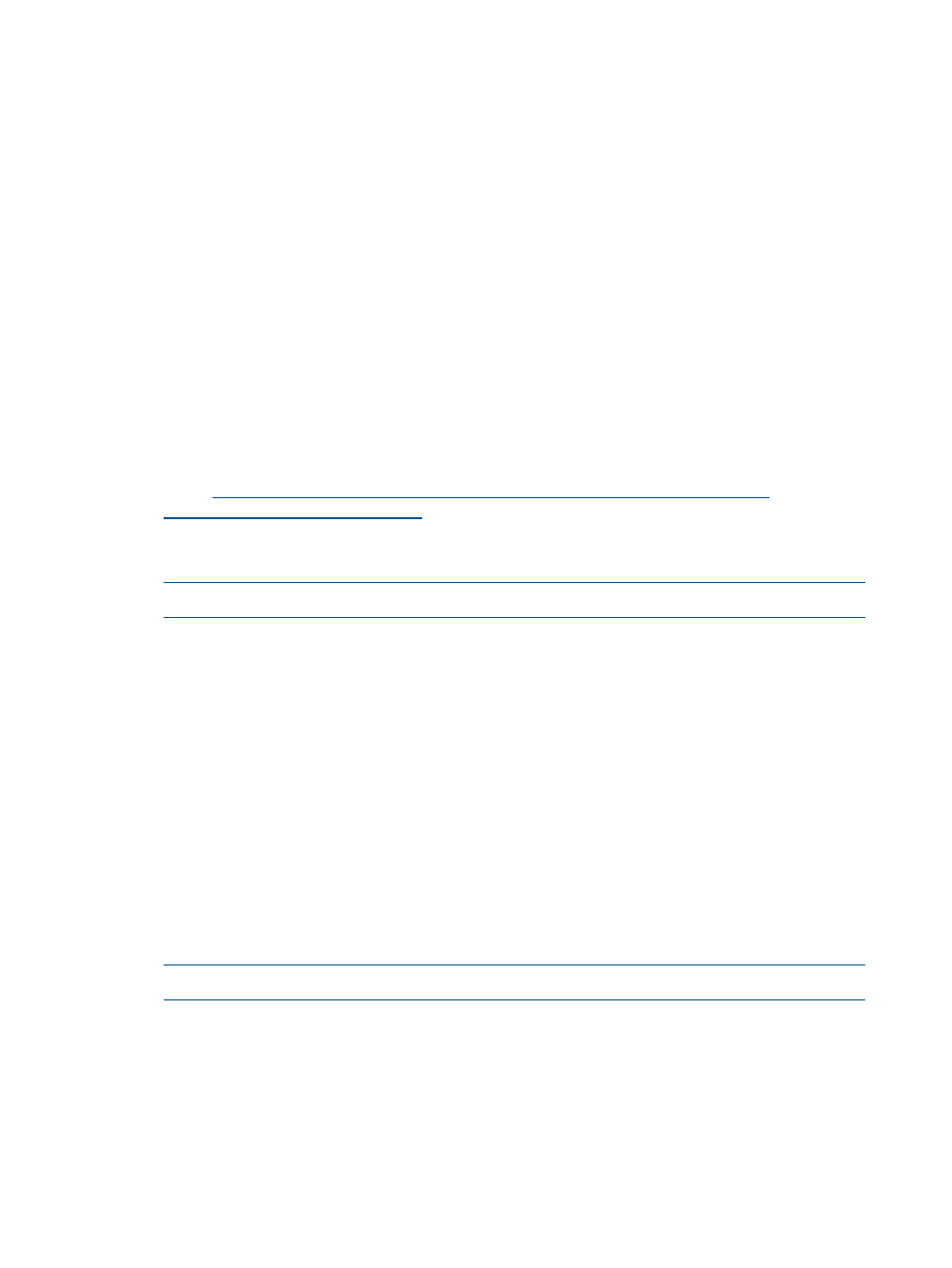
1.
Add <SVN Installation Directory>\bin to PATH, separated by semicolon, and
to ACE_HOME.
For example: Add C:\svn-win32-1.5.4\bin to PATH and C:\svn-win32-1.5.4 to
ACE_HOME
.
2.
Click OK.
3.
Click Apply Changes.
If the PATH and ACE_HOME variables do not exist, follow these steps:
1.
Click New on the User Variables dialog box.
2.
Enter the variable name as PATH and variable value as
.
3.
Enter the variable name as ACE_HOME and variable value as
.
For example: Enter C:\svn-win32-1.5.4\bin as the value of PATH and
C:\svn-win32-1.5.4
as the value of ACE_HOME.
4.
Click OK.
5.
Click Apply Changes.
To install SVN 1.5.4:
1.
Go to
.
A list of SVN download packages appears.
2.
Download and extract svn-win32-1.5.4.zip to a location on the Windows system.
NOTE:
This directory will be referred as <ACE_Home>.
3.
Create the svn root directory (for example, c:\svn).
4.
Create a repository folder in the svn root directory:
command prompt > svnadmin create c:\svn\repository
The repository folder gets created under the svn folder.
5.
In the repository folder, uncomment the following lines in the conf/svnserve.conf file.
Before the change:
#anon-access = none
#auth-access = write
#password-db = passwd
After the change:
anon-access = none
auth-access = write
password-db = passwd
6.
Add users to the conf/passwd file.
NOTE:
You can uncomment the default harry and sally users and add new users.
Before the change:
harry = harryssecret
sally = sallyssecret
After the change:
Testuser1 = testpassword1
Testuser2 = testpassword2
7.
Install SVN as a Windows service:
command prompt> sc create svnserver binpath= "c:\svn\bin\svnserve.exe --service -r c:\svn\repository"
command prompt> displayname= "Subversion" depend= Tcpip start= auto
28
Introduction
