Unix sco frequently asked questions, Next question, Set up – HP StorageWorks DLT VS80 Tape Drive User Manual
Page 52: Frequently asked questions, Tape drive not recognised, Checking the cables, Checking the tape driver configuration
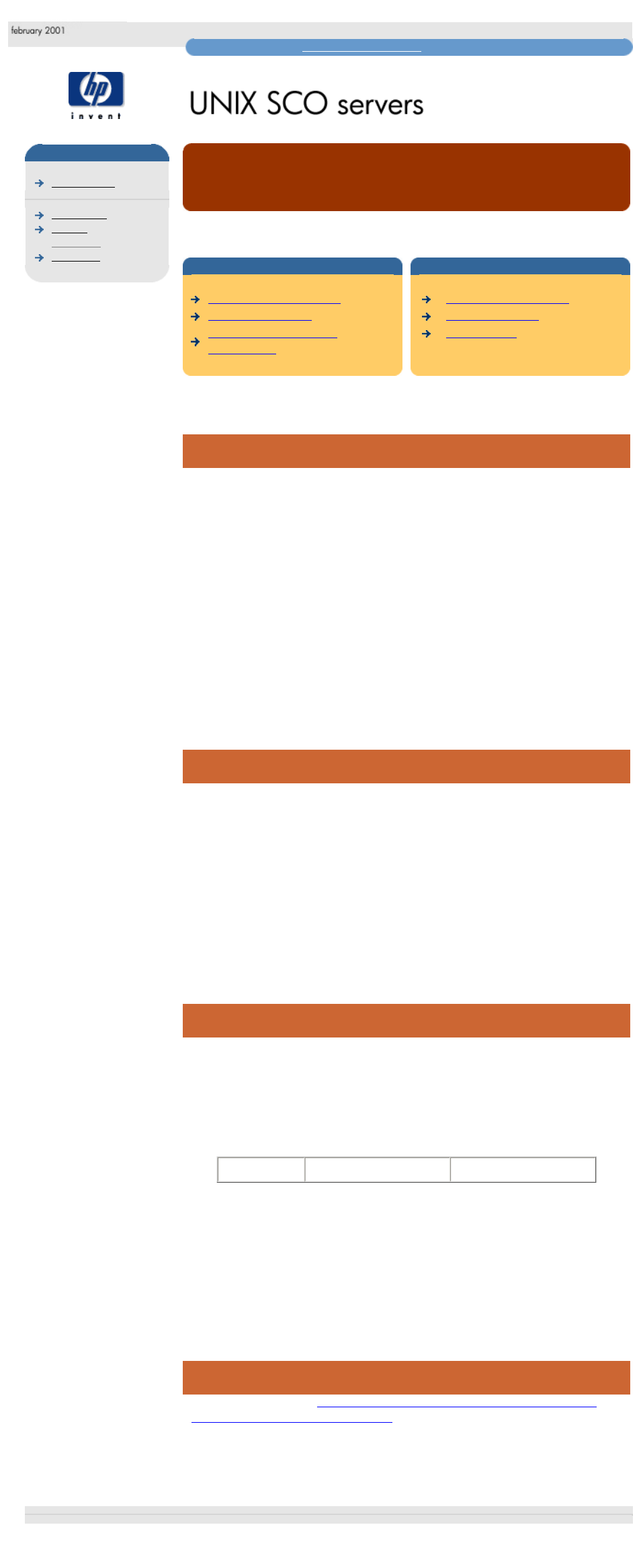
unix sco frequently asked questions
hp learning products
may have a later version
data protection
frequently asked questions
"How do I tell if my tape drive and drivers are correctly set up?"
contents of this section
related topics
checking the tape driver
configuration
This topic is available in English only
tape drive not recognised
There can be several reasons why a tape drive attached to the system will not
respond to commands sent from the application software:
1. Cabling may be too long, too many devices connected, no bus termination,
non-shielded internal cables being used for external applications, badly
seated connectors, tape drive has same SCSI ID as another device etc.
2. Tape Drive not switched on, or faulty
3. HBA faulty.
4. HBA Driver not loaded, or incorrect driver loaded.
5. Tape Device driver not loaded, or incorrect driver loaded.
In our experience, faulty tape drives and HBAs are unlikely to be the cause of the
problem, so all other possibilities should be checked first.
checking the cables
The simplest way to check that the cabling is not at fault is to look for the SCSI
Inquiry string of the Tape Drive, which should be displayed by the SCSI HBA
BIOS (of the HBA to which the drive is attached) when the system is booting.
If the SCSI Inquiry string of the tape drive is seen at boot time, then it is unlikely
that the problem is one of the first three listed above. However, this will not
preclude any SCSI errors which arise from marginal cabling, and which generally
show up during high-speed synchronous data transfer (when performing
backups/restores).
Some systems will not display the SCSI Inquiry strings when booting. However all
Adaptec and Symbios SCSI controllers with a BIOS should do this.
checking the tape driver configuration
When FIRST accessing the tape device only, you can check whether the tape
driver has been configured correctly by typing the following command:
% tape rewind
This should then print out a line of information on the console which displays the
Vendor and Product in a similar manner to that shown below:
Stp0:
Vendor=HP
Product=C1537A
If you do not see the information printed, check that you have a tape loaded into
the drive and then retry. If you do have a tape loaded and an error like "no such
device or -- address" is displayed, then you probably have a misconfigured tape
driver. Rerun "mkdev tape" and remove the configured drive and then re-add it.
If the tape driver is loaded then you should also be able to eject the media, re-
insert it and rerun the tape rewind command. This should flash the LEDs on all
DAT drives (but not DLT drives).
next question
Go to the next question
"Are there any important points I need to be aware of
when changing drivers in my system?"
© 1999-2001, Hewlett-Packard Company
file:///C|/Documents%20and%20Settings/topher.COL-SPRINGS/Desktop/dltvs80%20manual/document/common/drivers_faqs/eng/us_q3.htm [11/29/2001 8:35:07 AM]
