Reserving one or more volumes for use as bc s-vols, Resetting reserve attributes – HP XP Business Copy Software User Manual
Page 66
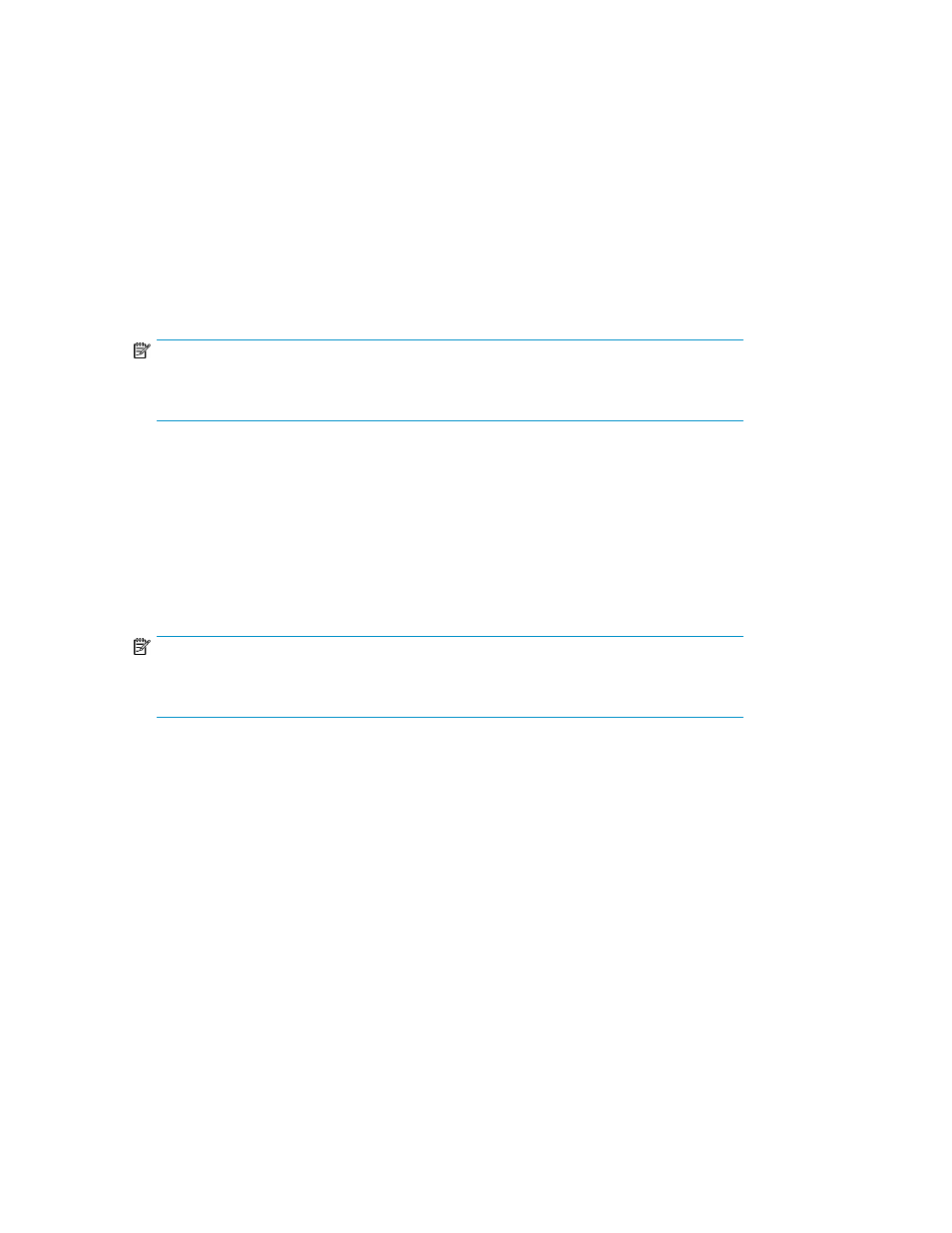
The Set Reserve Attribute window displays unreserved volumes selected on the BC main screen.
Clicking OK sets the reserve attribute for unreserved volumes.
The setting is displayed in the Preset Volume list on the BC main screen. The Cancel button closes the
Set Reserve Attribute window without reflecting the settings. To apply the settings to the disk array,
click Apply on the BC main screen.
Reserving one or more volumes for use as BC S-VOLs
1.
Unmount the volumes you want to reserve. The disk array rejects all write I/Os to reserved volumes
(except when in PSUS status).
2.
From the BC main screen, select the port, host group, or LUN in the Tree View box.
3.
Display reserved SMPL volumes in the Volume List.
NOTE:
To display unreserved SMPL volumes in the Volume List, open the Display Filter window,
clear the Reserved and Pair check boxes, select the Non-Pair check box, and click OK.
4.
Select the volumes, right-click, and select Change Reserve. The Set Reserve Attribute window
appears. If the Change Reserve command is not enabled, you selected paired volumes. Select
only unreserved and unpaired volumes.
5.
From the Set Reserve Attribute window, select the volumes you want to reserve, and click OK.
The setting is reflected in the Preset Volume list on the BC main screen.
6.
From the BC main screen, click Apply.
7.
Verify that the settings are reflected in the disk array. To check the attribute, click Display Filter.
NOTE:
You can check whether the attribute setting is updated on the Display Filter window. To
open the Display Filter window, click Display Filter.
Resetting reserve attributes
Use the Reset Reserve Attribute window to reset the reserve attribute for the volume selected on the
BC main screen. To open the Reset Reserve Attribute window, select one or more reserved SMPL
volumes in the Volume list on the BC main screen, right-click, and click Change Reserve.
Business Copy XP (BC) for the Array
66
