Starting bc, Bc main screen – HP XP Business Copy Software User Manual
Page 55
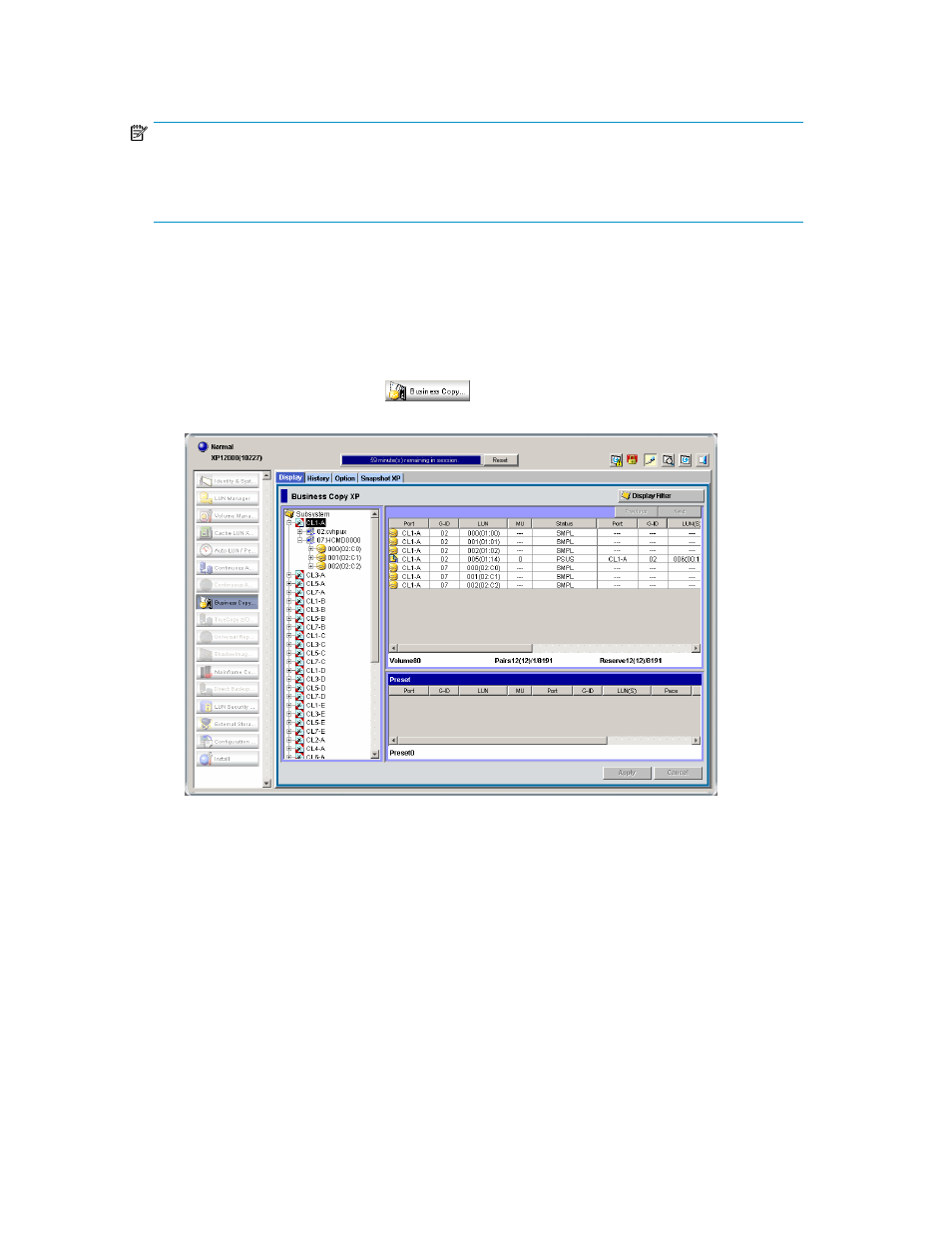
node and leaf volumes. If you set the access attribute to the root, node, or leaf volume, LUN Security
XP Extension requires license capacity for the root, node, and leaf volumes.
NOTE:
If LUN Security XP Extension's license capacity is insufficient, you might not able to create BC pairs.
For more information about LUN Security XP Extension's license capacity, see the
HP StorageWorks
LUN Security XP Extension user guide.
Starting BC
After you enable the BC feature on the Command View XP management station or XP Remote Web
Console and prepare for BC operations, you are ready to start BC.
1.
Launch Command View XP or XP Remote Web Console.
2.
Click the Business Copy button
. The BC main screen shows the name of the connected
disk array, currently selected port, and all volumes (LUs) installed under the current port.
Figure 27 BC main screen
.
You can now perform BC operations. You first need to reserve the volumes you plan to use as
BC S-VOLs (see
for instructions). You can then start adding BC pairs
(see
Creating BC pairs (Paircreate)
for instructions).
BC main screen
The BC main screen displays BC volume and pair information for the selected port of the connected
disk array and performs all BC operations. To open the BC main screen, click the BC button. There
are four tabs on the BC main screen: Display, History, Options, and Snapshot XP.
XP Business Copy User Guide
55
