Volume list – HP XP Business Copy Software User Manual
Page 58
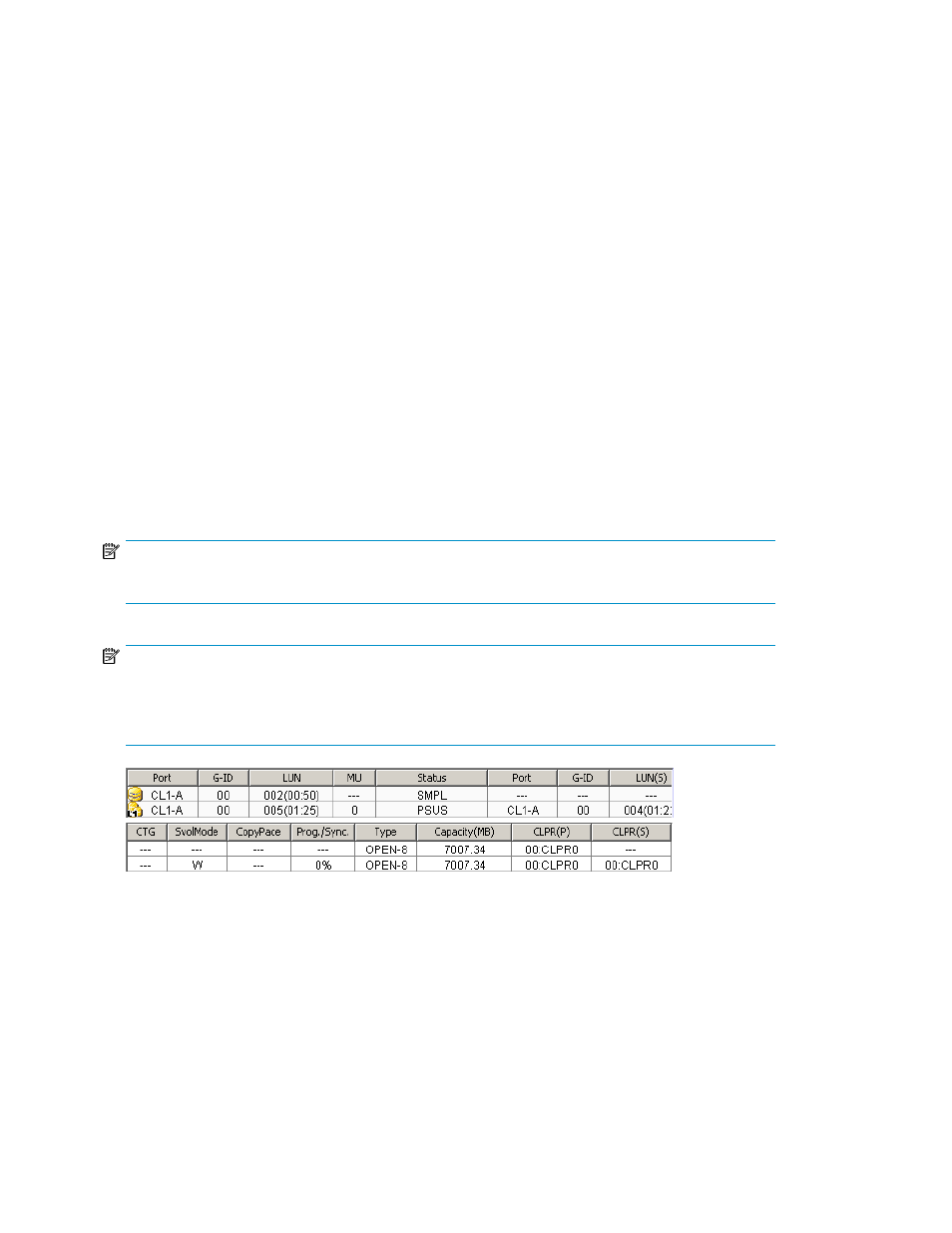
•
Use the Display Filter button to filter volumes displayed in the Volume list.
•
The Previous button returns to the previous page of the Volume list. This button is available only
when the number of volumes defined in the disk array exceeds 1,024, which is the maximum
number of volumes that can be displayed on one page. The button is unavailable if the total
number of defined volumes is less than 1,024.
•
The Next button displays the next page of the Volume list. This button is available only when the
number of volumes defined in the disk array exceeds 1,024, which is the maximum number of
volumes that can be displayed on one page. The button is unavailable if the total number of defined
volumes is less than 1,024.
•
The Apply button performs BC operations displayed in the Preset Volume list in the disk array. If
the specified operations complete successfully, the Preset Volume list is cleared. If an error occurs
during an operation, the failed operation remains in the Preset Volume list. To display the error
code and message for the failed operation, select the Detail command.
•
The Cancel button cancels all operations specified on the Display tab.
To perform BC operations for volumes, select one or more volumes in the Volume list, right-click, and
select the command (see
and
).
For information about the Snapshot XP tab, see the HP StorageWorks Snapshot XP user guide.
Volume list
The Volume list (
) displays volume/pair information based on filter options selected in the
Tree View box (along the left side of the screen).
NOTE:
You can select up to 512 volumes/pairs in the Volume list.
NOTE:
The maximum number of volumes displayed in the Volume List is 1,024. If the number of volumes
defined in the disk array exceeds this limit, use the Previous and Next buttons on the upper right of
the Volume list to turn the pages of the Volume list to see the entire list.
Figure 28 Volume list
.
The Volume list contains all installed volumes (LUs) on the selected port and displays the following
information for each volume:
•
Port: Port ID (cluster and channel number) of each volume. If L2 pairs exist, a different icon displays.
To display detailed information on L2 pairs, double-click the corresponding S-VOL in the Volume
list.
•
G-ID: Host group of each volume.
•
LUN: CU:LDEV (control unit image:logical device ID) of each volume.
Business Copy XP (BC) for the Array
58
