Dcw - dial cw, Dir - directory (!), Dirct - dial direct – Avaya 5620SW + EU24 User Manual
Page 36: Dndon - do not disturb on
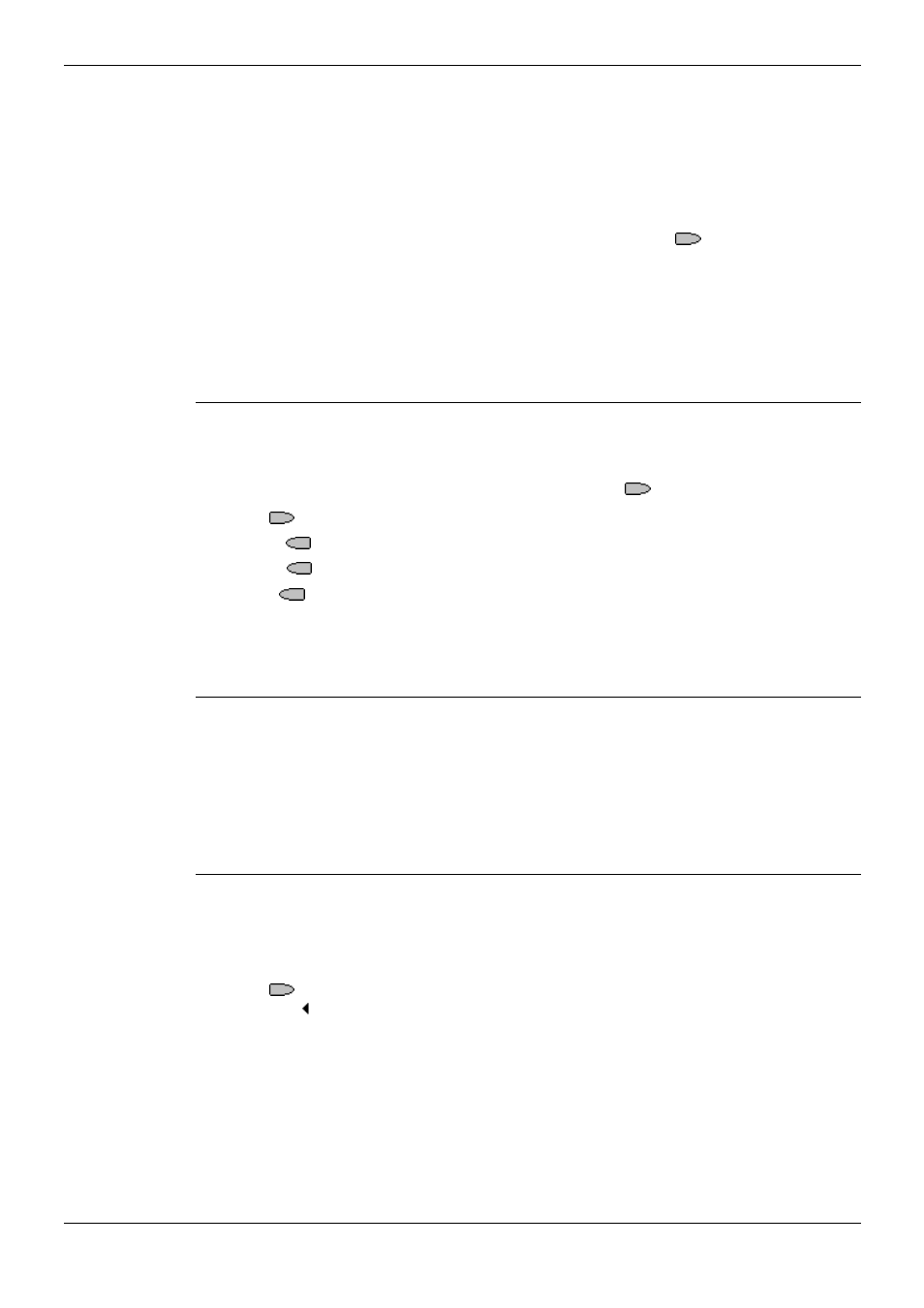
Page 36 - Function Key Features
Function Keys
Page 36 - Function Keys
IP Office (R3.0) 5620SW + EU24 User’s Guide
Function Key Features
40DHB0002USEP – Issue 1 (13th January 2005)
DCW - Dial CW
Allows the user to force another extension to have call waiting mode on for the duration
of a call attempt. This function is not supported in the USA.
This function requires the target extension number to be entered when programmed.
That number is then shown next to DCW. This function cannot be programmed through
the phone by the user.
Normally, if the target extension is on a call and doesn't have call waiting on, any new
call will receive busy tone or be diverted to voicemail. Pressing
DCW will cause the
target extension to receive call waiting indication and allow the caller to hear ringing
until answered.
[User | Digital Telephony | Advanced | Dial | Dial CW]
See also:
• Queue - Call Queue on page 50.
Dir - Directory (!)
Accesses the telephone system directory.
This function does not require any data entered when programmed. This function can
be programmed through the phone by the user using an
Admin key.
Pressing
Dir displays a number of options.
•
INDeX
- Search for a matching extension user name on the telephone system.
•
Group
- Search for a matching group name on the telephone system.
•
Extrn
- Search for a name match in the telephone systems directory of
external numbers.
[User | Digital Telephony | Emulation | Directory]
Dirct - Dial Direct
Connects a call to the target extension without any ringing.
This function requires the target extension number to be entered when programmed.
That number is then shown next to Dirct. The target extension must be capable of
auto-answering. This function cannot be programmed through the phone by the user.
[User | Digital Telephony | Advanced | Dial | Dial Direct]
DNDOn - Do Not Disturb On
Puts the extension into 'do not disturb' (no calls) mode.
This function does not required any data to be entered when programmed. This
function cannot be programmed through the phone by the user.
Pressing
DNDOn toggles the extension's do not disturb state. When on, DNDOn is
shown with a symbol and the display includes an N (No calls).
[User | Digital Telephony | Advanced | Do Not Disturb | Do Not Disturb On]
See also:
• SAC - Send All Calls (!)on page 53.
