Personal ringing, View ip settings, Personal ringing view ip settings – Avaya 5620SW + EU24 User Manual
Page 24: Ip address settings, Quality of service (qos) information, Phone interface, Miscellaneous information
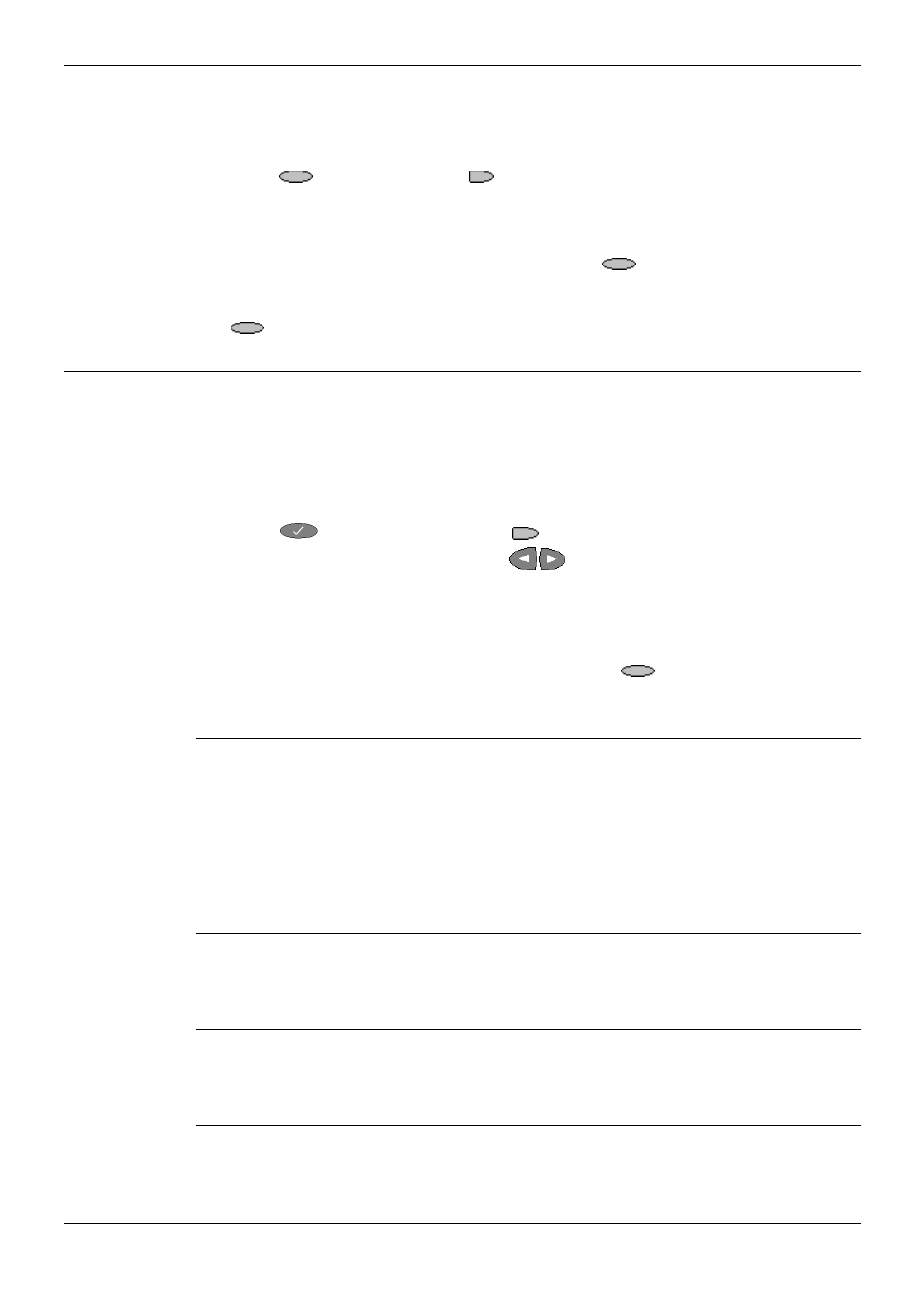
Page 24 - Personal Ringing
Changing the 5620 Options
Page 24 - Changing the 5620 Options
IP Office (R3.0) 5620SW + EU24 User’s Guide
Personal Ringing
40DHB0002USEP – Issue 1 (13th January 2005)
Personal Ringing
You can choose from among eight different ring patterns. This alters the tone and style
of ringing used by the 5620, e.g. the number of rings will still vary according to the type
of call.
1. Press Options and select
Personal Ringing.
A menu with the current ring pattern appears.
2. To select a ringing pattern use press Pattern 1 to 8.
You will hear the selected ringing pattern.
3. When you have selected a ringing pattern, press
Save. You will hear a
confirmation tone and be returned to the options menu.
4. If you want to return to the options menu without changing the ring pattern, press
Cancel.
View IP Settings
Views of telephone and system information are available from this screen. A user
normally does not need to view this information, however your System Administrator
may ask you to report certain values from any of the status screens in the event of
problems.
The status screen data can be viewed, but cannot be changed from your 5620.
1. Press
Options and then select
View IP Settings.
2. There are two pages of display. Use
and select from:
•
IP Addresses
•
Quality of Service
•
Interfaces
•
Miscellaneous.
3. To return to the first View IP Settings screen, press
Return.
Each option is described in the sub-sections that follow.
IP Address Settings
IP (Internet Protocol) address information identifies certain components and
connections. The IP Address information includes the location (address) of your phone
on the IP Office unit, the location and port (connection) of the IP Office itself, the call
routing and mask addresses, and the identification of the File Server with which your
telephone interacts. Although technical in nature, having this information available and
knowing how to get to it can assist your System Administrator in tracking questions
about or problems with phone functions or connections.
Quality of Service (QoS) Information
QoS refers to a number of mechanisms used to improve audio quality over the
network.
Phone Interface
Your phone interfaces with several system hardware devices and software. This screen
provides information about three of the main interfaces.
Miscellaneous Information
The miscellaneous status screens provide additional information about your telephone
and its connections.
