Check that the scanner has power, Reset the scanner, Check that the scanner has power reset the scanner – HP Scanjet Enterprise 7500 Flatbed Scanner User Manual
Page 43
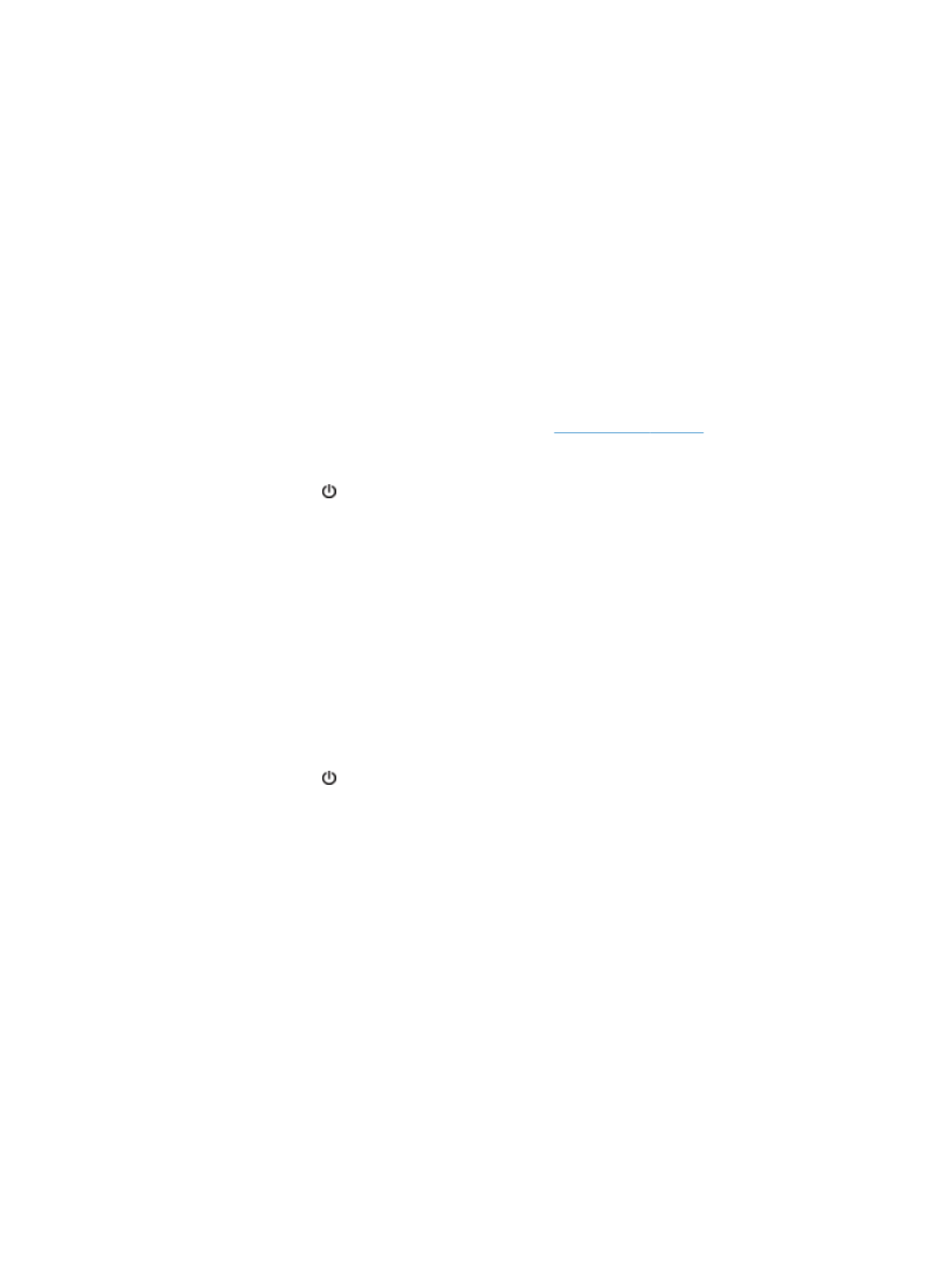
Check that the scanner has power
The power cable is connected between the scanner and a power outlet.
●
Ensure that the power cable is securely connected between the scanner and a live electrical
outlet.
●
If the power cable is connected to a surge protector, ensure that the surge protector is plugged
into an outlet and turned on.
●
Ensure that the scanner is receiving power.
◦
Check that the green LED on the power supply case is on.
◦
If the green LED is not on, ensure that power is available to the power outlet or surge
protector that the power supply is plugged into.
◦
If power is available to the power outlet or surge protector but the green LED is still not on,
the power supply might be defective. Cont
for assistance.
If the problem persists after verifying the above items, follow these steps:
1.
Press the
Power
( ) button to turn off the scanner, and then disconnect the power supply from
the scanner.
2.
Wait 30 seconds.
3.
Reconnect the power supply, and then turn on the scanner.
Reset the scanner
If you receive an error message similar to Scanner initialization failed or Scanner not found when
trying to use the scanner, you should reset the scanner.
To reset the scanner, follow these steps:
1.
Close the HP Smart Document Scan Software and HP Scanner Tools Utility, if they are open.
2.
Press the
Power
( ) button to turn off the scanner, and then disconnect the power supply from
the scanner.
3.
Wait 30 seconds.
4.
Reconnect the power supply, and then turn on the scanner.
ENWW
Scanner initialization or hardware problems
37
